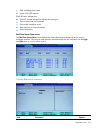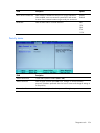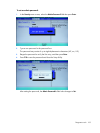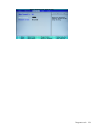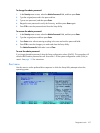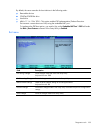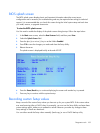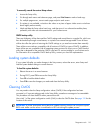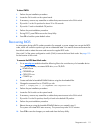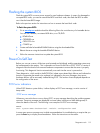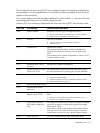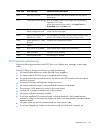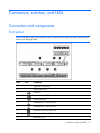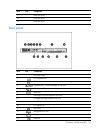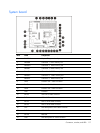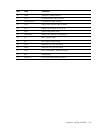Diagnostics tools 111
To clear CMOS:
1. Perform the pre-installation procedure.
2. Locate the SW4 switch on the system board.
3. If necessary, remove any assemblies or cables that prevent access to the SW4 switch.
4. Flip switch 1 to the On position for about 20 to 30 seconds.
5. Flip switch 1 back to the default Off position.
6. Perform the post-installation procedure.
7. During POST, press F10 to access the Setup Utility.
8. Press F9 to load the system default values.
Recovering BIOS
An interruption during a BIOS update procedure (for example, a power outage) can corrupt the BIOS
code, which will cause the system to go into an unbootable state. You need to access and execute the
boot block code to reboot the server and recover the regular BIOS code.
Use switch 2 of the system configuration switch (SW4) to execute the boot block code. See page 120
for the location of this switch.
To execute the BIOS boot block code:
1. Go to www.hp.com and download the following files to the root directory of a bootable device.
You can use a diskette, an external USB drive, or a CD/DVD.
○ ROMPAQ.exe
○ CPQSRVR2.cpu
○ CPQO270x.xxx
○ CONFIG.sys
2. Create and label a bootable ROMPAQ device using the downloaded files.
3. Change the command line in CONFIG.sys with:
shell = rompaq.exe /! /U CPQSRVR2.CPU CPQO260x.xxx
4. Perform the pre-installation procedure.
5. Locate the SW4 switch on the system board.
6. If necessary, remove any assemblies or cables that prevent access to the SW4 switch.
7. Flip switch 2 to the On position, then flip it back to the default Off position.
8. Perform the post-installation procedure.
9. Reboot the server using the bootable ROMPAQ device you created in step 2.
The system will initiate BIOS auto recovery. This process may take 20–30 minutes.
10. Press F10 to save the changes you made and close the Setup Utility.