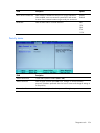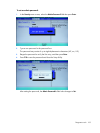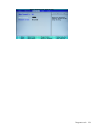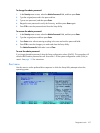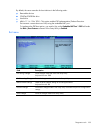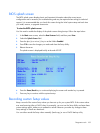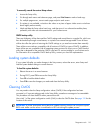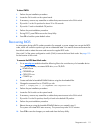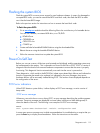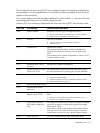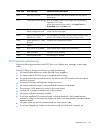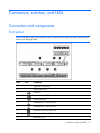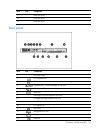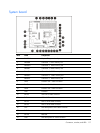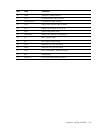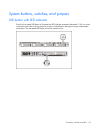Diagnostics tools 112
Flashing the system BIOS
Flash the system BIOS to ensure server support for new hardware releases. In cases of a damaged or
corrupted BIOS code, you need to execute the BIOS boot block code, then flash the BIOS to make
sure it has the latest BIOS image.
Refer to the previous section for instructions on how to execute the boot block code.
To flash the system BIOS:
1. Go to www.hp.com and download the following files to the root directory of a bootable device.
You can use a diskette, an external USB drive, or a CD/DVD.
○ ROMPAQ.exe
○ CPQSRVR2.cpu
○ CPQO270x.xxx
○ CONFIG.sys
2. Create and label a bootable ROMPAQ device using the downloaded files.
3. Reboot the server using the bootable ROMPAQ device.
4. Follow the onscreen instructions to update the system BIOS.
Power- On-Self-Test
Before you can use a server, all devices must be tested and initialized, and the operating system must
be bootstrapped to the memory. This is referred to as Power-On-Self-Test or POST. POST is a series of
diagnostic tests that checks firmware and hardware components to ensure that the server is properly
functioning. This diagnostic function automatically runs each time the server is powered on.
These diagnostics, which reside in the BIOS ROM, isolate server-related logic failures and indicate the
board or component that needs to be replaced, as indicated by the error messages. Most server
hardware failures will be accurately isolated during POST. The number of tests displayed depends on
the configuration of the server.
POST error indicators
When POST detects a system failure, it either displays a POST error message, or emits a series of
beep codes.
POST errors messages
Whenever a non-critical error occurs during POST, an error message describing the problem appears
onscreen. These text messages are displayed in normal video (white text on black background). It
shows the details of the error. The following is an example of a POST error message:
ERROR
0251: System CMOS checksum bad – Default configuration used
In some cases an error message may include recommendations for troubleshooting or require that you
press the Enter key to display recommendations. Follow the instructions on the screen.