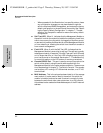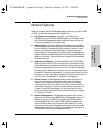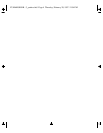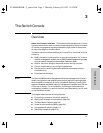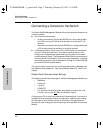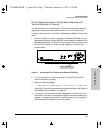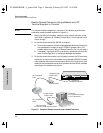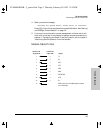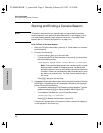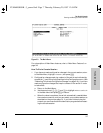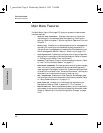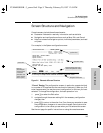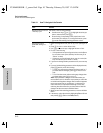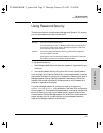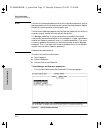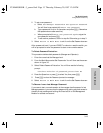3-6
The Switch Console
Starting and Ending a Console Session
The Switch Console
Starting and Ending a Console Session
Note This section assumes that you have already configured and connected a
terminal device to your switch (as described earlier in this chapter) or that
you have already enabled Telnet access to the switch. (To enable Telnet
access, refer to “Console Configuration” on page 4-16.)
How To Start a Console Session:
1. Start your PC terminal emulator, terminal, or Telnet session on a remote
terminal device.
2. Do one of the following:
• If you are using Telnet, go to the next step.
• If you are using a PC terminal emulator or a terminal, you should then
see the following prompt:
Waiting for speed sense. Press <Enter> to continue.
Note: If the console displays a series of random and/or unread-
able characters instead of the above prompt, the Baud Rate
setting for the terminal may be different from that of the console
interface. The switch’s autosensing feature remedies this prob-
lem when you press any key. You may have to press the key a
few times.
Press [Enter] and go to the next step.
3. A message indicating the baud rate at which the serial interface (Console
RS-232 port) is operating is briefly displayed, followed by the copyright
screen. Do one of the following:
• If a password has been set, the Password prompt appears. Type the
password and press [Enter] to display the Main Menu (figure 3-3).
• If no password has been set, you will see this prompt:
Press any key to continue.
Press [Enter] to display the Main Menu (figure 3-3).
If there is any system-down information to report, the switch displays it
in this step and in the Event Log.
YUMAMOD.BK : 3_ymcnsl.fm5 Page 6 Thursday, February 20, 1997 12:54 PM