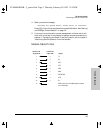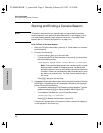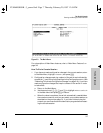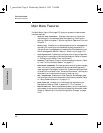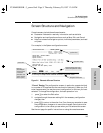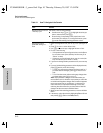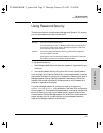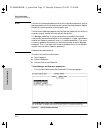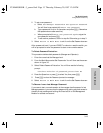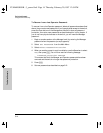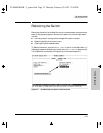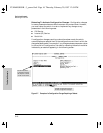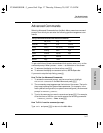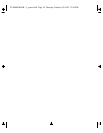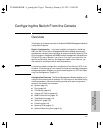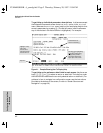3-13
The Switch Console
Using Password Security
The Switch Console
2. To set a new password:
a. Select Set Manager Password or Set Operator Password.
You will then be prompted with Enter new password.
b. Type a password of up to 16 characters and press [Enter]. (Remember
that passwords are case-sensitive.)
c. When prompted with Enter new password again, retype the
new password and press [Enter].
d. To set another password, return to step 2a. Otherwise, go to step 3.
3. Select Return to Main Menu to exit from the Set Password screen.
After a password is set, if you use LOGOUT or reboot or reset the switch, you
will be prompted to enter the password to start a new console session.
To Delete Password Protection:
This procedure deletes both passwords (Manager and Operator).
1. Enter the console at the Manager level.
2. From the Main Menu select Set Passwords. You will then see the screen
shown in figure 3-5.
3. Select Delete Password Protection. You will then see the following
prompt:
Continue Deletion of password protection? No
4. Press the Space bar or press [Y] to select Yes, then press [Enter].
5. Press [Enter] to clear the Password protection message.
6. Select Return to Main Menu to exit from the Set Password screen.
To Recover from a Lost Manager Password:
If you cannot start a console session at the manager level because of a lost
Manager password, you can clear the password by getting physical access to
the switch and pressing and holding the Clear button on the Management
Module for at least one second.
YUMAMOD.BK : 3_ymcnsl.fm5 Page 13 Thursday, February 20, 1997 12:54 PM