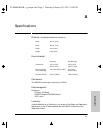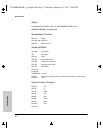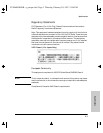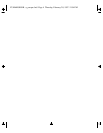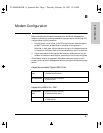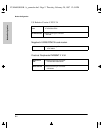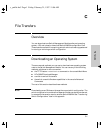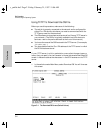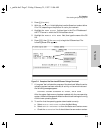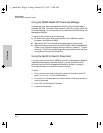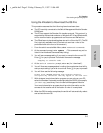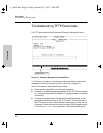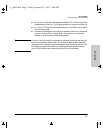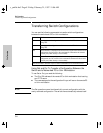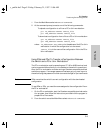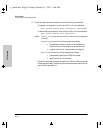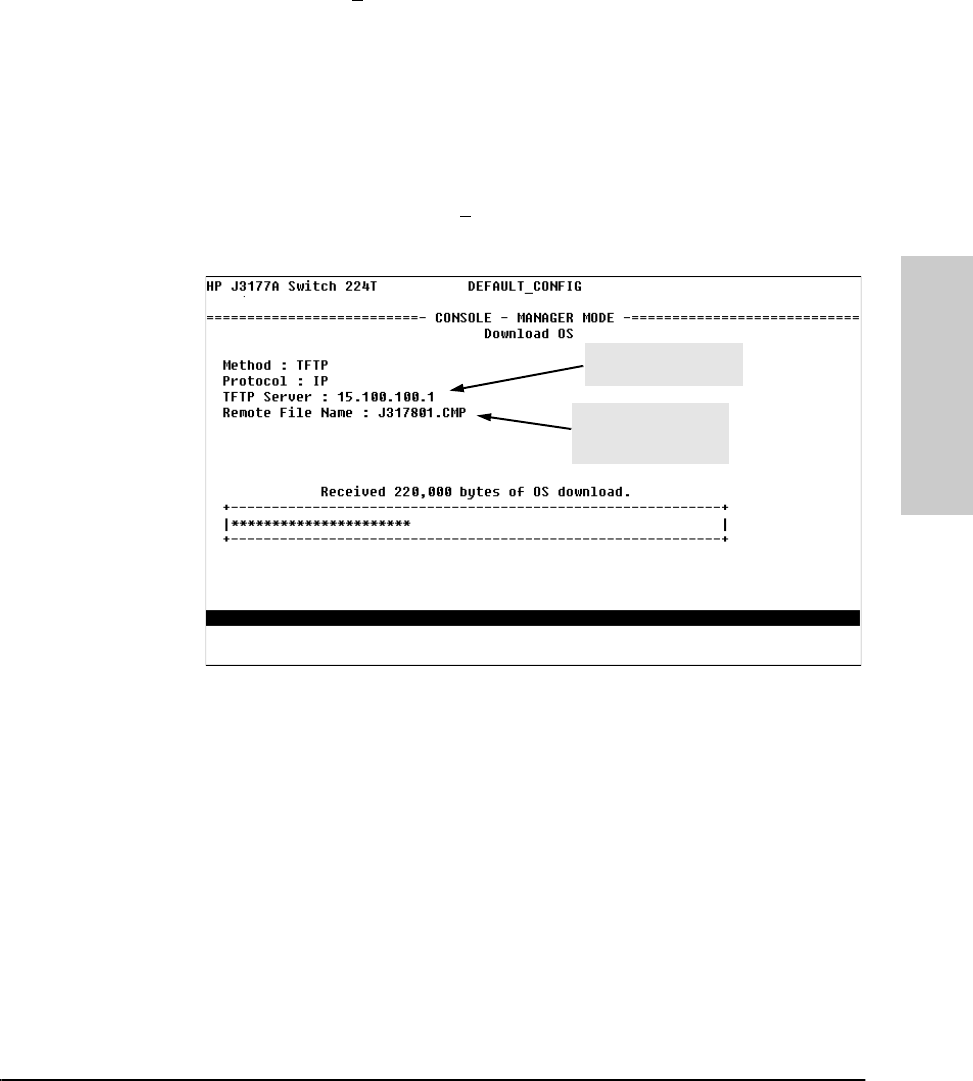
C-3
File Transfers
Downloading an Operating System
File Transfers
2. Press [E] (for Edit).
3. With the Protocol field highlighted, use the Space bar to select either
IP or IPX, depending on the protocol in use in your network.
4. Highlight the TFTP Server field and type in the IP or IPX address of
the TFTP server in which the OS file has been stored.
5. Highlight the Remote File Name field, then type the name of the OS
file.
6. Press [Enter], then [X] (for eX
ecute) to begin the OS download. The
following screen then appears:
Figure C-2. Example of the Download OS Screen During a Download
7. A “progress” bar indicates the progress of the download. When the entire
operating system has been received, all activity on the switch halts and
the following message appears:
WRITING SYSTEM SOFTWARE TO FLASH, BACK SOON
After the system flash memory has been updated with the new operating
system, the Switch Management Module reboots itself and begins running
with the new operating system.
8. To confirm that the operating system downloaded correctly:
a. Select Status and Counters from the Main Menu
b. Select Switch Information from the Status and Counters menu.
c. Check the OS Version line. It should show the new version number.
example of a TFTP
server address
example of a remote
file name on a PC
workstation
c_ymfile.fm5 Page 3 Friday, February 21, 1997 11:06 AM