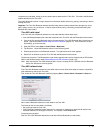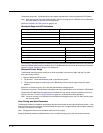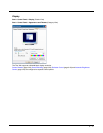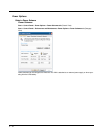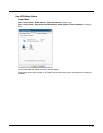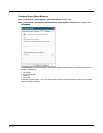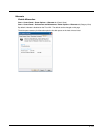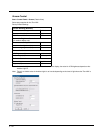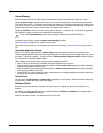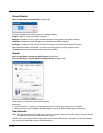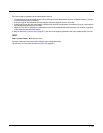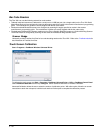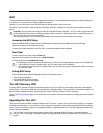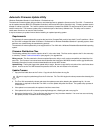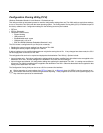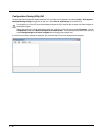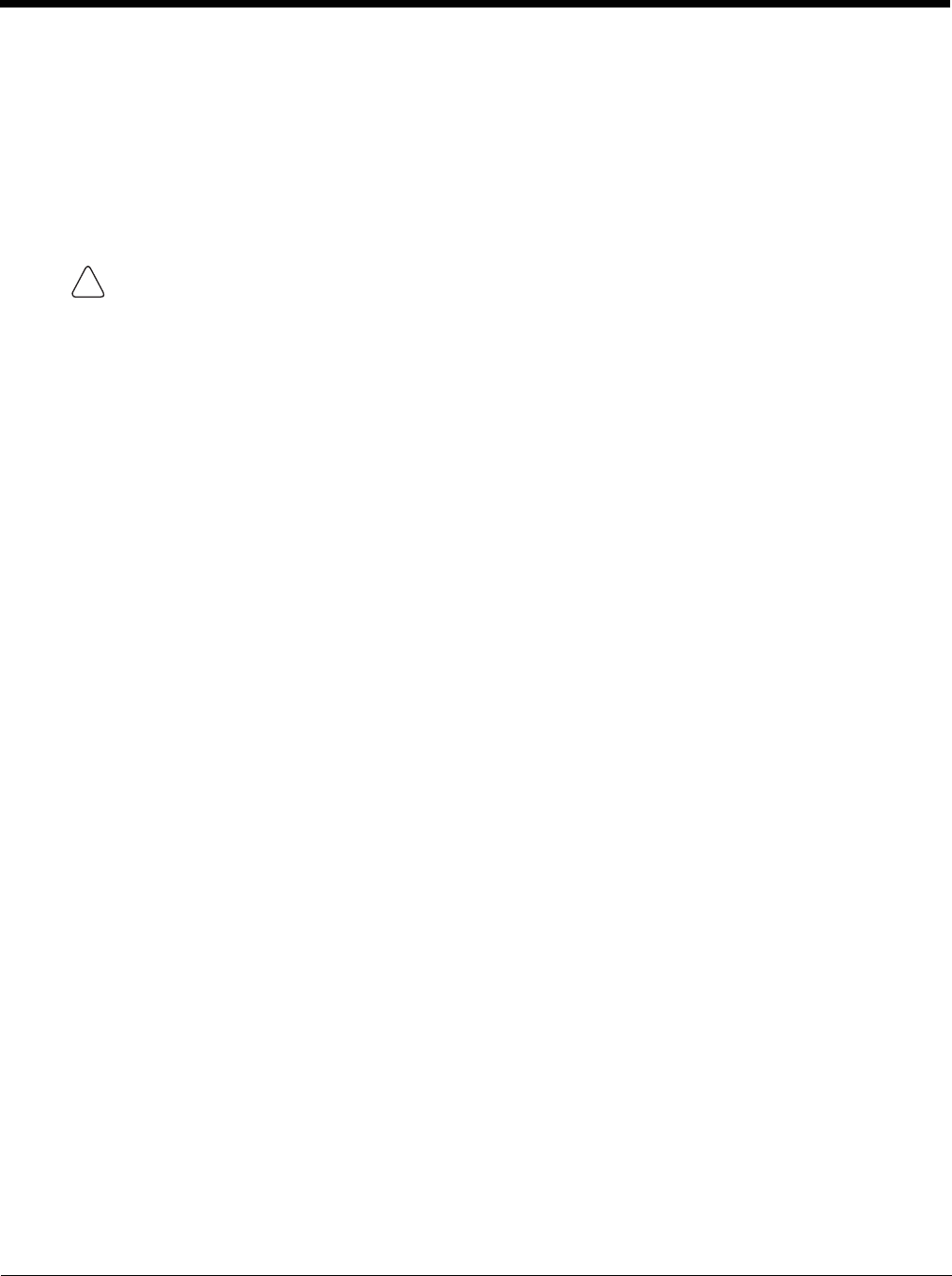
5 - 23
Screen Blanking
Screen blanking allows the Thor VM1 display to automatically be turned off whenever the vehicle is in motion.
Use the Screen on delay to specify the period of time in ms (milliseconds) between when the vehicle stops and the
Thor VM1 screen turns on. For example, use the delay if the switch end of the cable is attached to the vehicle’s accel-
erator pedal. Release of the accelerator may mean the truck is coasting to a stop rather than stationary. Configure the
delay to allow time for the vehicle to coast to a stop. The default value is 1000 ms.
Specify the COM Port to which the screen blanking cable is attached. If a COM port is in use by another application,
that COM port is grayed out and cannot be selected for screen blanking.
To disable screen blanking, uncheck the Enable screen blanking checkbox.
See Screen Blanking (page 4-44) for hardware requirements.
Refer to the wiring instructions, including appropriate cautions and warnings, in the Connect Power (page 4-28) sec-
tion.
Automatic Brightness Control
When the Thor VM1 is equipped with an outdoor display, automatic brightness control can be enabled. When
enabled, display brightness is based on ambient light detected by the ambient light sensor, located near the top right of
the display. The default is disabled. To enable, check the Enable automatic brightness control checkbox and spec-
ify the thresholds for display backlight transition.
When enabled, the thresholds can be entered for display brightness transitions.
• When a low level of ambient light is detected, the display backlight is set to low level.
• When the ambient light exceeds the threshold specified in Low to medium light level (%), the display backlight is
automatically increased to a medium level.
• When the ambient light exceeds the threshold specified in Medium to high light level (%), the display backlight is
automatically increased to a high level.
• Likewise if the Thor VM1 is returned to a lower ambient light area, the display backlight automatically transitions to
the appropriate lower display backlight level.
Current Level
Current levels of LCD brightness and ambient light are displayed as a percentage. Ambient light level is detected by
the light sensor, located near the top right of the display.
Defroster Control
Enable the touch screen defroster, if installed, and set the trip point. Settings are ignored if the defroster is not
installed.
If a defroster is installed, the defroster can be switched between the Enabled and Disabled states using the check
box. The default is Disabled (unchecked).
Specify the Defroster trip point. The default trip point is 40ºC/104ºF.
Do not enable Screen Blanking until the cable is properly connected to the specified COM port.
!