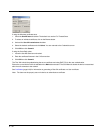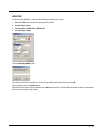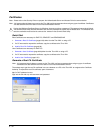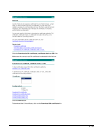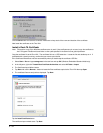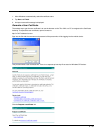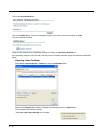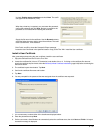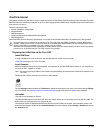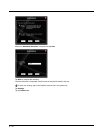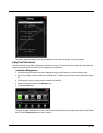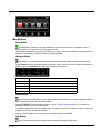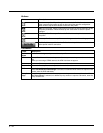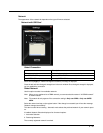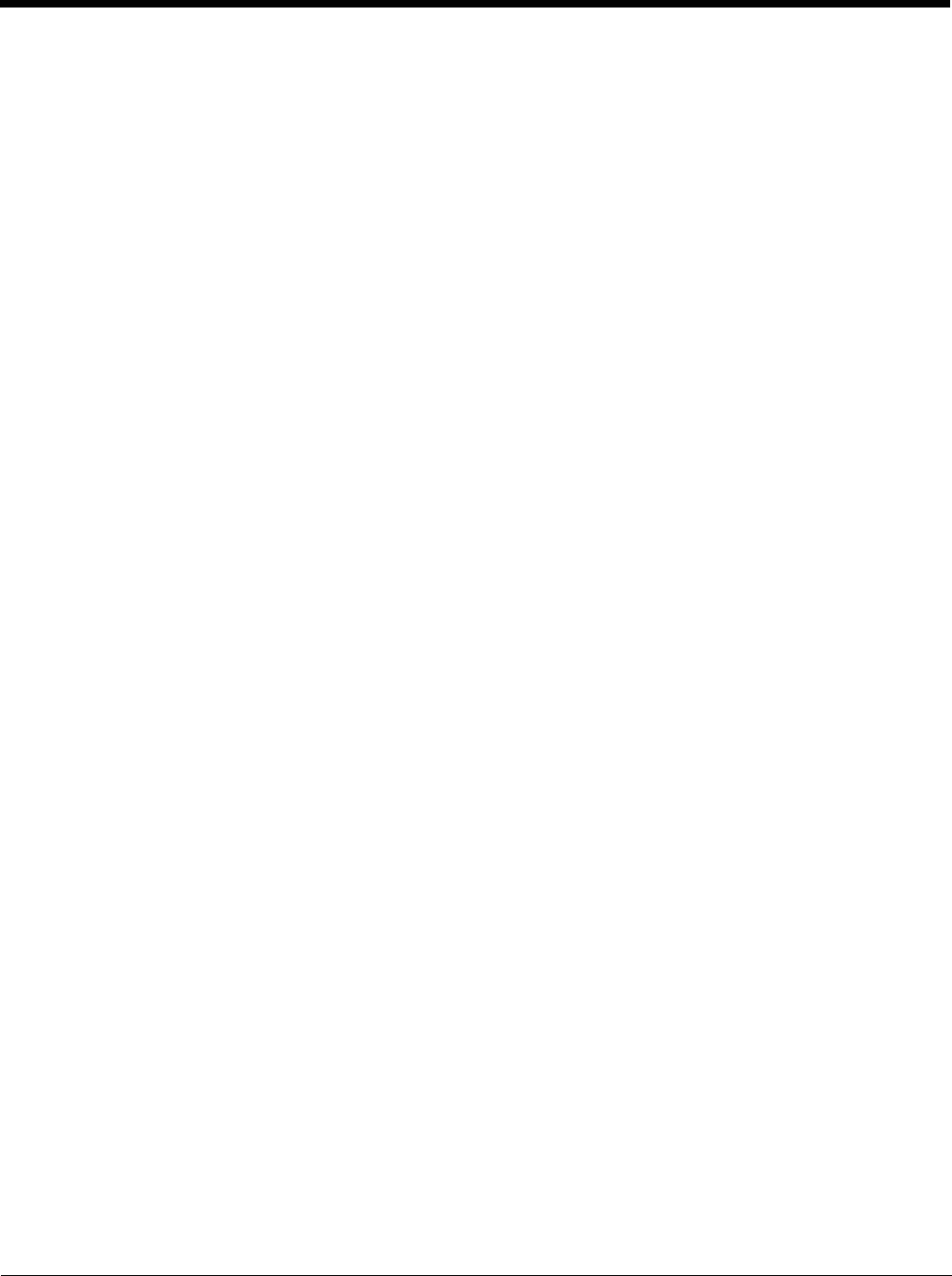
6 - 38
Manually Initiate Certificate Installation
If the Certificate Wizard does not start automatically when you double-tap the certificate .PFX file:
1. Select Start > Run and type certmgr.msc in the text box and tap OK.
2. In the left pane, right-click Personal and select All Tasks > Import.
3. The Certificate Import Wizard starts.
4. Tap Next and use the Browse... button to locate the User certificate copied to the Thor VM1. If necessary, change
the file type drop down list at the bottom of the explorer window from *.cer to *.pfx. After selecting the .PFX file, tap
Open.
5. The certificate filename and path are displayed. Tap Next.
6. Return to the installation instructions above.