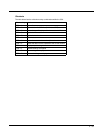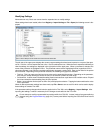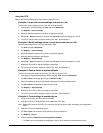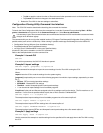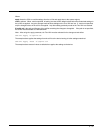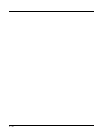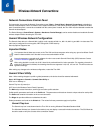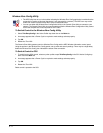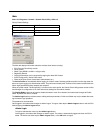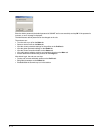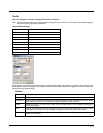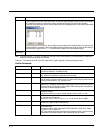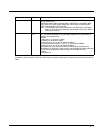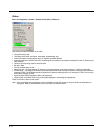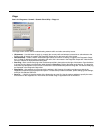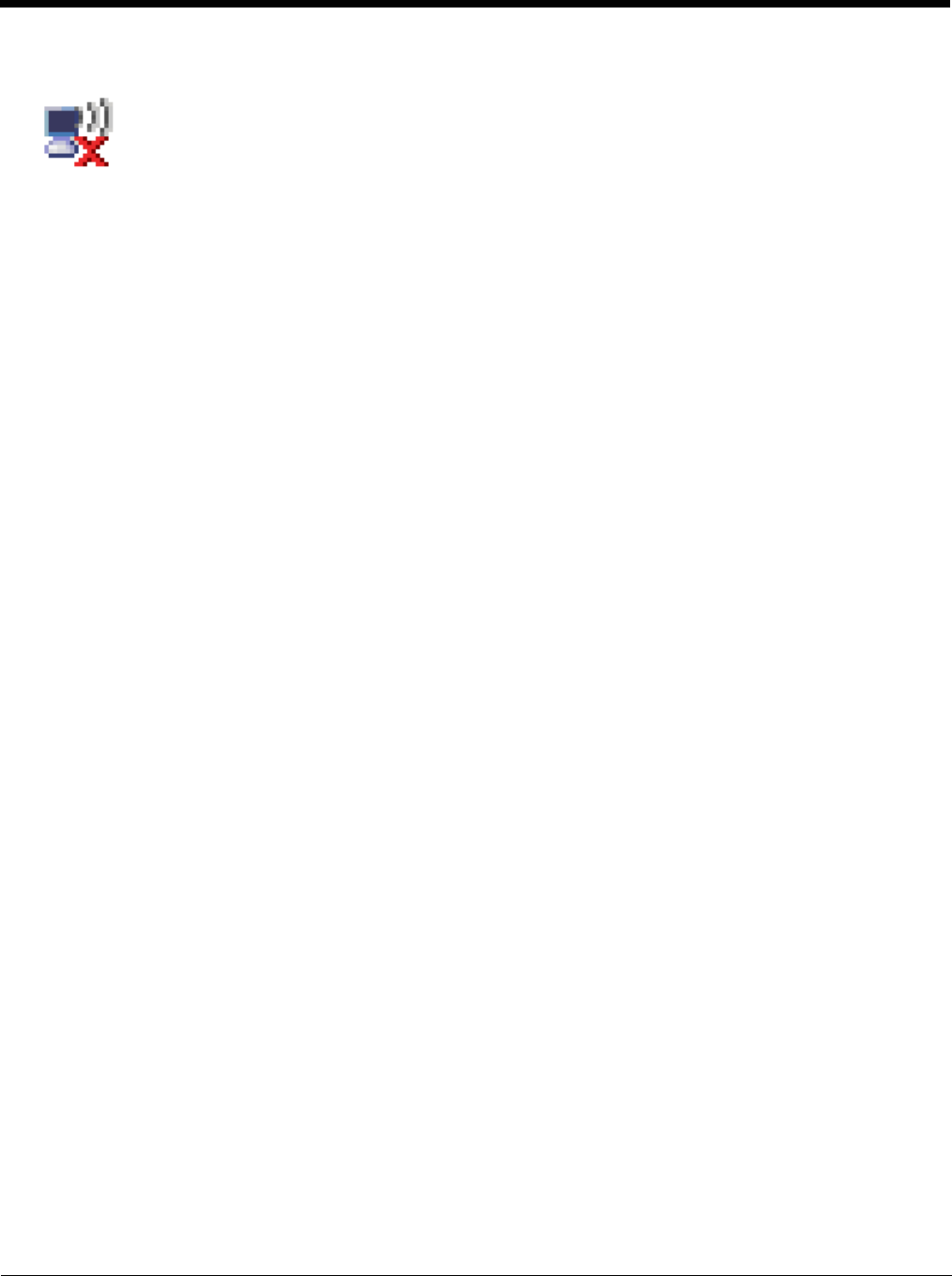
6 - 2
Wireless Zero Config Utility
To Switch Control to the Wireless Zero Config Utility
1. Select ThirdPartyConfig in the Active Profile drop down box on the Main tab.
2. A message appears that a Power Cycle is required to make settings activate properly.
3. Tap OK.
4. Restart the Thor VM1.
The Summit Client Utility passes control to Wireless Zero Config and the WZC Wireless Information control panel.
Using the options in the Wireless Zero Config panels, set up radio and security settings. There may be a slight delay
before the Wireless Zero Config icon indicates the status of the connection.
To Switch Control to SCU
1. To switch back to SCU control, select any other profile except ThirdPartyConfig in the SCU Active Config drop
down list on the Main tab.
2. A message appears that a Power Cycle is required to make settings activate properly.
3. Tap OK.
4. Restart the Thor VM1.
Radio control is passed to the SCU.
• The WZC utility has an icon in the toolbar indicating the Wireless Zero Config application is enabled but the
connection is inactive at this time (the device is not connected to a network). The WZC icon may not be
visible until control is passed to the WZC utility as described below.
• You can use either the Wireless Zero Configuration Utility or the Summit Client Utility to connect to your
network. The Summit Client Utility is recommended because the Wireless Zero Configuration Utility cannot
control the complete set of security features of the radio.