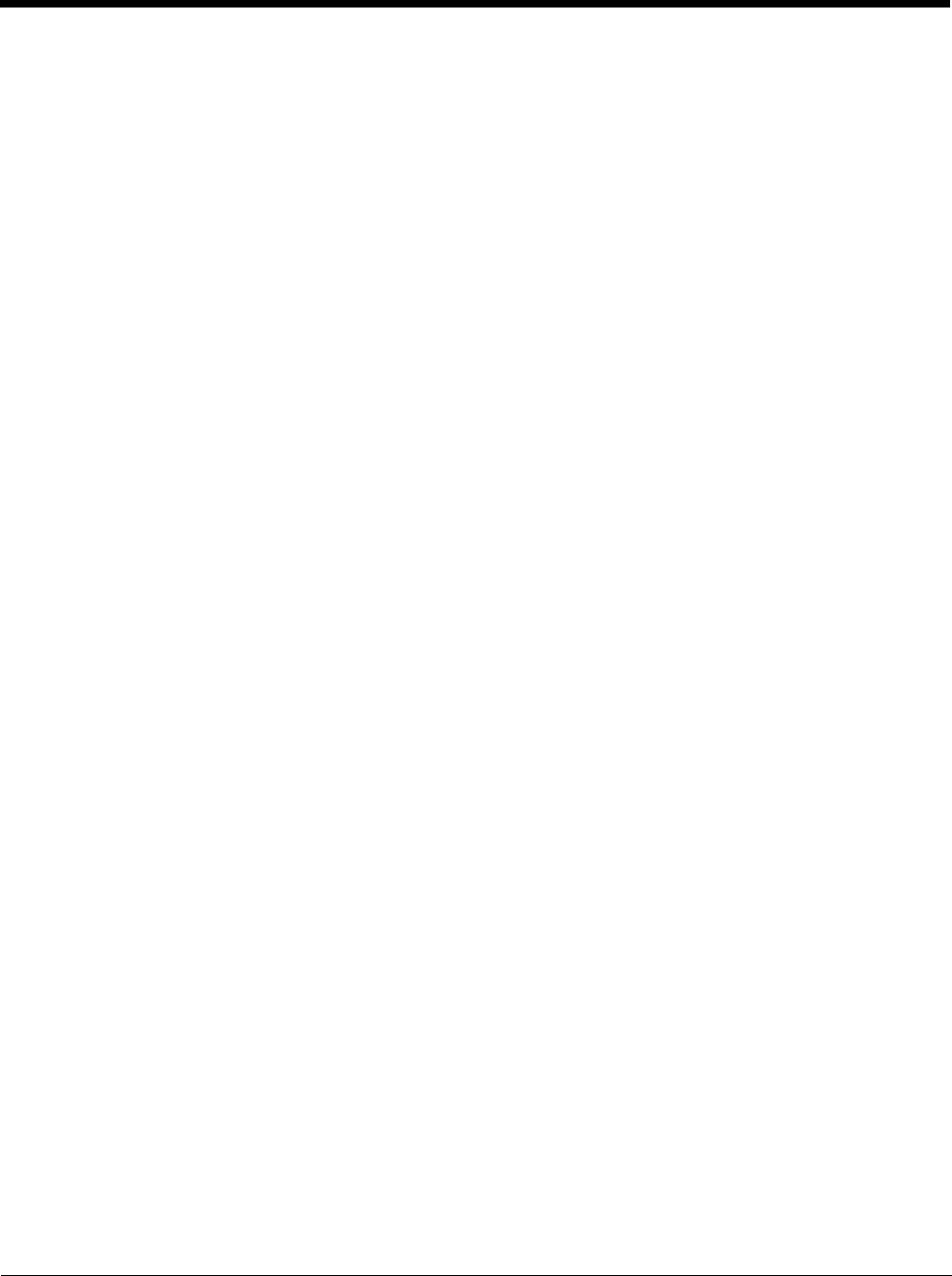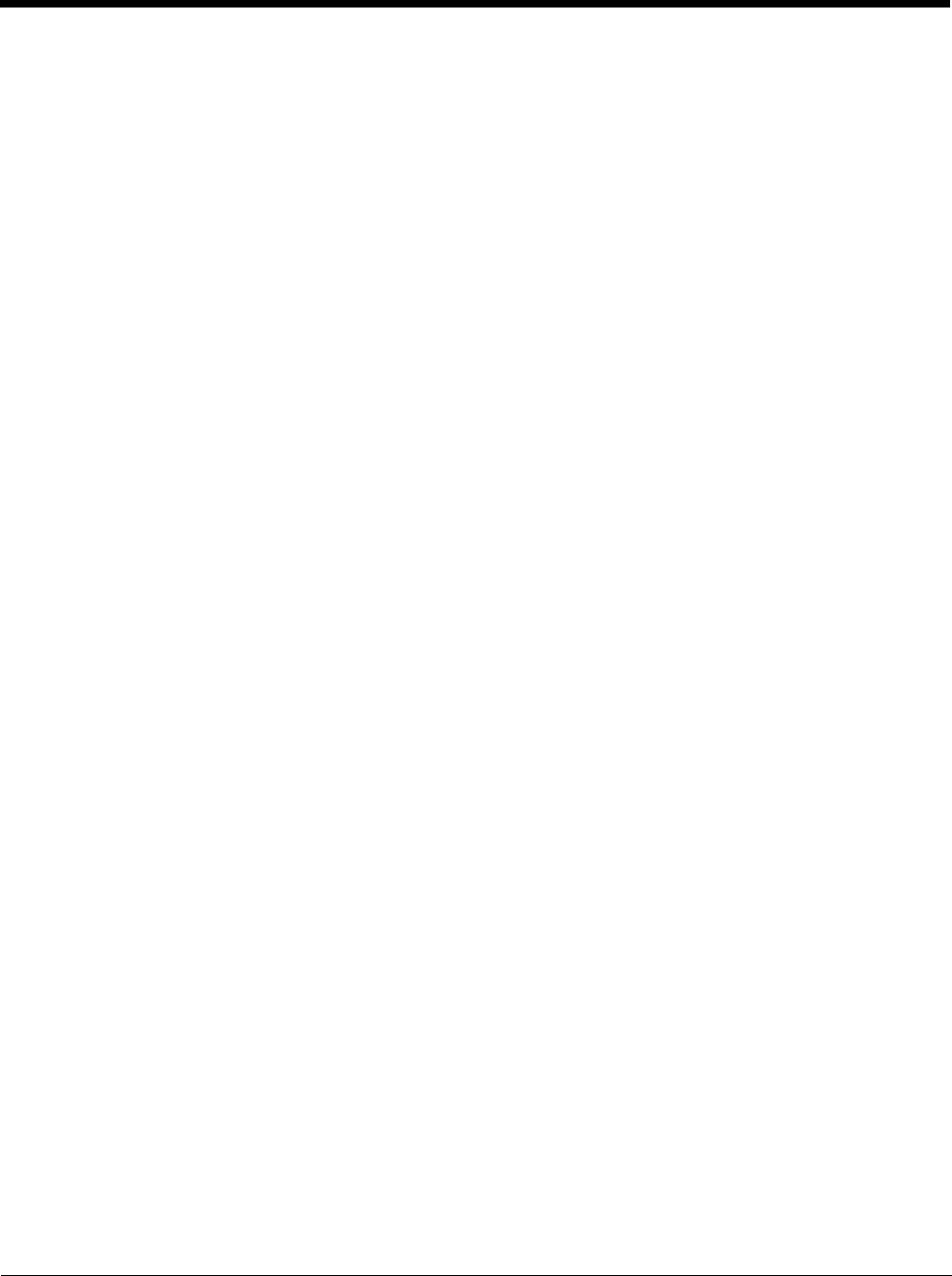
5 - 31
Menu Options
File
The File menu contains information for working with the configuration files.
About
Displays version and copyright information for the Configuration Cloning Utility.
Open
Opens a configuration file. The CCU looks for configuration files in the C:\Windows\DDF folder. CCU can
open the following files types:
• ddf files - These files contain the factory default values for the software. These files are placed on the Thor
VM1 when the applicable software was installed or upgraded. Use this option if you wish to start a
configuration settings file based on the factory defaults.
• ccf files - These files contain the modified values for the software settings. These files are created with the
CCU . ccf files are encrypted for security. Once a ccf file is created on one Thor VM1 it can be copied to
other Thor VM1s to duplicate the configuration. An existing ccf file can be opened, modified, applied to the
Thor VM1, saved, saved with a different name, etc.
Close
Closes the open data file.
Save
Saves the open data file as a ccf file.
• If a ccf file was opened, it is saved with the same name and in the same location.
• If a ddf file was opened, a prompt is displayed for the name to assign to the new ccf file. By default a new
file is saved at C:\Windows\DDF though a different location can be specified.
Save As
Saves the open data file as a ccf. If a ccf file was opened, this option allows a new name or location for the
data file to be specified during the save process.
Exit
Exits the CCU. A prompt may be displayed if there are unsaved ccf changes.
Edit
Provides access to the standard Windows Cut, Copy and Paste functions. These functions can be used to manip-
ulate the settings within the configuration file.
Registry
Reads values from and writes values to the system registry.
Import Settings
Imports the current settings from the Windows registry for the selected application(s). When selected, the
available programs from which settings can be read are displayed in a tree format.
Apply Settings
Applies the current settings to the Windows registry for the selected applications. During the process, a
Default all Non-Configured Parameters prompt is displayed:
• Tap Yes to set all parameters not configured in the ccf file to defaults on the destination device.
• Tap No to apply the values from the ccf file and leave all other parameters as-is on the destination device.
• Tap Cancel to exit with no changes to the destination device.
Upon completion, exit the CCU and reboot the Thor VM1 so changes can take effect.
User
Selects the desired user access level: