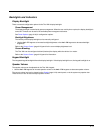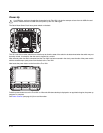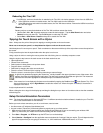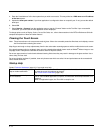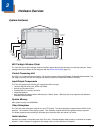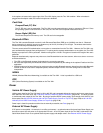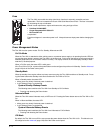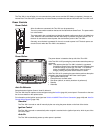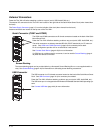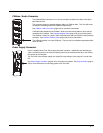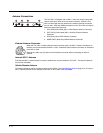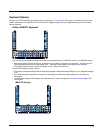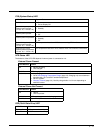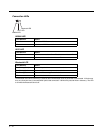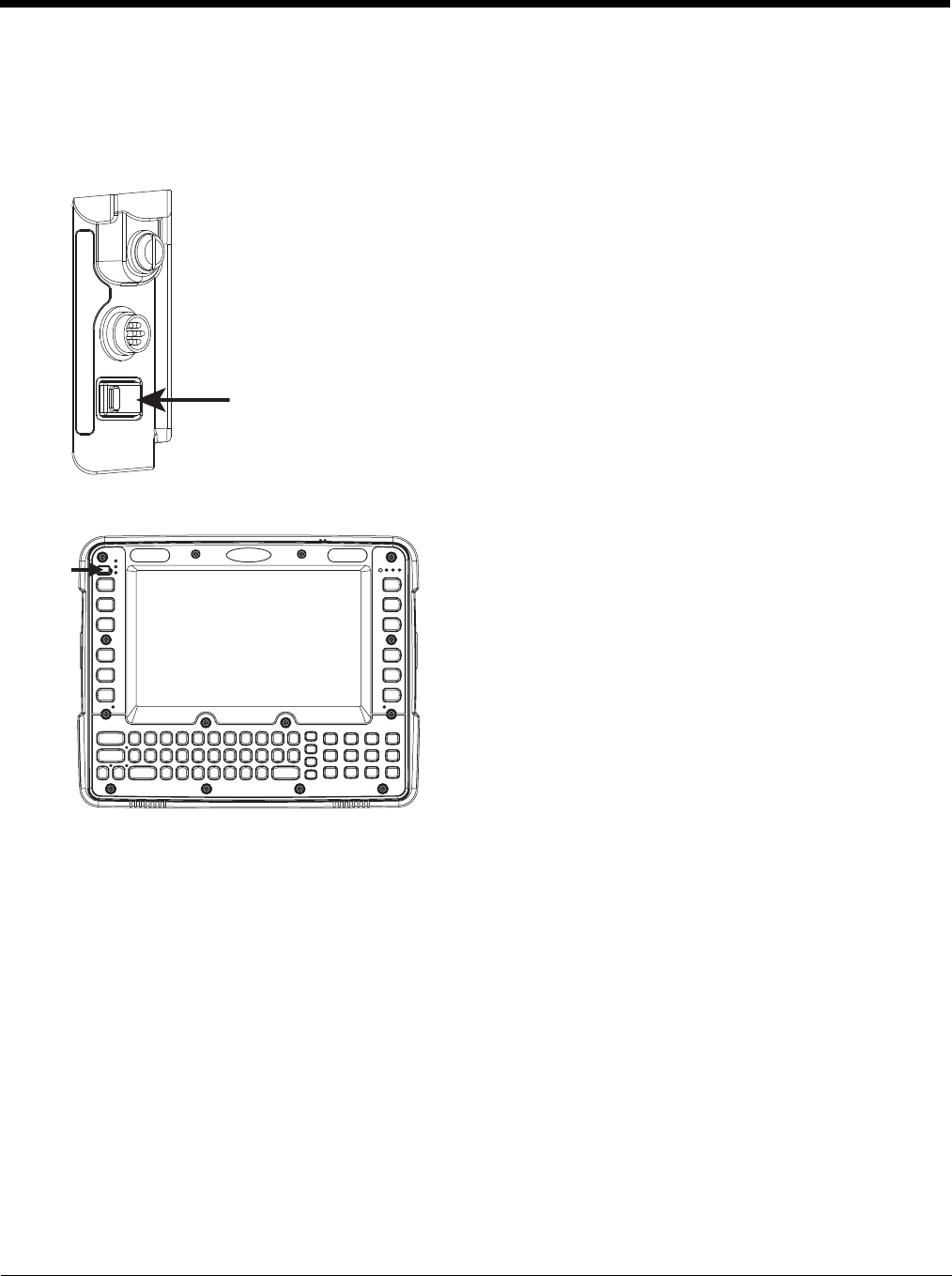
3 - 5
The Thor VM1 is also off when it is not connected to a power source and the UPS battery is depleted. However, an
internal Real Time Clock (RTC) powered by an internal battery maintains the date and time while the Thor VM1 is off.
Power Controls
Power Switch
Power Button
Auto On Behavior
Select the desired Ignition Control / Auto On behavior.
The Thor VM1 Auto On options can be configured using the AutoOn (page 5-5) control panel. Please refer to that sec-
tion for more details on the options below.
For information on the Ignition input signal see Vehicle 10-60VDC Direct Power Connection (page 4-29) and Auto-On
Control Wiring Diagram (page 4-32).
Standard
The Thor VM1 is turned on and off manually by the user using the power button on the front of the device.
Ignition Control
The Thor VM1 is turned on automatically when a signal is received via the Ignition Input wire, which is part of the
DC Power Cable.
Auto-On
The Thor VM1 automatically powers up when power is provided.
After all cables are connected, the Thor VM1 can be powered on.
There is a power switch located on the back of the Quick Mount Smart Dock. The power switch
is a rocker switch.
The power switch has a raised bump to identify the switch position even when it is hidden from
view. When the side of the switch with the raised bump is pressed, the power switch is On. If
the dock is connected to external power, the dock delivers power to the Thor VM1.
Generally, once the dock is powered On, there is no need to power it off. The dock power can
remain On even when the Thor VM1 is not attached.
The power button is located at the top left of the Thor VM1.
If the Thor VM1 is Off, pressing the power button starts the power up
sequence.
Note: This assumes that the Thor VM1 is docked in a powered
Quick Mount Smart Dock or that the internal UPS battery has
a sufficient charge to power the Thor VM1. If no external
power is available and the UPS battery does not have a
charge, pressing the power button causes no action.
If the Thor VM1 is On, pressing the power button performs the option
selected in the Advanced tab of the Power control panel:
• Ignore power button press
• Prompt the user to select action
• Shut down (default, an orderly shutdown is performed)
• Standby
• Hibernate