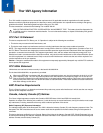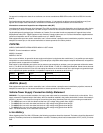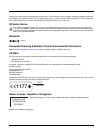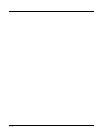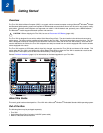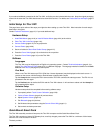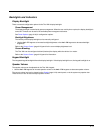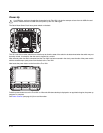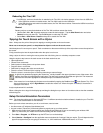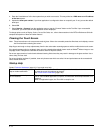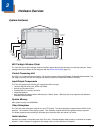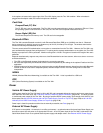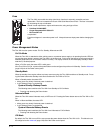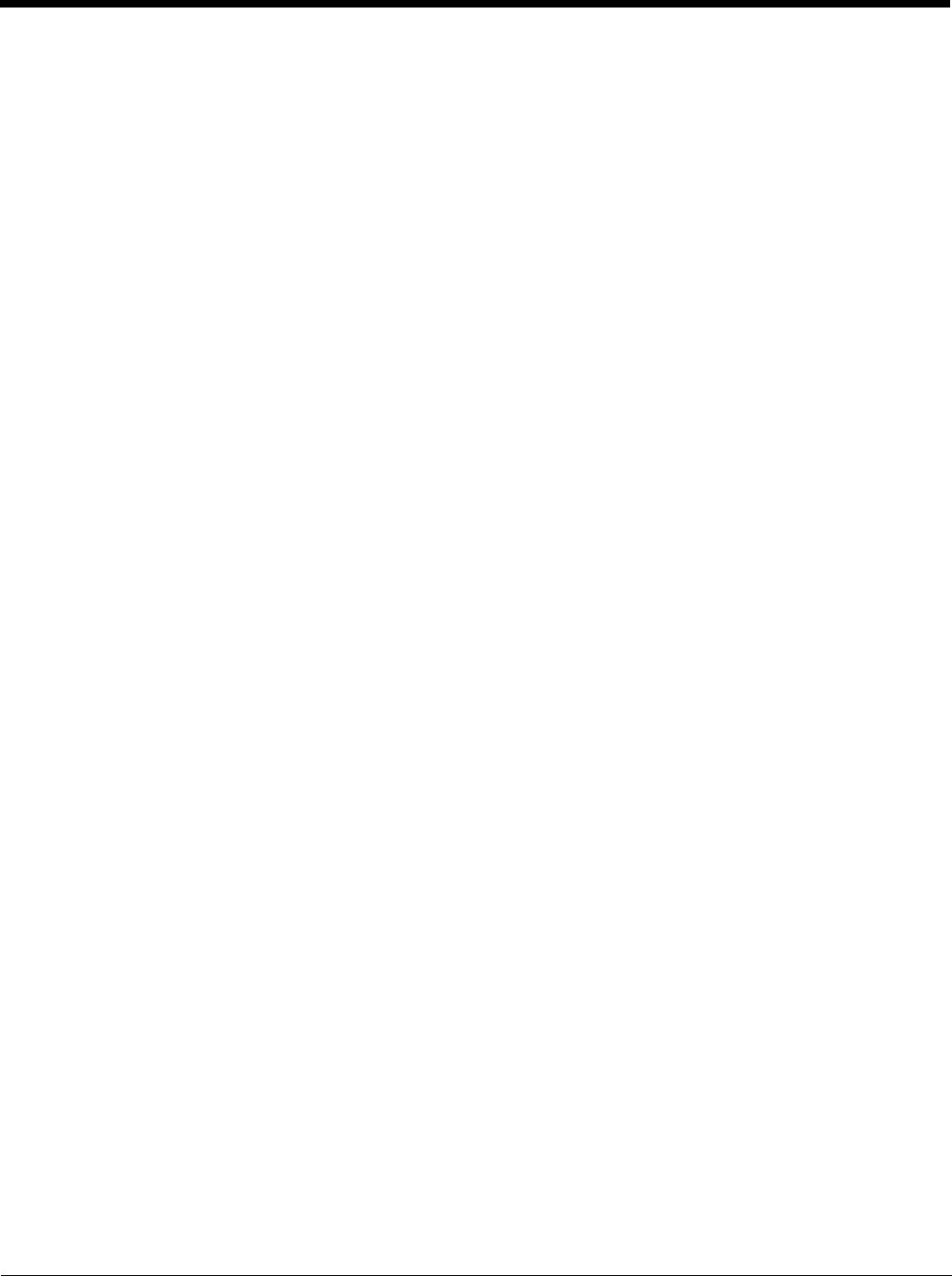
2 - 5
Backlights and Indicators
Display Backlight
There are several configuration options for the Thor VM1 display backlight:
Power Management
The display backlight is controlled by power management. When the user activity timer expires, the display backlight is
turned off. Timeouts can be set for the available power management schemes.
See Power Options (page 5-18) for configuration options.
Backlight Brightness
The intensity of the display backlight can be manually configured:
• Use the 2nd + F7 keppress to increase backlight brightness or the 2nd + F8 keypress to decrease backlight
brightness.
Refer to the Screen Control (page 5-22) panel for the current display brightness level.
Screen Blanking
The Thor VM1 can be configured to blank (blackout) the display while the vehicle is in motion.
Refer to the Screen Control (page 5-22) panel for information.
Keypad Backlight
The integrated keypad backlight follows the display backlight. If the display backlight is on, the keypad backlight is on.
Speaker Volume
The speaker volume can be adjusted via the Thor VM1 keypad:
•Use the 2nd + F9 keppress to increase speaker volume or the 2nd + F10 keypress to decrease speaker volume.
The current volume level can be viewed on the Sounds (page 5-24) control panel or via the system tray speaker icon.
These items can also be used to adjust speaker volume