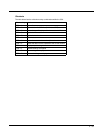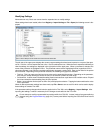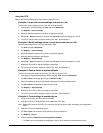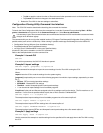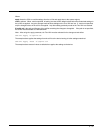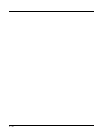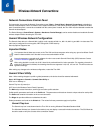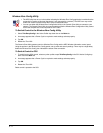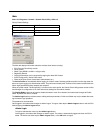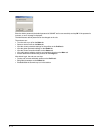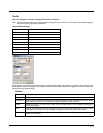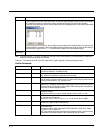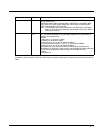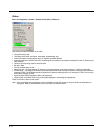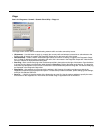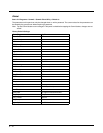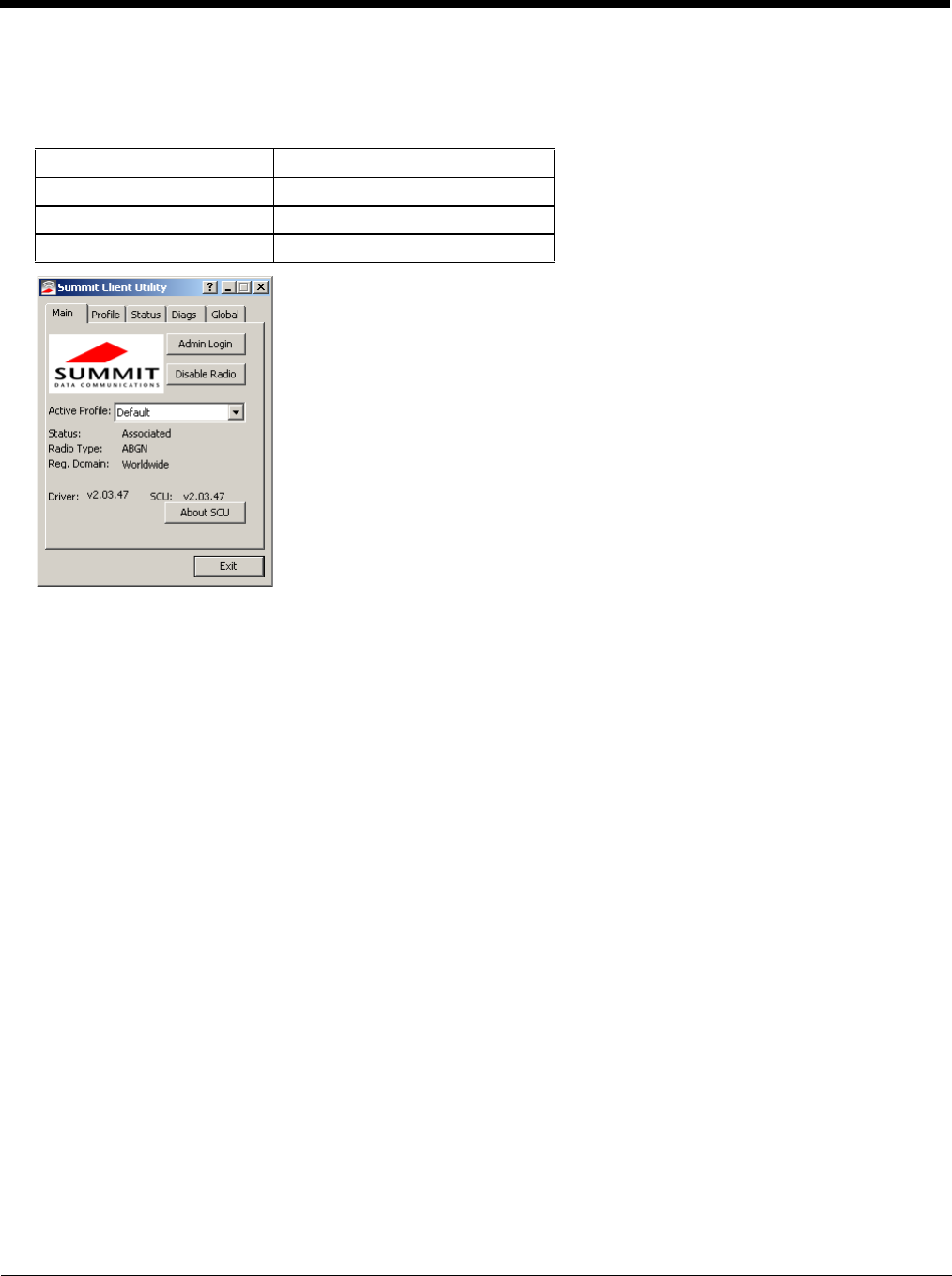
6 - 3
Main
Start > All Programs > Summit > Summit Client Utility > Main tab
Factory Default Settings
The Main tab displays information about the wireless client device including:
• SCU (Summit Client Utility) version
• Driver version
• Radio Type (ABGN is an 802.11 a/b/g/n radio).
• Regulatory Domain
• Copyright Information can be accessed by tapping the About SCU button
• Active Config profile / Active Profile name
• Status of the client (Down, Associated, Authenticated, etc.).
The Active Profile can be switched without logging in to Admin mode. Selecting a different profile from the drop down list
does not require logging in to Administrator mode. The profile must already exist. Profiles can be created or edited after the
Admin login password has been entered and accepted.
When the profile named “ThirdPartyConfig” is chosen as the active profile, the Summit Client Utility passes control to Wire-
less Manager for configuration of all client and security settings for the network module.
The Disable Radio button can be used to disable the network card. Once disabled, the button label changes to Enable
Radio. By default the radio is enabled.
The Admin Login button provides access to editing wireless parameters. Profile and Global may only be edited after enter-
ing the Admin Login password.
The password is case-sensitive.
Once logged in, the button label changes to Admin Logout. To logout, either tap the Admin Logout button or exit the SCU
without tapping the Admin Logout button.
Admin Login
To login to Administrator mode, tap the Admin Login button.
Once logged in, the button label changes to Admin Logout. The admin is automatically logged out when the SCU is
exited. The Admin can either tap the Admin Logout button, or the OK button to logout.
Admin Login SUMMIT
Radio Enabled
Active Config/Profile Default
Regulatory Domain FCC, ETSI or Worldwide