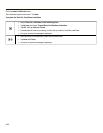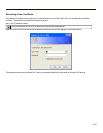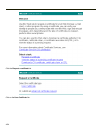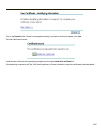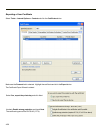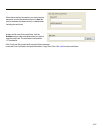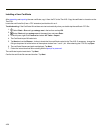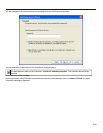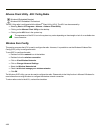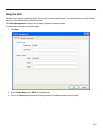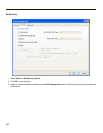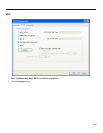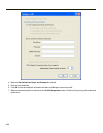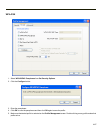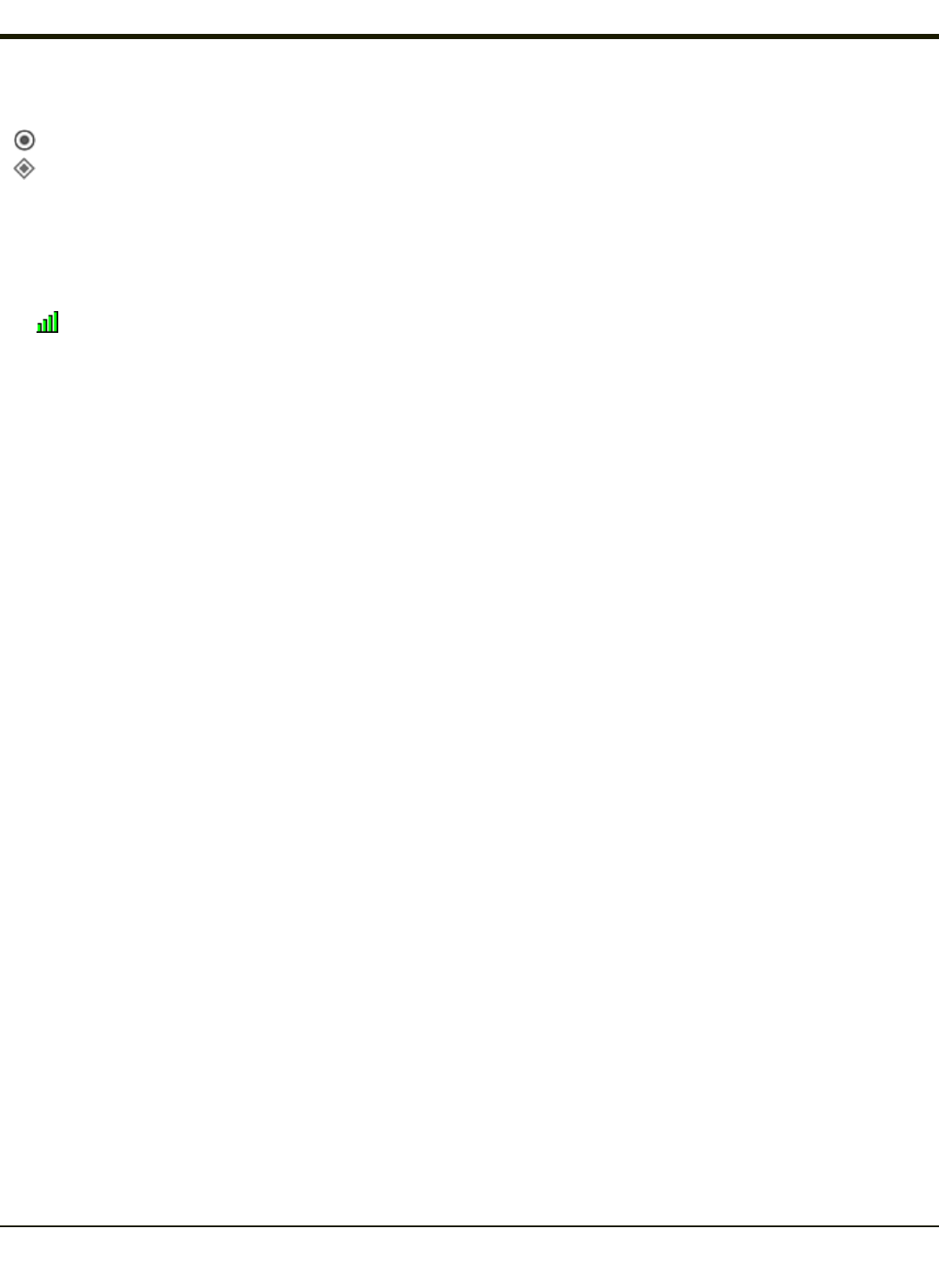
Atheros Client Utility - 802.11a/b/g Radio
Windows® Embedded Standard
Windows® XP Embedded / Professional
The 802.11b/g radio is configured with the Atheros
®
Client Utility (ACU). The ACU can be accessed by:
l Selecting Start > All Programs > Atheros > Atheros Client Utility
l Clicking on the Atheros Client Utility on the desktop
l Clicking on the ACU icon in the system tray.
The appearance of the ACU icon in the system tray varies depending on the strength or lack of an available wire-
less connection.
Wireless Zero Config
This section assumes the ACU is used to configure the radio. However, it is possible to use the Windows Wireless Zero
Config (WZC) utility to configure the radio.
To use WZC to configure the radio:
l Double-click on the network icon in the taskbar.
l Double-click on the wireless connection.
l Click on View Wireless Networks.
l Click on Change Advanced Settings.
l Select the Wireless Networks tab.
l Check Let this tool manage your wireless networks.
l Click OK.
The Windows WZC utility can now be used to configure the radio. Please refer to the Help function in Microsoft Windows for
more information on using Windows to configure the wireless network connection.
To return radio control to the ACU, uncheck the checkbox.
4-60