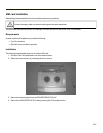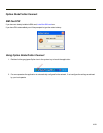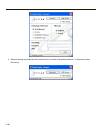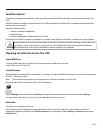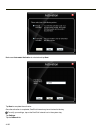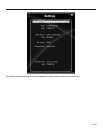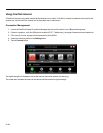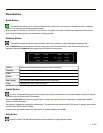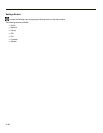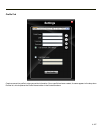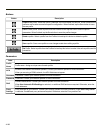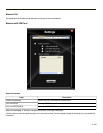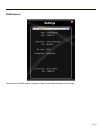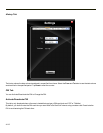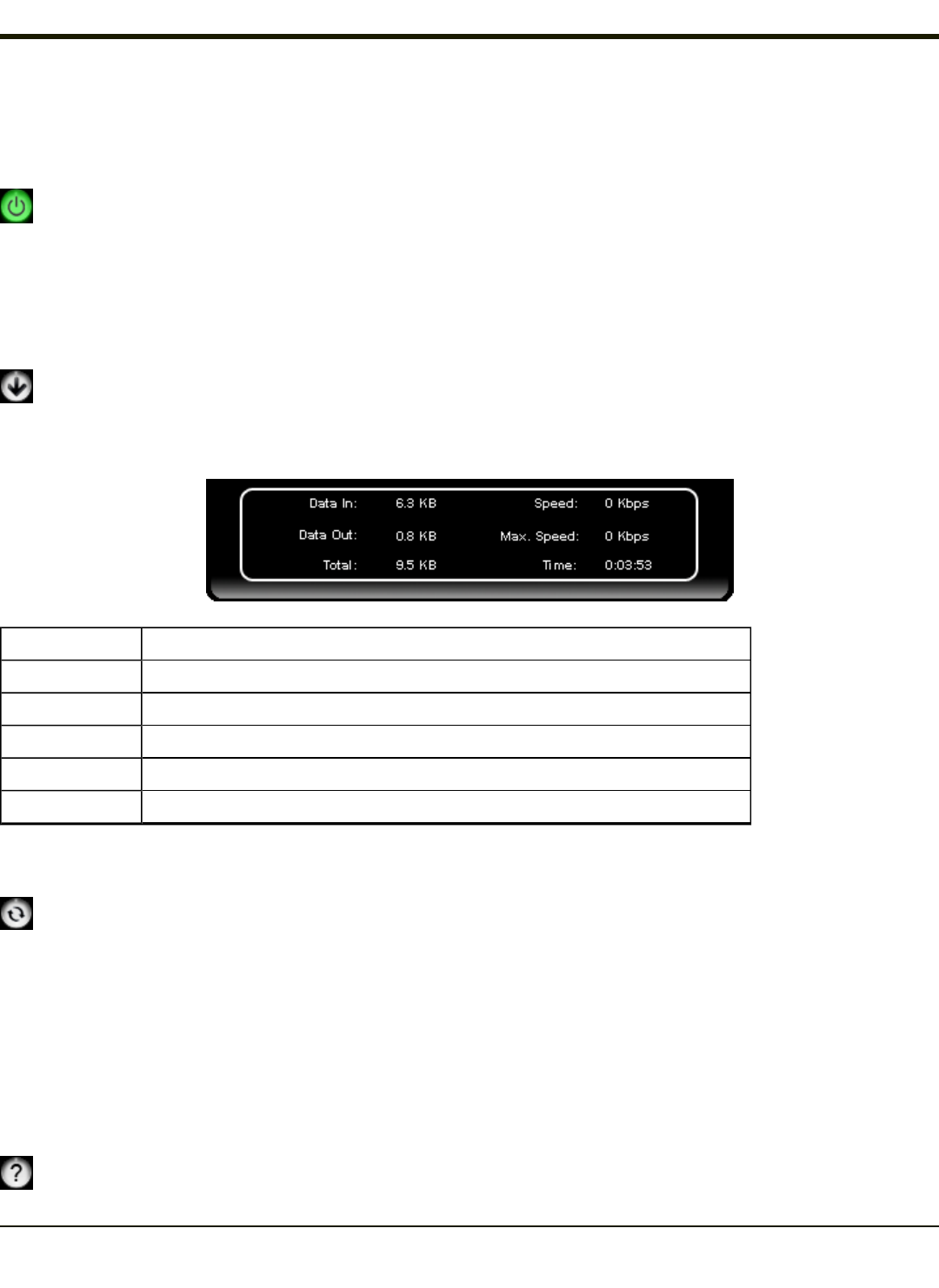
Menu Buttons
Radio Button
The Radio button allows you to switch the WWAN radio on and off to save power or to disable the radio in instances
where it is not desired (such as during airplane travel).
When the radio is switched off, the button is red. When on, it is green. If the radio is disabled by a hardware switch or if the
device is not available, the button is disabled and is light gray/white.
StatisticsButton
The Statistics area provides advanced information about the connection. Values displayed are approximate.
Tap the Statistics button to enable the statistics viewing area, which is below the main area. When the statistics are
displayed, tapping the Statistics button again hides the statistics viewing area.
Data In: The amount of data received during the current connection.
Data Out: The amount of data sent during the current connection.
Total: The total amount of data transferred during the current connection.
Speed: The current data transfer rate.
Max. Speed: The maximum data transfer rate during this connection.
Time: The duration of the current connection.
Update Button
One Click Internet provides a built-in online update functionality that allows for an automatic update of OneClick Internet
application, device drivers, and APN database.
Honeywell DOESNOTrecommend using this option. Contact your representative for information on upgrading to another
version of OneClick Internet.
The update is triggered by pressing the update button. The application will check the WebToGo server, if updates are available,
and offer them for download if suitable.
In order to start the update, select a file from the list of available updates and tap OK.
Help Button
OneClick Internet includes online help that can be accessed by tapping the Help button.
4-105