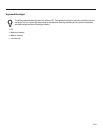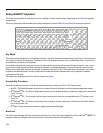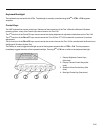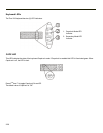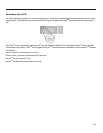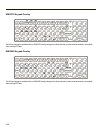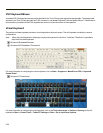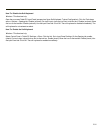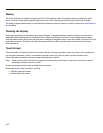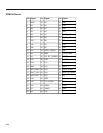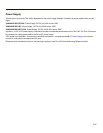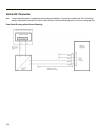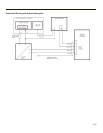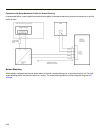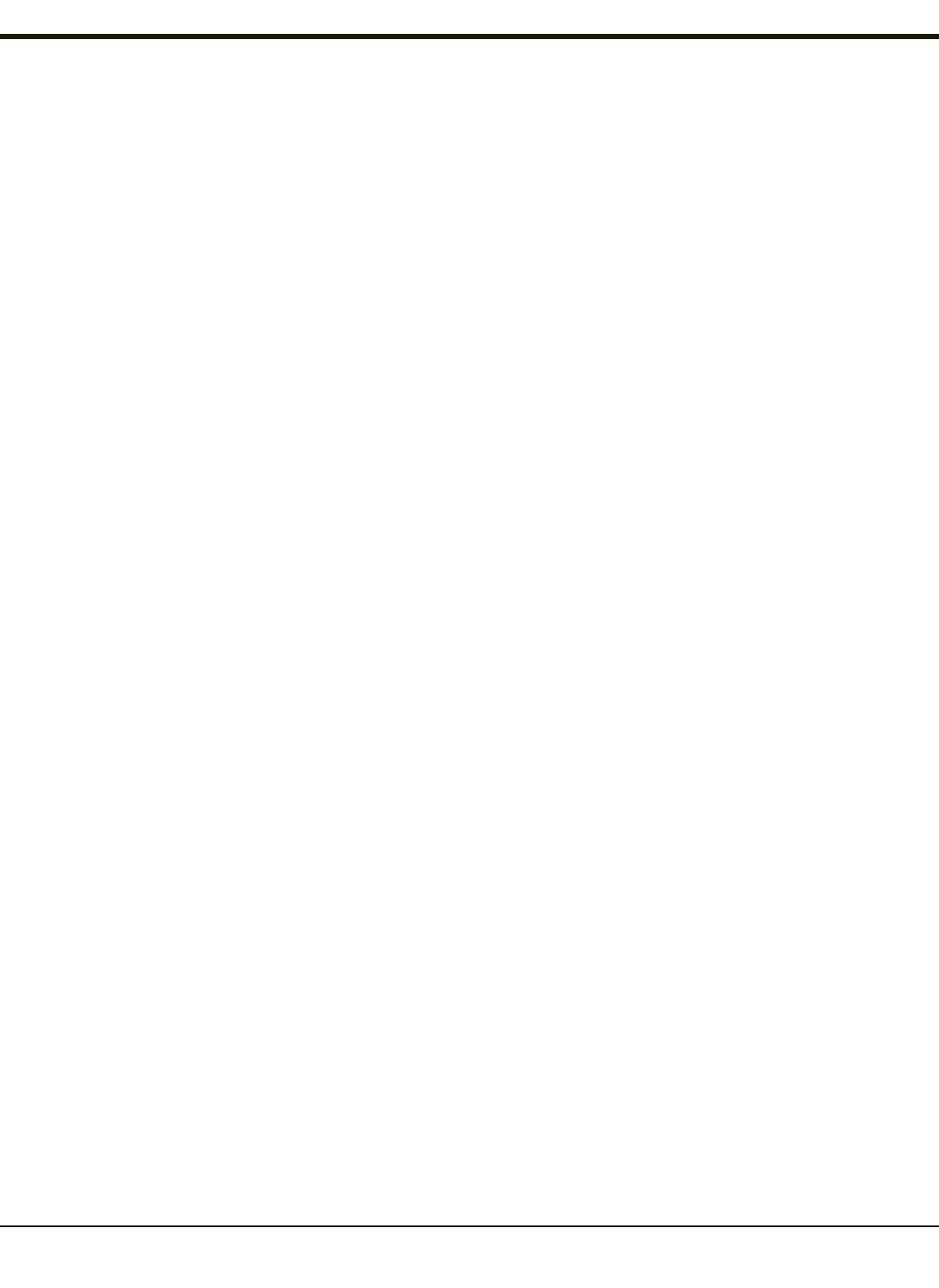
How To: Disable the Soft Keyboard
Windows 7 Professional only.
Open the on-screen Tablet PC Input Panel (see previous figure Soft Keyboard, Typical Configuration). Click the Tools down
arrow > Options > Opening tab. Disable (uncheck) For touch input, show the icon next to the text box. Disable (uncheck) Show
the icon on the taskbar. Disable (uncheck) Use the Input Panel tab. Click OK. The soft keyboard is disabled immediately. The
soft keyboard is not restored on reboot.
How To: Enable the Soft Keyboard
Windows 7 Professional only.
Select Control Panel > Tablet PC Settings > Other. Click the link Go to Input Panel Settings. On the Opening tab, enable
(check) For touch input, show the icon next to the text box. Enable (check) Show the icon on the taskbar. Enable (check) Use
the Input Panel tab. Click OK. The soft keyboard is enabled immediately.
2-31