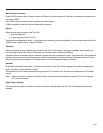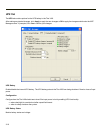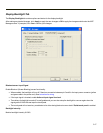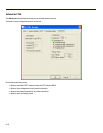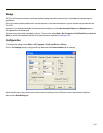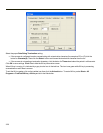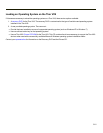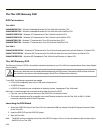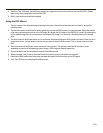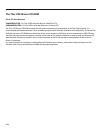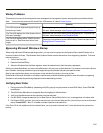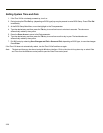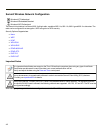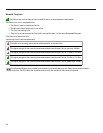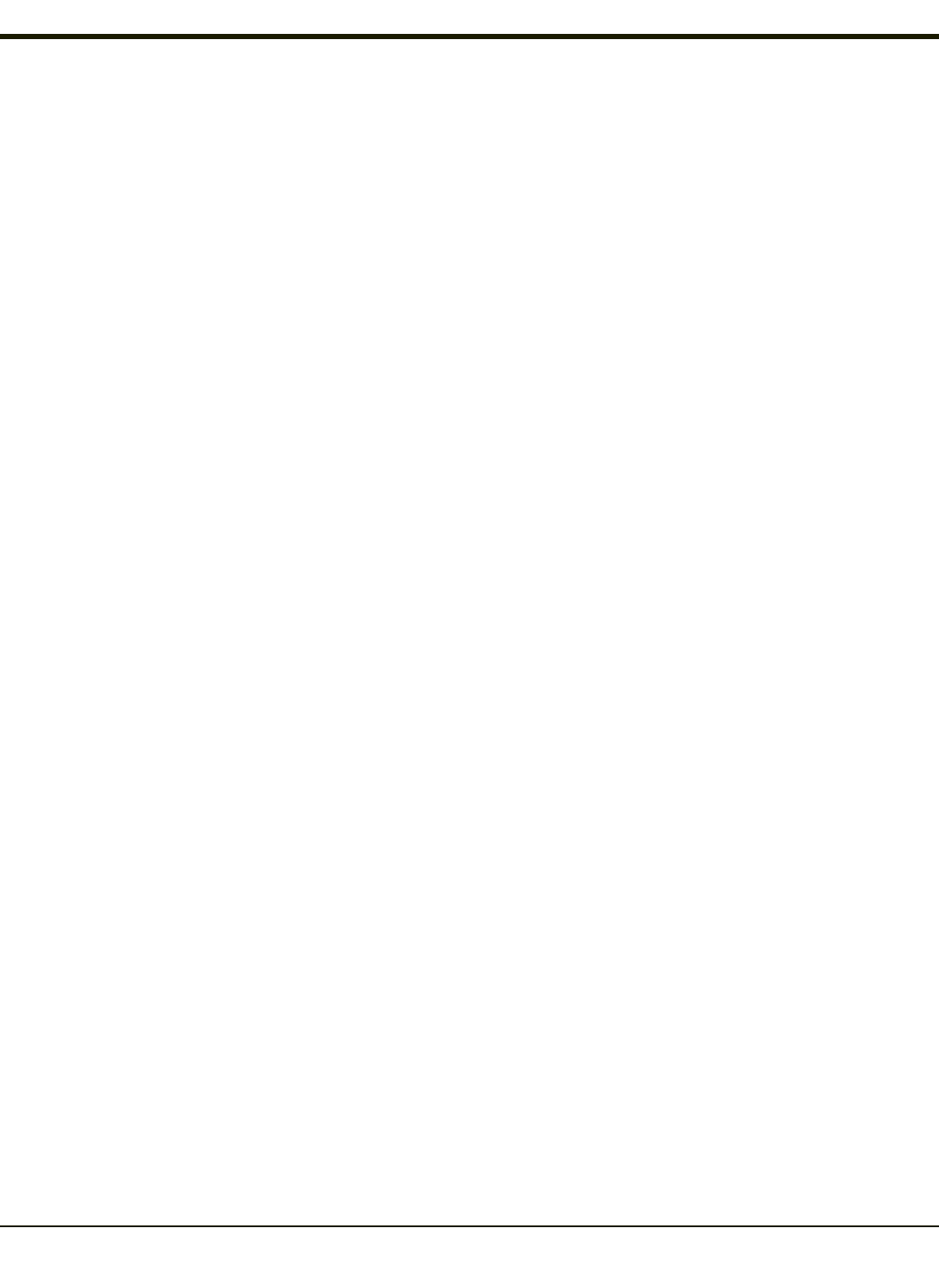
4. When the Thor VX9 boots, the BIOS may prompt you to press a key to continue to boot from the RS2 DVD. Please
press a key when prompted to boot from the RS2.
5. RS2 is now booted and the Wizard started.
Using the RS2 Wizard
1. The first screen of the Wizard displays licensing information. Review the information and click Next to accept the
licensing terms.
2. The second screen of the Wizard is used to gather info on how the RS2 process is to be performed. Select the method
to be used and the source location of the OS image. By default the OS image on the RS2 DVD is used. By pressing the
button labeled Image File you can browse to the preferred OS image if, for instance, it has been placed on a network
drive.
3. The third screen of the Wizard allows you to confirm the information before the RS2 process is started. When you click
on the Next button, you are asked to confirm that you want to start the RS2 process. This is the last chance to abort
RS2.
4. The fourth screen of the Wizard shows the status of the process. This process could take 30 minutes or more
depending on the size of the operating system image, USB or network transfer speed, etc.
5. The last screen of the Wizard shows the result of the RS2 process.
6. When prompted, click Finish to close the Wizard and press any key to shutdown the computer.
7. Remove the RS2 media when the system has been shutdown to avoid booting up into RS2 again.
8. Your Thor VX9 has now completed the RS2 process.
3-23