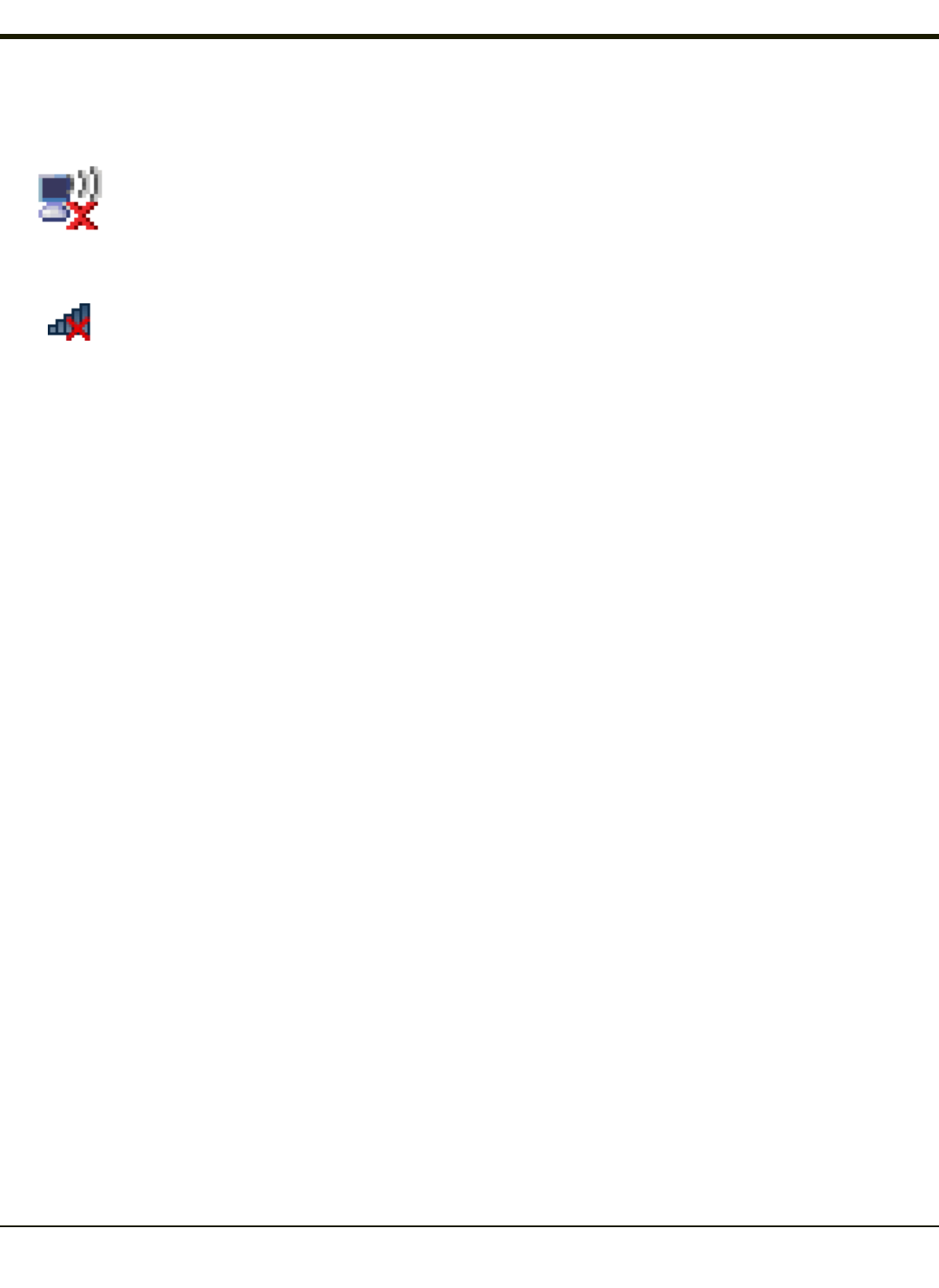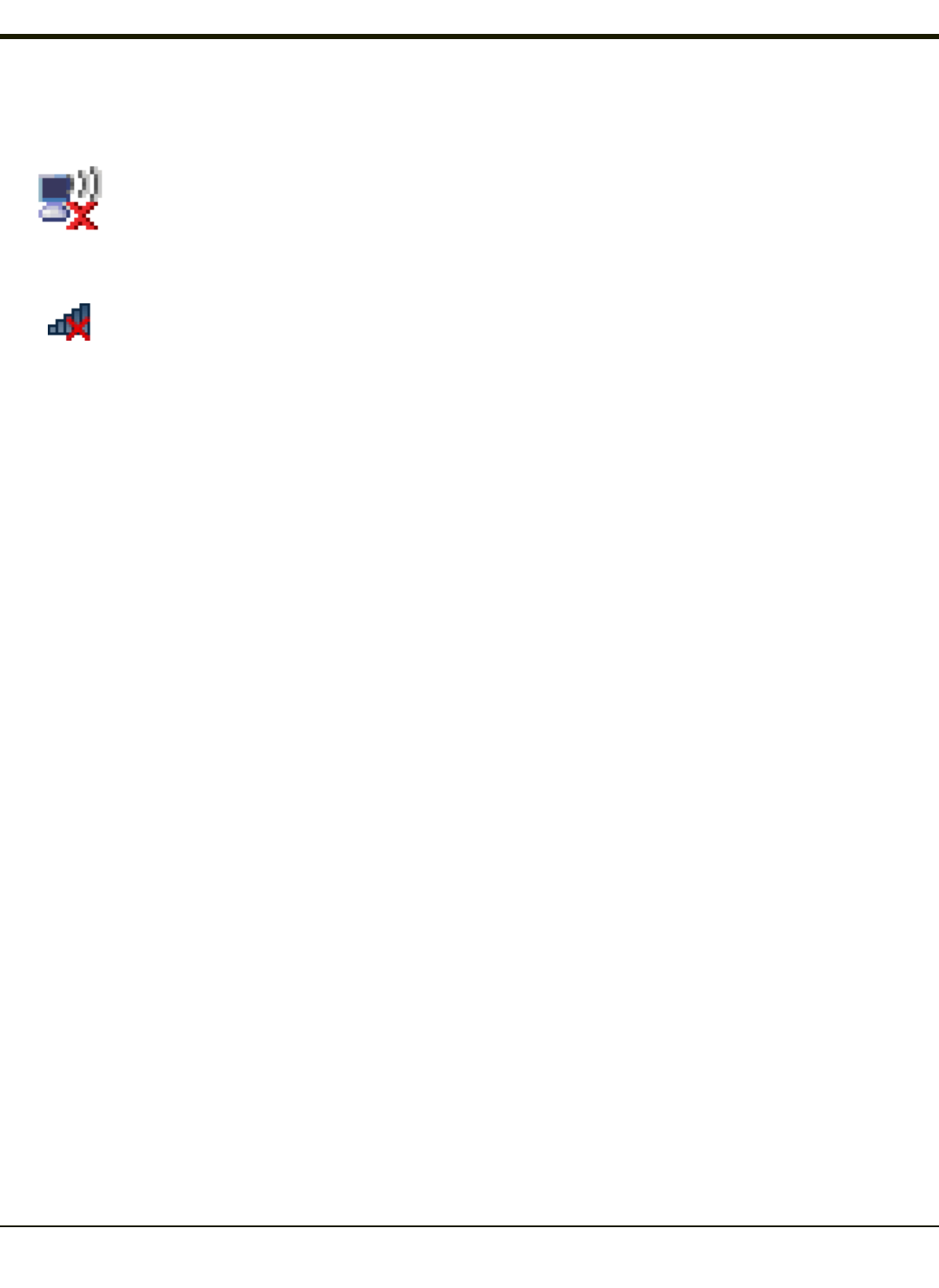
Wireless Zero Config Utility
Windows XP and Windows Embedded
Standard devices
Windows 7 devices
l The WZC utility has an icon in the toolbar (see above) indicating the Wireless Zero Config application is enabled but the
connection is inactive at this time (the device is not connected to a network). The WZC icon may not be visible until
control is passed to the WZC utility as described below.
l You can use either the Wireless Zero Configuration Utility or the Summit Client Utility to connect to your network. The
Wireless Zero Configuration Utility cannot control the complete set of security features of the radio, therefore it is
recommended to use the Summit Client Utility to connect to your network..
How To: Use the Wireless Zero Config Utility
1. Select ThirdPartyConfig in the Active Profile drop down box on the Main tab.
2. A message appears that a Power Cycle is required to make settings activate properly.
3. Tap OK.
4. Restart the Thor VX9.
The Summit Client Utility passes control to Wireless Zero Config and the WZC Wireless Information control panel. Using the
options in the Wireless Zero Config panels, set up radio and security settings. There may be a slight delay before the Wireless
Zero Config icon indicates the status of the connection.
How to: Switch Control to SCU
1. To switch back to SCU control, select any other profile except ThirdPartyConfig in the SCU Active Config drop down
list on the Main tab.
2. A message appears that a Power Cycle is required to make settings activate properly.
3. Tap OK.
4. Restart the Thor VX9.
Radio control is passed to the SCU.
4-5