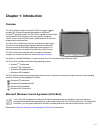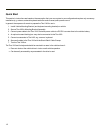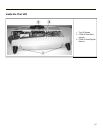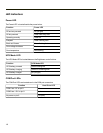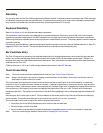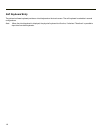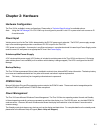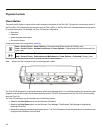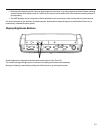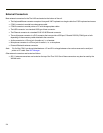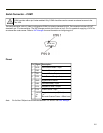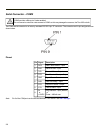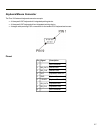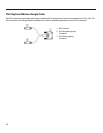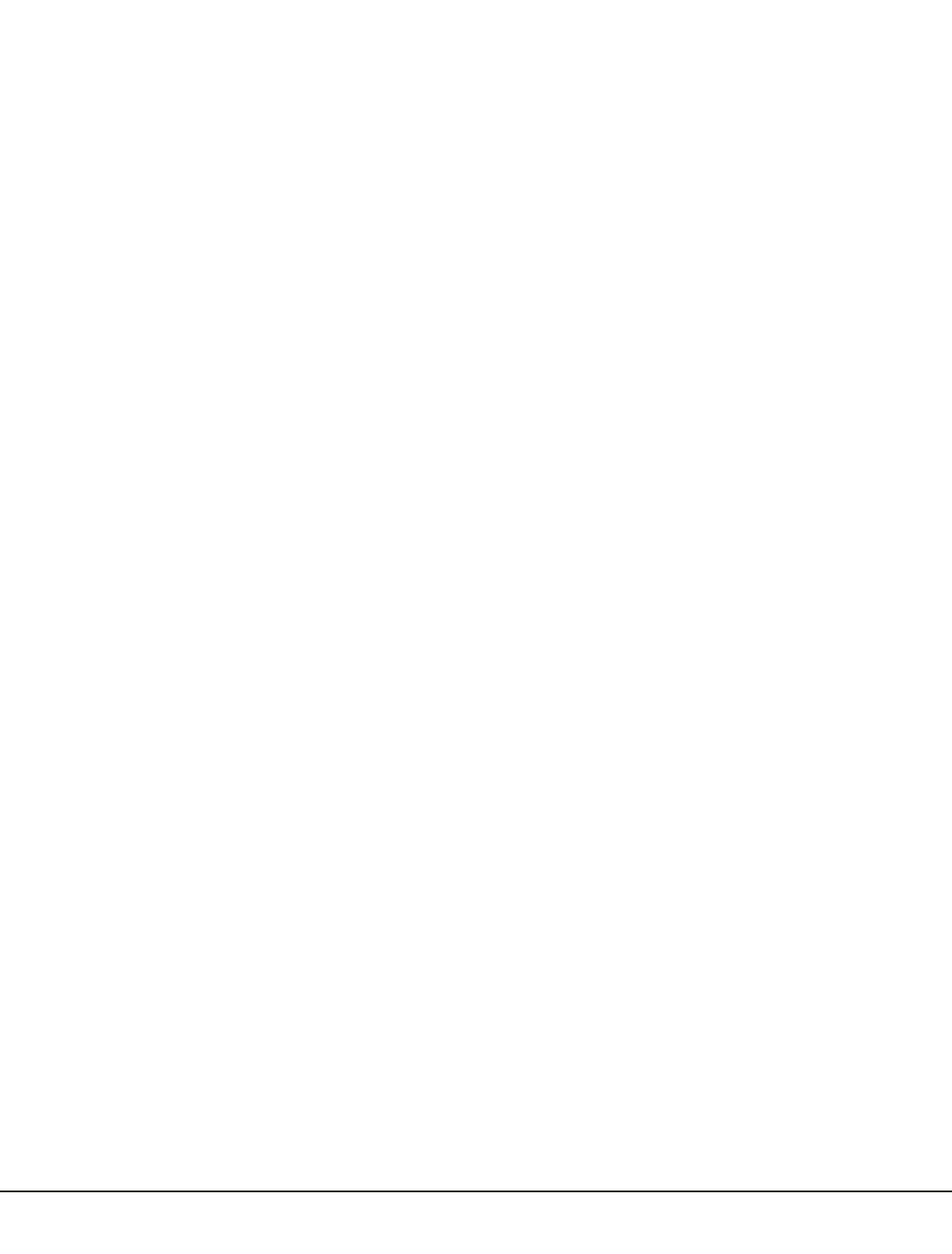
Chapter 2: Hardware
Hardware Configuration
The Thor VX9 is available in many configurations. Please refer to Technical Specifications for available options.
Note: Using the VMT Manager, Pin 9 of COM1 may be configured to provide 5 volts DC to power a bar code scanner or RI
for serial transfer.
Power Input
Vehicle power input for the Thor VX9 is determined by the DC/DC power supply selected. The DC/DC power supply accepts
input in the stated range and provides a conditioned 12V DC output for the Thor VX9.
If DC power is not available – for example, in an office environment – an optional external Universal Input Power Supply can be
used to convert AC wall power to an appropriate DC level. See Power Supply.
Uninterruptible Power Supply
A DC uninterruptible power supply (UPS) battery is included to maintain power to the Thor VX9 for a minimum of 15 minutes
when vehicle power is not available (such as when a vehicle battery is being swapped). The UPS is configured via the VMT
Manager.
Backup Battery
The Thor VX9 has a permanent lithium battery installed to maintain time, date and BIOS setup information. The backup battery
is not user serviceable and should last five years with normal use before it requires replacement.
Note: This battery should only be changed by authorized service personnel.
PCMCIA Slots
Microsoft Windows Plug and Play operating system controls the PCMCIA cards. These cards are hot swappable per the
CardBus/PCMCIA specifications. PCMCIAslots are optional.
Power Management
The Thor VX9 uses Microsoft Windows Power Management. The Thor VX9 has two operating modes: Normal and Standby.
In Normal operating mode all systems are powered up and the video display is on. The RS-232 ports, any installed PCMCIA
cards are active. However, Microsoft Windows also allows the display and hard disks to be shut down in normal mode to
conserve energy.
The Standby mode shuts down many devices such as the display and hard drives. For complete details on the standby mode,
please refer to the Microsoft Help &Support (Start > Help and Support).
2-1