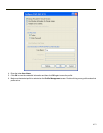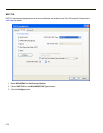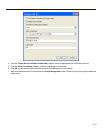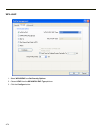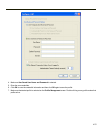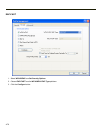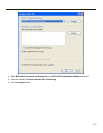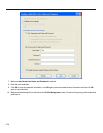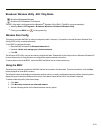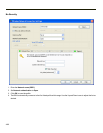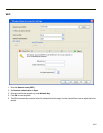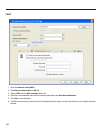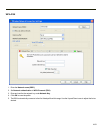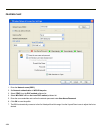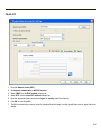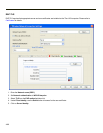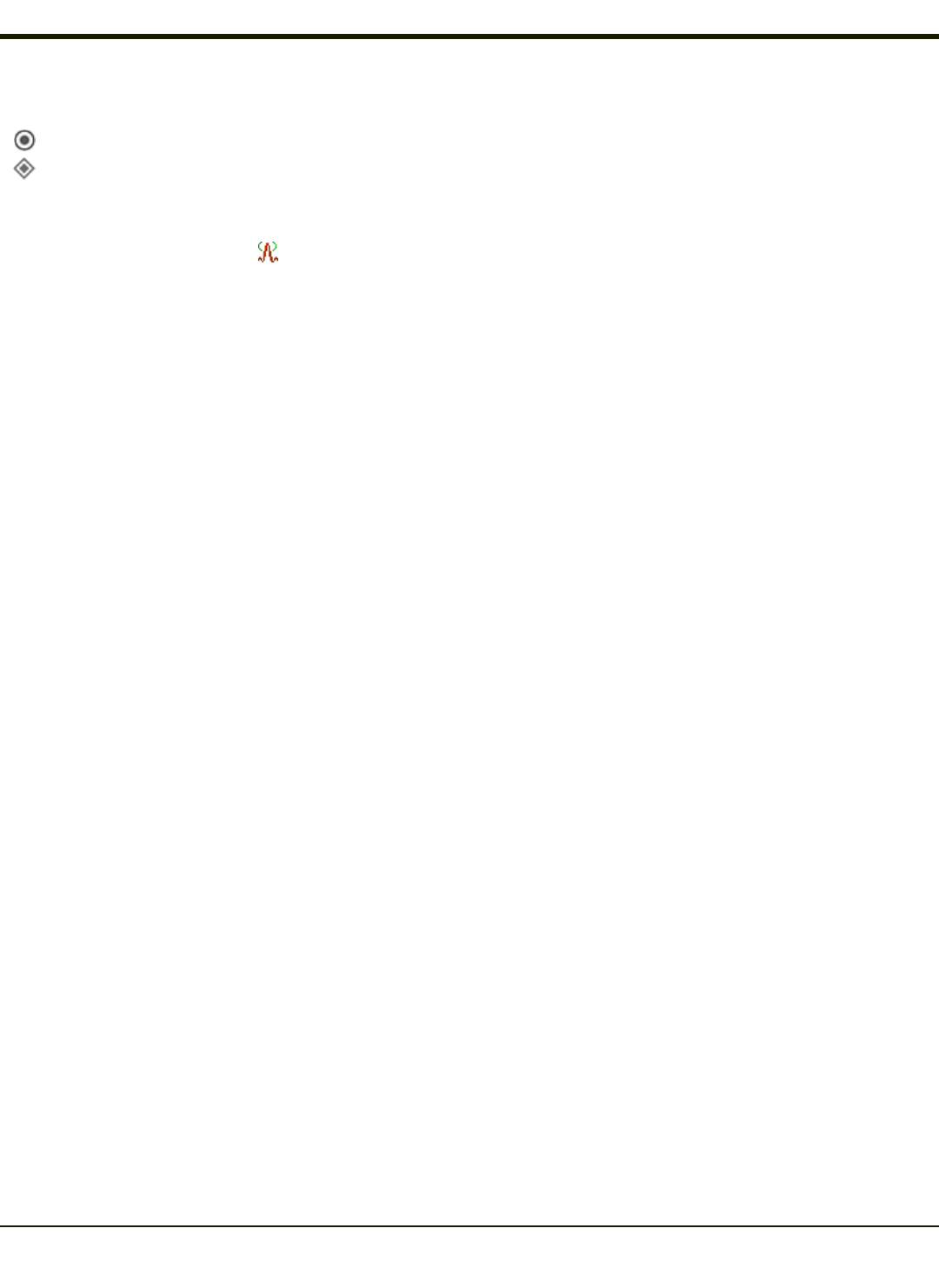
Broadcom Wireless Utility - 802.11b/g Radio
Windows® Embedded Standard
Windows® XP Embedded / Professional
The 802.11b/g radio is configured with the Broadcom
®
Wireless Utility (BWU). The BWU can be accessed by:
l Selecting Start > All Programs > Broadcom Wireless > Broadcom Wireless Utility
l
Clicking on the BWU icon ( ) in the system tray.
Wireless Zero Config
This section assumes the BWU is used to configure the radio. However, it is possible to use the Windows Wireless Zero
Config (WZC) utility to configure the radio.
To use WZC to configure the radio:
l Start the BWU and select the Wireless Networks tab.
l Uncheck Let this tool manage your wireless networks.
l Click OK.
The Windows WZC utility can now be used to configure the radio. Please refer to the Help function in Microsoft Windows XP
for more information on using Windows to configure the wireless network connection.
To return radio control to the BWU, restart the BWU and follow the on screen instructions.
Using the BWU
There are many features contained in the BWU that are not covered in this document. For more information, click the Help
button displayed on most BWU screens.
The Wireless Network tab displays configuration options and any currently configured connection profiles. Network profiles
display the type of network (infrastructure or ad hoc, the network name) and an icon if the network is secured.
To create a network profile, follow these steps:
1. Click Add.
2. Click Manually connect to an advanced network.
3. See the following section for the desired network security option.
4-79