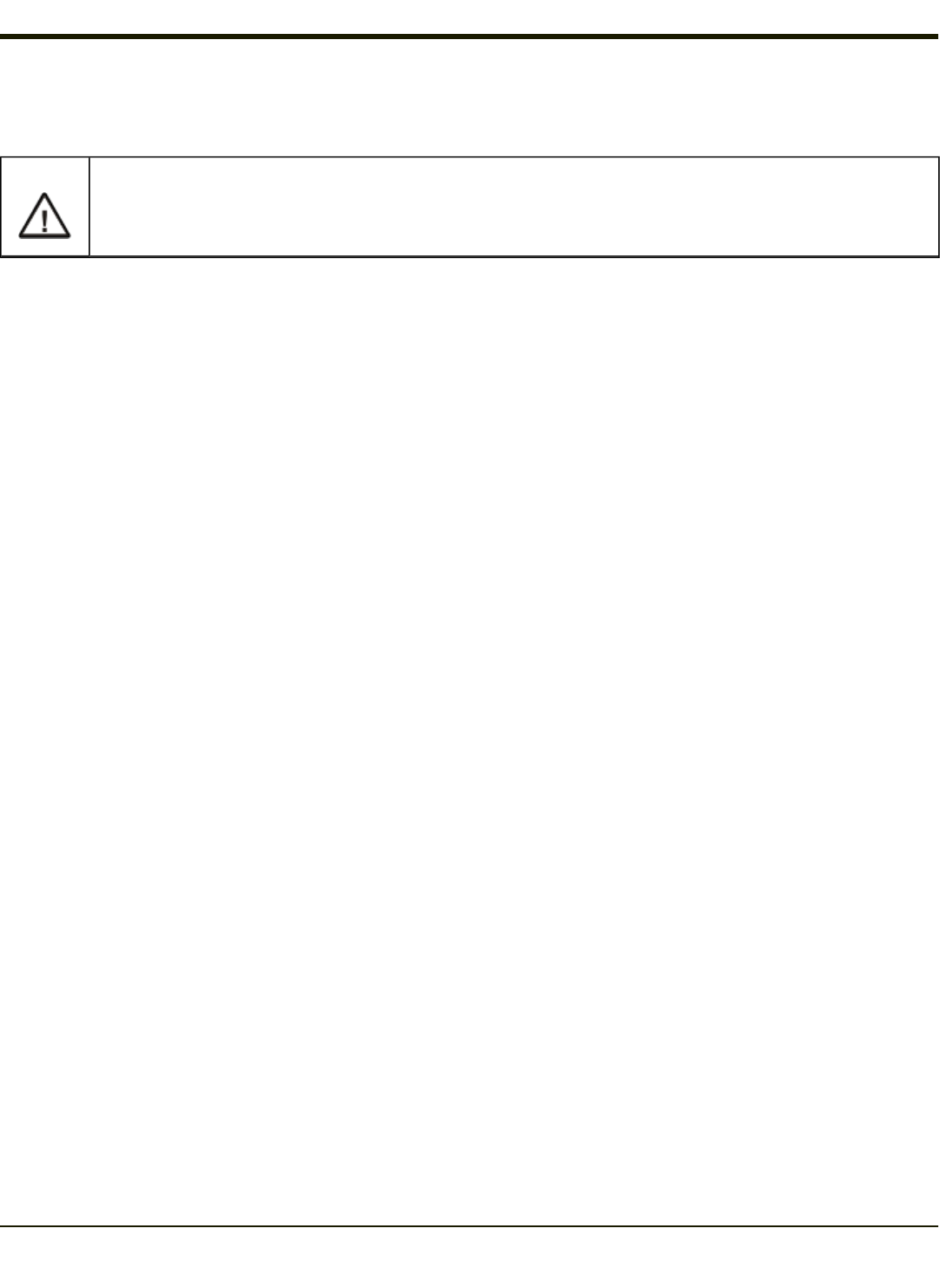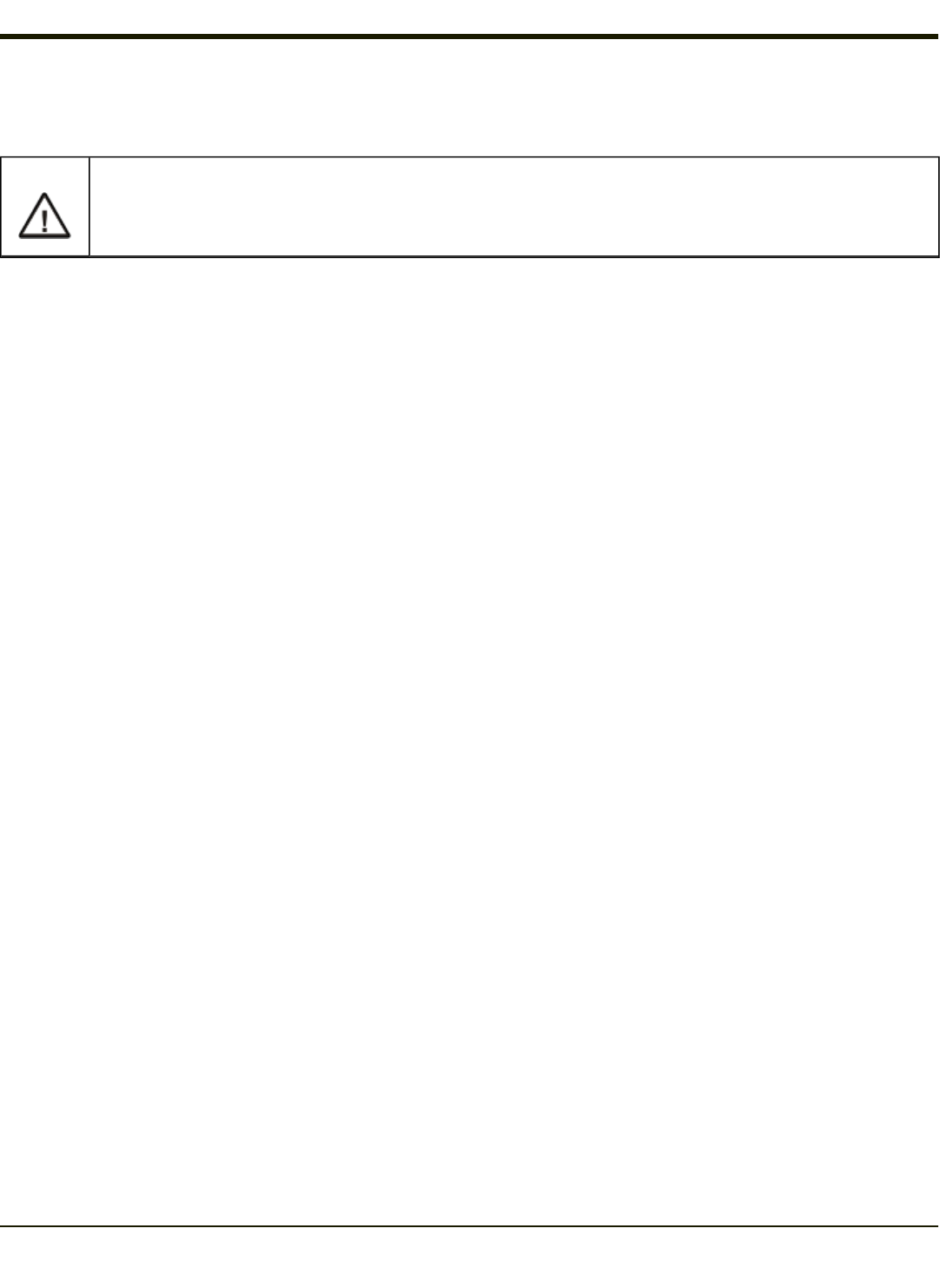
Accessing the BIOS Setup
For assistance in determining the type of BIOS installed on your Thor VX9, please refer to Technical Specifications.
Important:
If the BIOS defaults are loaded on a Thor VX9 B with an XGA display (Thor VX9 with either Atom or Core2Duo
processor), you must modify the BIOS to recognized the XGA resolution. Follow the instructions below to enter
the BIOS, then select the Advanced tab. Select Video Function Configuration > Flat Panel Type and
change resolution to 1024x768. Press F10 and confirm to save the setting and reboot.
Note: The "Press F2 to Enter Setup" or the "Press Del to run Setup" message may be disabled in the BIOS. The F2 key or
the Del key still has the same function when the display of the message is disabled.
AMI BIOS
When you turn an Thor VX9 with AMI BIOS on, the unit starts to boot. Watch the bootup sequence and when the following is
displayed:
Press DEL to run Setup
Press the Del key.
Follow the on screen prompts for cursor movement, allowable values, online help, etc.
Phoenix BIOS
When you turn an Thor VX9 with Phoenix BIOS on, the unit starts to boot. Watch the bootup sequence and when the following
is displayed:
Press F2 to Enter Setup
Press the F2 key.
Follow the on screen prompts for cursor movement, allowable values, etc.
Identifying Drives in the Thor VX9
AMI BIOS
The IDE Configuration menu identifies the drives detected in the Thor VX9. The default is for all drives to be automatically
detected.
Phoenix BIOS
The Main menu identifies the drives detected in the Thor VX9. The default is for all drives to be automatically detected.
3-3