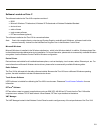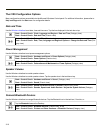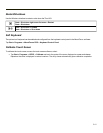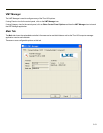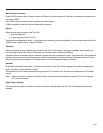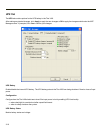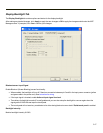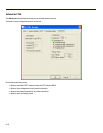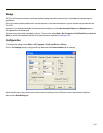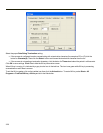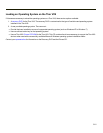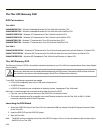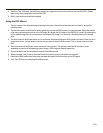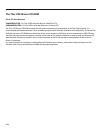Display Backlight Tab
The Display Backlight tab contains options and status for the display backlight.
After making any desired changes, click Apply to apply the new changes or OK to apply the changes and dismiss the VMT
Manager screen. If prompted, click Yes to confirm your changes.
Blackout-screen Input Signal
Enable Blackout (Screen Blanking) screen functionality.
l When enabled, the backlight will turn off if there’s a connection between pin 5 and 6 in the input power connector (yellow
and green cable in the power cord). See instruction for wiring.
l If the input signal is inverted, enable Active at input signal low level.
l Time delays for backlight on and off is configurable and you can also setup the backlight to come on again when the
signal goes off AND the user taps the touch panel.
l The touch panel will not send any coordinates to its driver during blackout screen state if Quiet touch panel is enabled.
Backlight Intensity
Monitor backlight intensity 0-100%.
3-17