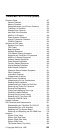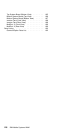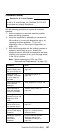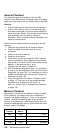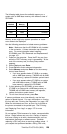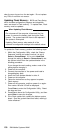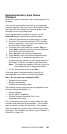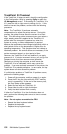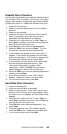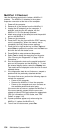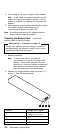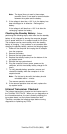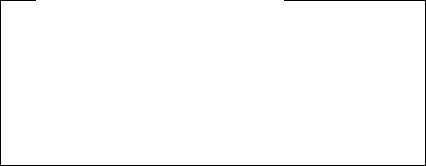
clear the error log and run the test again. Do not replace
any FRUs if errors do not reoccur.
Updating Flash Memory: BIOS and Easy-Setup,
which includes configuration programs and diagnostic
tests, are stored in Flash memory. To update them, Flash
memory must be updated.
When Updating Flash Memory
Do not power-off the computer, disconnect the Vac
power, or remove the battery pack during the Flash
update. The system board will have to be replaced if
the update is interrupted.
Updating Flash memory also resets all of the
customer’s configuration settings to the default values.
To update the Flash memory, perform the following steps:
1. Within the Configuration Utility, check the “Startup
Sequence” setting and make sure that it is set to
Smart or Conventional. If it is set to Hard Disk,
change the setting to Smart or Conventional to set
the system to boot from the update diskette in the
following procedure.
If you change the user’s setting, make a note of the
setting before changing it.
2. Power-off the computer.
3. Connect the computer to Vac power and install a
charged battery pack.
4. Insert the Flash update diskette in drive A.
5. Power-on the computer.
6. Follow the instructions as they appear to update
Flash memory.
7. Power-off the computer, and then power it on again.
Error codes 162 and 163 will be displayed.
Press Enter to enter the Configuration Utility. Reset
the date and time.
8. Press Esc to leave the Configuration Utility, and then
press Enter to save the changes.
9. If the Flash update fails, replace the bottom system
board. Save the system board that failed, marking it
“to be reflashed.”
130 IBM Mobile Systems HMM