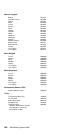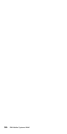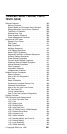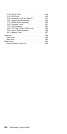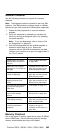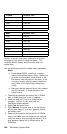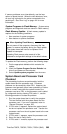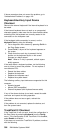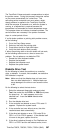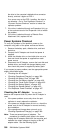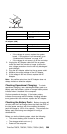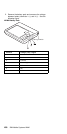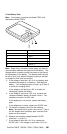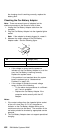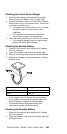If above procedure does not correct the problem, go to
“Undetermined Problems” on page 419.
Keyboard/Auxiliary Input Device
Checkout
Remove the external keyboard if the internal keyboard is to
be tested.
If the internal keyboard does not work or an unexpected
character appears, make sure that the three flexible cables
extending from the keyboard are correctly seated in the
connectors on the interposer card.
If the keyboard cable connection is correct, run the
Keyboard Test by doing the following:
1. Go to diagnostic menu screen by pressing Ctrl+A in
the Easy-Setup screen.
2. Press Ctrl+K; a layout of the keyboard appears on
the screen.
3. Check that when each key is pressed, the key
position on the keyboard layout on the screen
changes to a black square.
Note: When a Fn key is pressed, a black square
briefly appears.
If the tests detect a keyboard problem, do the following
one at a time to correct the problem. Do not replace a
non-defective FRU.
Reseat the three cables.
Replace the keyboard.
Replace the interposer card.
Replace the system board.
The following auxiliary input devices are supported for this
computer.
Numeric keypad
Mouse (PS/2 compatible)
External keyboard (with keyboard/mouse cable)
If any of the above devices do not work, reseat the cable
connector and repeat the failing operation.
If the problem does not occur again, recheck the
connector.
If the problem is not corrected, replace the device, and
then the system board.
TrackPoint III Checkout
If the TrackPoint III will not work, check the configuration in
the Easy-Setup by selecting Keyboard from the Config
menu. If the configuration of the TrackPoint III is disabled,
select Enable to enable it.
If this does not correct the TrackPoint III problem, continue
with the following.
396 IBM Mobile Systems HMM