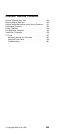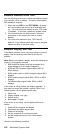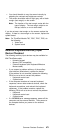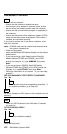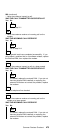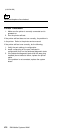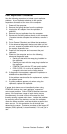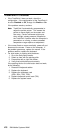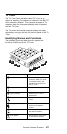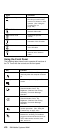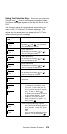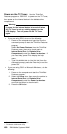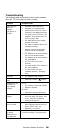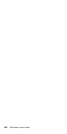Port Replicator Checkout
Use the following procedure to isolate a port replicator
problem. A port replicator attaches to the system
expansion connector at the rear of the computer.
1. Power-off the computer.
2. Remove the failing devices from the replicator.
3. Unplug the AC adapter from the replicator, if
attached.
4. Remove the port replicator from the computer.
5. Reconnect the failing device directly to the computer.
(If another device occupies the connector, remove it
first.)
6. Go to General Checkout and follow that procedure.
7. If the advanced diagnostic device test does not find
an error, suspect a problem with the port replicator or
the system expansion bus.
8. Power-off the computer and reconnect the port
replicator.
9. Power-on the computer and run the following
advanced diagnostic tests:
Serial port test with the wrap plug installed on
the replicator.
Parallel port test with the wrap plug installed on
the replicator.
PCMCIA-2 test with the PC test card installed.
FDD-2 (FDD-1 if no drive is installed in the
computer) drive test on the failing device.
10. If diagnostic errors appear, replace the replicator or
diskette drive attachment unit.
If the problem remains after the replacement, replace
the system board.
11. If power problems appear only when using the
replicator, replace the replicator.
If power shut downs occur intermittently when using
PCMCIA-2 devices via a port replicator, suspect an
over-current problem. Some PCMCIA devices use more
power; if the maximum usage of each device occurs
simultaneously, the total current will exceed the limit,
thereby causing a power shut down. Isolate this problem
by removing one of the devices, and use the computer
under the same condition, and see whether a power shut
down occurs. Do this procedure for all devices then
determine the cause. Customer purchase of the larger AC
adapter (50W, optional) is recommended, if it is not yet in
use.
Common Devices Checkout
475