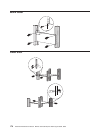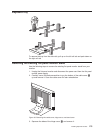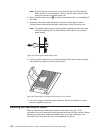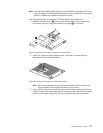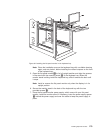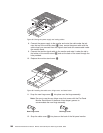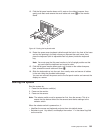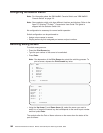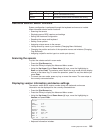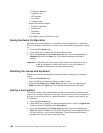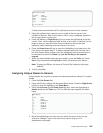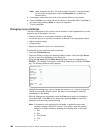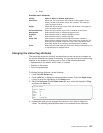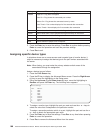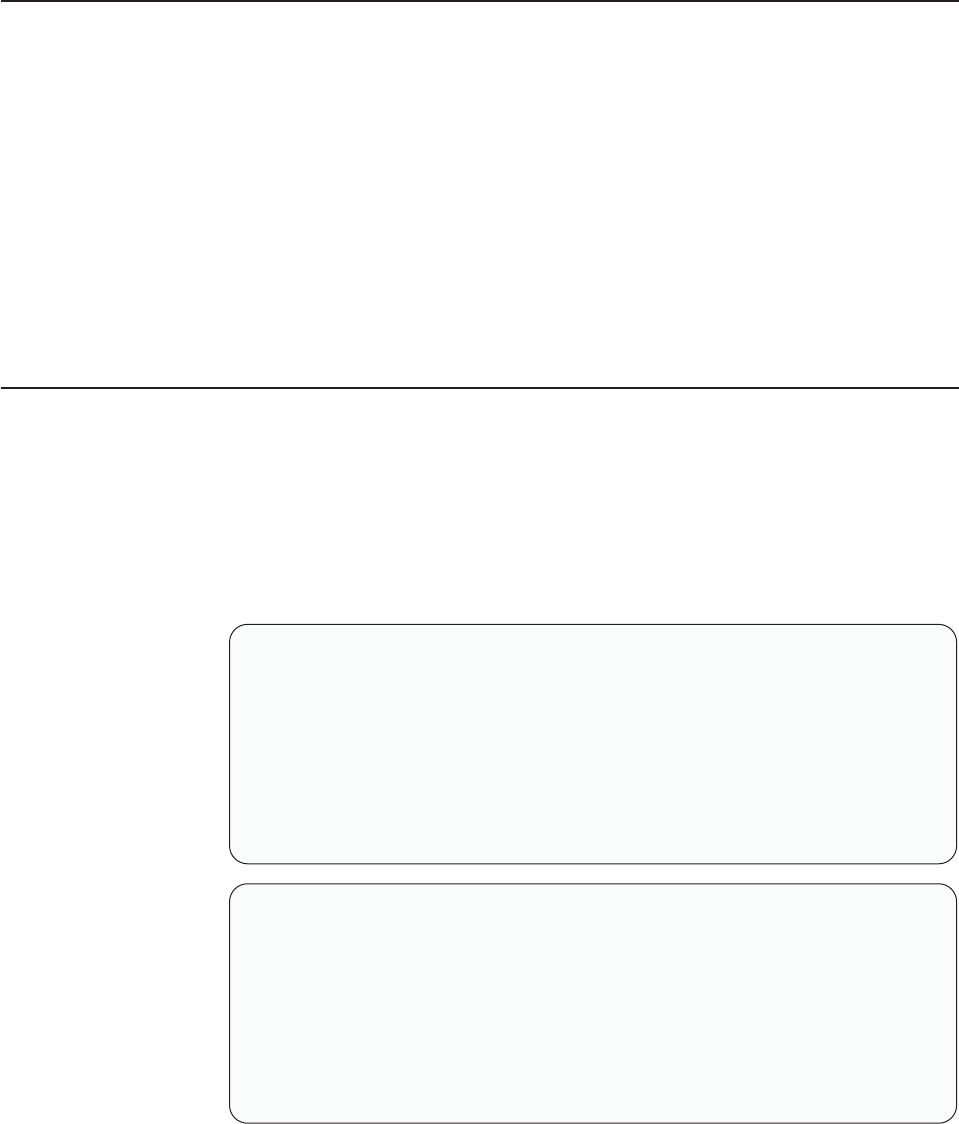
Configuring the selector switch
Note: For information about the IBM NetBAY Console Switch, see “IBM NetBAY
Console Switch” on page 121.
Note: Some selector switch units have different functions and displays. Refer to the
Apex PC Solutions
®
Outlook
™
Concentrator User Guide. This guide is
shipped with the Selector Switch Unit.
No configuration is necessary for normal switch operation.
Switch configuration can be performed to:
v Assign unique names to servers.
v Display servers by their assigned port names and port numbers.
Switching among servers
To switch among servers:
v Press the Print Screen key.
v Type the port number of the server to be switched.
v Press Enter.
Note: One depression of the Print Screen key starts the switching process. To
print a screen, depress the Print Screen key twice.
Port Name
1 Magic +
2 CentralOfc +
3 Sales-C +
4 Sales-B
5 Sales-A +
6 Downtown
7 Foreign +
8
F1 Help F2 Advanced
Port Name
CentralOfc 2 +
Downtown 6
Foreign 7 +
Magic 1 +
Sales-A 5 +
Sales-B 4
Sales-C 3 +
8
F1 Help F2 Advanced
v Using the Up Arrow (↑) and Down Arrow (↓), select the server you want to
switch to, or press the numeric key that corresponds to the server’s port number
and then press Enter.
The symbols after the Port or Name columns on the menu show the status of the
port as follows:
182 Hardware Maintenance Manual: IBM PC Server/Enterprise Racks Types 9306, 9308