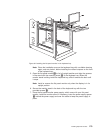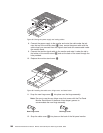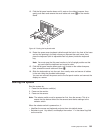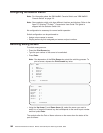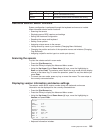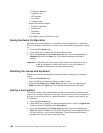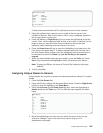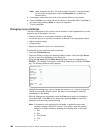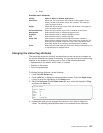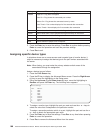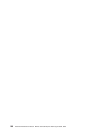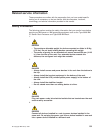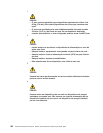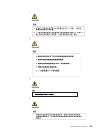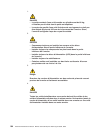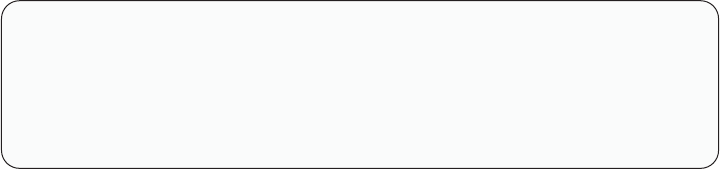
6. Enter
Available menu attributes:
Setting Effect on Menu or Window Appearance
Resolution Affects the size of the menu and windows as they appear on the
display. Choose from values of 320, 480, and 640. The lower the
value, the larger the size.
Height Affects the size of the text in the menu and windows. The larger the
value, the larger the text.
Horizontal/Vertical Determines the position of the menu or window on the screen.
Background Determines the menu or window background color.
Highlight Determines the menu or window highlight bar color.
Text Determines the menu or window text color.
Delay Time Sets the time in seconds that the OSCAR selection window is
delayed before appearing after the Print Screen key is pressed. This
delay may be increased so that the menu is not a distraction when
performing simple server switching operations at the keyboard.
Order Determines the order which the servers are listed, numerically by port
or alphabetically by assigned name.
Changing the status flag attributes
The status flag shows the currently connected server and can be set to appear on
the screen whenever the system is operating. You can alter how and where the flag
appears on the screen by changing one or more of the following attributes:
v Appearance on the screen: none, timed, or constant
v Position on the screen
v Color and opaqueness
To change the flag attributes, do the following:
1. Press the Print Screen key.
2. Press theF2 key to display the Advanced Menu screen. Press the Right Arrow
(→) key to move the highlighting to the Setup menu.
3. Using the Up Arrow (↑) and Down Arrow (↓) keys, move the highlight to Flag
and press the Enter key.
Flag Attributes
Enabled Names on
Row 14
Column 1
Color 2
Text 0
Mode Transparent
4. Highlight the setting to be changed and use the + and - keys to adjust the
values. The following table describes each of the available menu attributes:
Installing Optional Devices 187