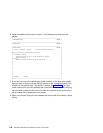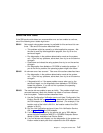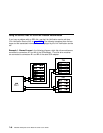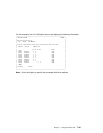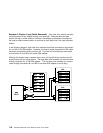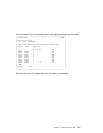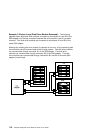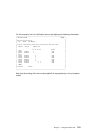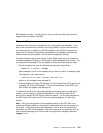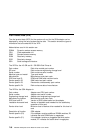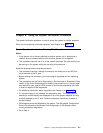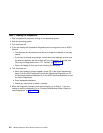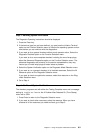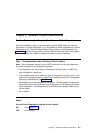Finding the Physical Location of a Device
The physical location of a device (for example, a disk drive module or an SSA
adapter) cannot be reported directly by the using system because of the way in
which the SSA interface works. The address of an SSA device is related to the
position of that device on the SSA loop. The address can, therefore, change if the
configuration is changed.
Finding the Device When Service Aids Are Available
To help you to find the correct physical disk drive, the SSA service aids include an
identify function. This function, when selected, causes the check light of the selected
disk drive module to flash. For more details, see “SSA Service Aids” on page 7-30.
Some devices (for example, adapters) do not have check lights. To find such a
device, you can either use the identify function to identify devices that are next to the
SSA adapter on the SSA link, or use the procedure described in “Finding the Device
When No Service Aids Are Available.”
Finding the Device When No Service Aids Are Available
When no service aids are available, you must find the device by using the port (P)
and SSA-address (AA) values that are provided by some service request numbers
(SRNs). Examples of these SRNs are 43nnn, 44nnn, and 45nnn, where nnn repres-
ents the PAA values.
The port (P) value can be a number from 0 to 3, which indicates the port connector
on the SSA adapter:
0 = Connector A1
1 = Connector A2
2 = Connector B1
3 = Connector B2
The AA value is the decimal SSA-address value. It indicates the position of the
device that you are trying to find (counted
along
the SSA link).
Use the port value to locate the relevant connector on the SSA adapter, then follow
the SSA cable to the first disk drive module or adapter in the same SSA loop. Do
not include dummy disk drive modules.
The first disk drive module or adapter that you reach represents SSA-address count
0. Continue to follow the SSA link from disk drive module or adapter, increasing the
7-54 RS/6000 Enterprise Server Model H Series User's Guide