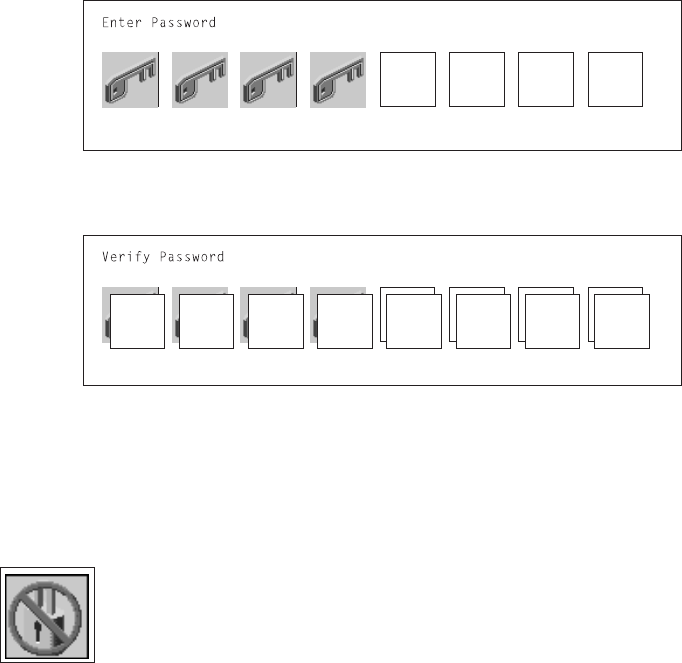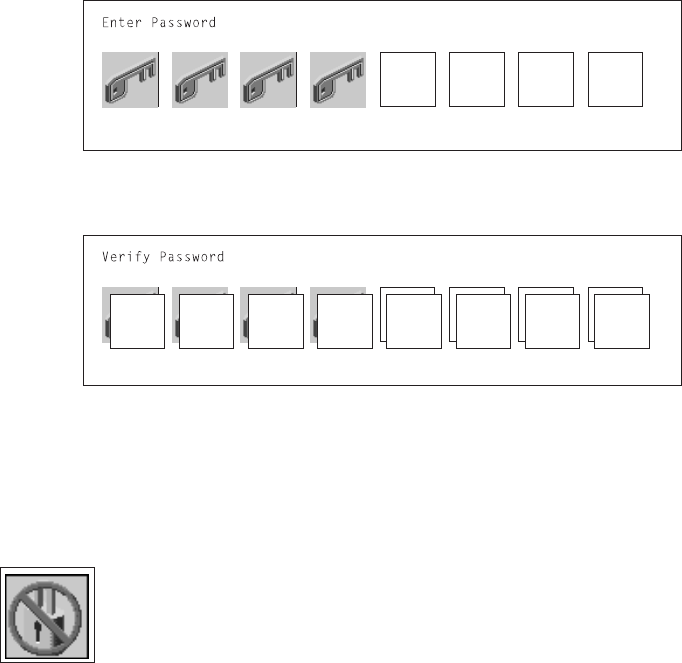
Power-On Password: Setting a power-on password helps protect information stored
in your computer. If a power-on password is set for your computer, the Power On
icon is shown in the locked position; if a power-on password is not set, then the
Power On icon is shown in the unlocked position (as in the screen above).
When you select the Entry icon, a screen with eight empty boxes appears. Type
your password in these boxes. You can use any combination of up to eight charac-
ters (A–Z, a–z, and 0–9) for your password. As you type a character, a key appears
in the box.
Press Enter when you are finished; you are required to type the password again for
verification.
If you make a mistake, press the Esc key and start again.
After you have entered and verified the password, the power-on password icon
flashes and changes to the locked position to indicate that the power-on password is
set.
To remove a previously set power-on password, select the Remove icon.
Note: If you
forget
the power-on password, the battery must be removed for longer
than 30 seconds to reset the NVRAM, contact your service representative.
Attention: After you remove the battery, you must reconfigure your system (bootlist,
IP parameters, console information, support processor, etc).
A password can be set only after the system is turned off and on again.
4-12 RS/6000 Enterprise Server Model H Series User's Guide