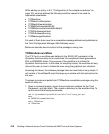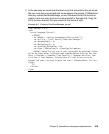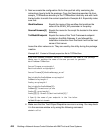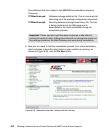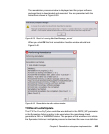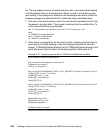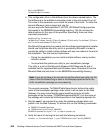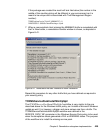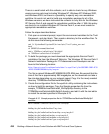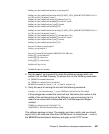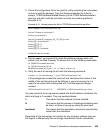426 Building a Network Access Control Solution with IBM Tivoli and Cisco Systems
3. Create the configuration file for sputil.sh utility containing the instructions on
how to build the package. Copy the Sample.properties file from the
sample_TCRNavSoftwareInstalled directory to the TCRNavSoftwareInstalled
directory and edit it with the text editor to match the content specified in
Example 8-10 on page 424.
Example 8-11 Sample.properties file for TCRNavSoftwareInstalled workflow
WorkflowName=TCRNavSoftwareInstalled
SourceFilename.arrayLength=1
ExeArg.arrayLength=2
SourceFilename[0]=SAV9_MR3_EN_WK.exe
ExeArg[0].arrayLength=0
ExeArg[1].arrayLength=0
#RebootNowFlag=true
#RebootLaterFlag=false
#RebootRetryNumber=1
TmfWebUIEndpoint=tcmweb
4. Run the sputil.sh command to create the software package block and
publish it on the Web Gateway. To achieve this run the following commands:
cd $BINDIR/tcmremed/download
cd TCRNavSoftwareInstalled
$BINDIR/tcmremed/bin/sputil.sh -p Sample.properties
5. Verify the result of running the tool with the following command:
wlookup -ar SoftwarePackage | grep TCRNavSoftwareInstalled
If the package was created, the result will look like below (the number in the
middle of the resulting string will be different in your environment as it is
meant to be unique and is associated with Tivoli Management Region
number):
TCRNavSoftwareInstalled^1.0 1406765930.1.848#SoftwarePackage::Spo#
This workflow is not perfect because it still pops up the installer window and asks
the user for the temporary directory to unpack the files, but it is meant to be just
the example.
TCRMSPatchesInstallWinXP
The TCRMSPatchesInstallWinXP workflow was defined in the HOTFIX_WF
parameter in the Windows Hotfixes policy to be used when the compliance check
generated a FAIL or WARNING status. The purpose of the workflow is to install