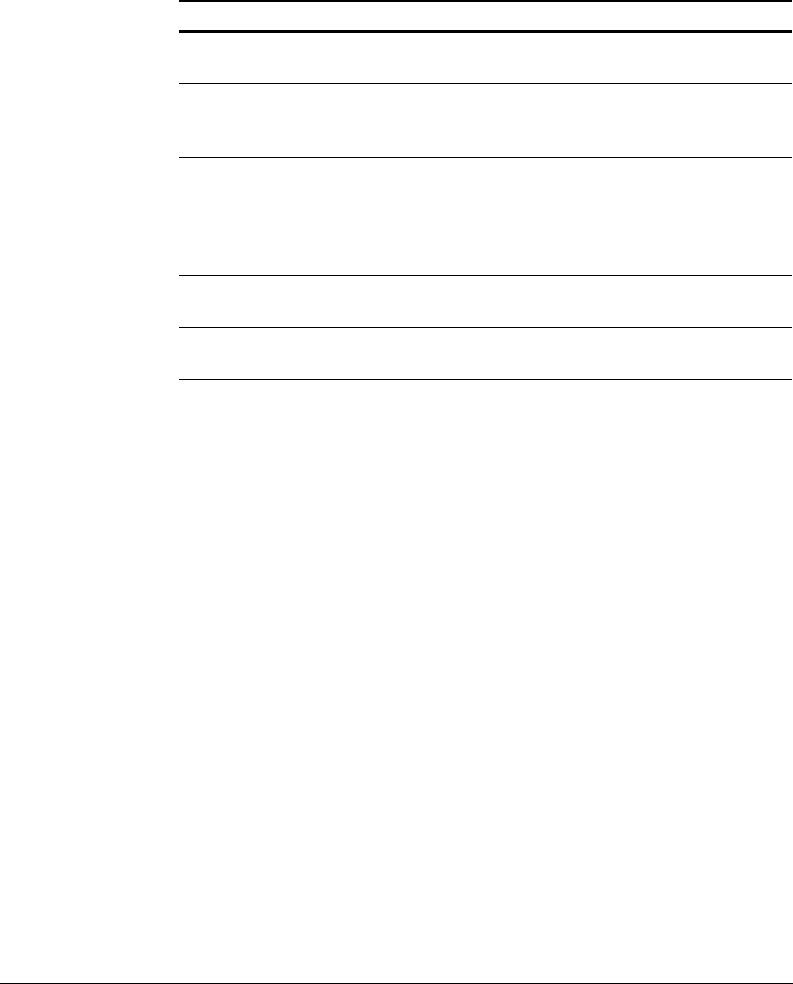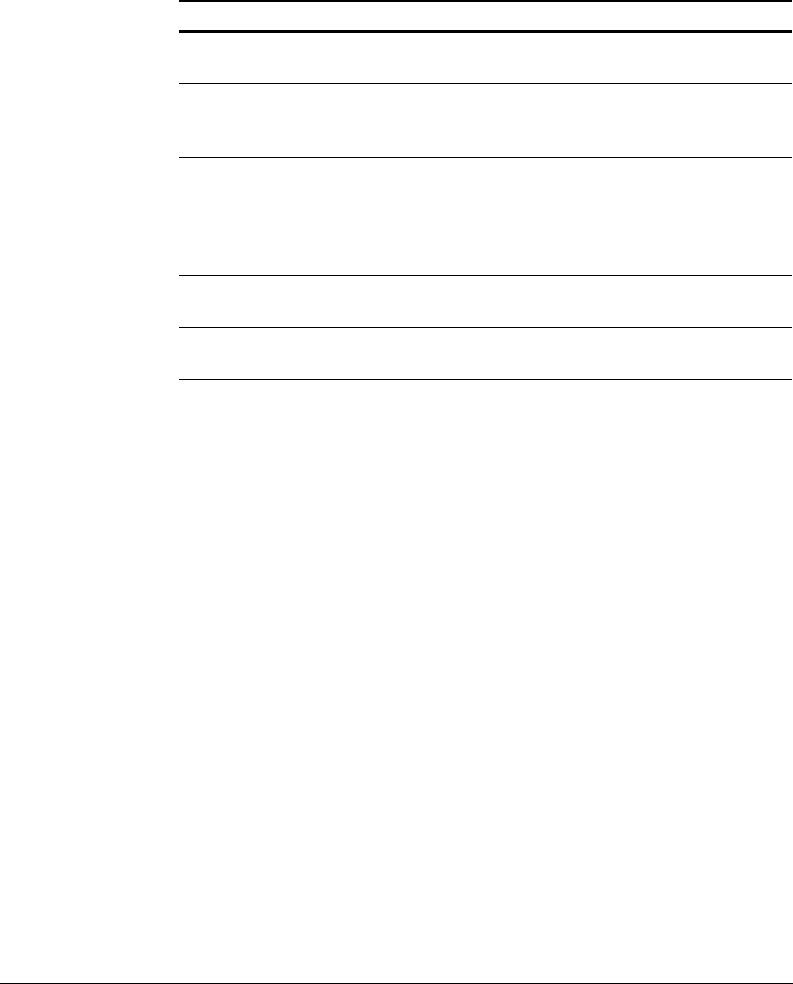
Chapter 5 Using the Command-Line Interface 107
▼ Viewing logging statistics
1 Select the monitor menu, and press Enter.
2 Select other, and press Enter.
3 Select logging, and press Enter. Doing so causes the statistics to display on
the screen. The following table describes the statistics.
Using the expert menu
The expert menu lets you invoke a command shell. From the shell, you can
execute the following commands to access features not included in the
command-line interface or the Manager UI: date, ifconfig, iostat,
ipnat, kill, last, less, ls, mpstat, netstat, ping, ps,
print_bypass, pwd, snoop, tail, top, traceroute,
traffic_line, vmstat,
and who.
Note For information on these UNIX commands, refer to Sun’s Product
Documentation on the World Wide Web by visiting http://docs.sun.com/.
▼ Entering expert mode
1 Select the expert menu, and press Enter. Doing so causes control to switch to
the Unix operating system.
Note To return to the CLI, enter exit at the operating system’s command-line
prompt.
Statistic Description
Currently Open Log
Files
The number of access log files (formats) that are
currently being written.
Space Used For Log
Files
The current amount of space being used by the
logging directory, which contains all of the
access and error logs.
Number of Access
Events Logged
The current number of access events that have
been written to log files. This counter represents
one entry in one file, so that if multiple formats
are being written, a single access will create
multiple-access event log entries.
Number of Access
Events Skipped
The number of skipped access events.
Number of Error Events
Logged
The current number of events that have been
written to the access error log.