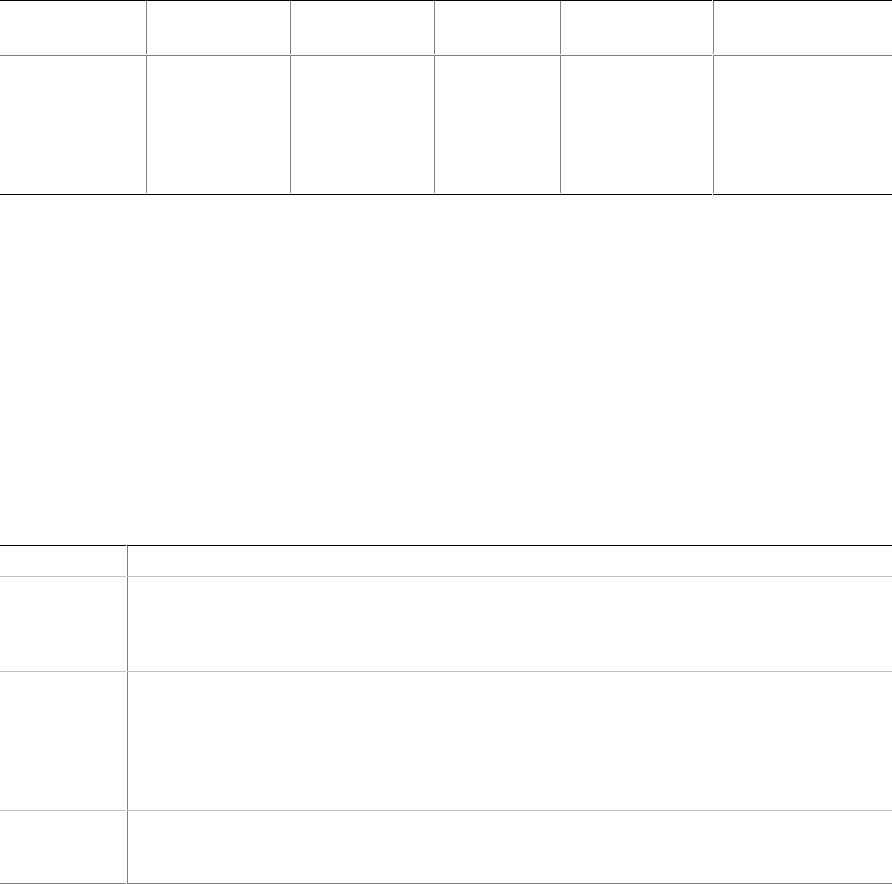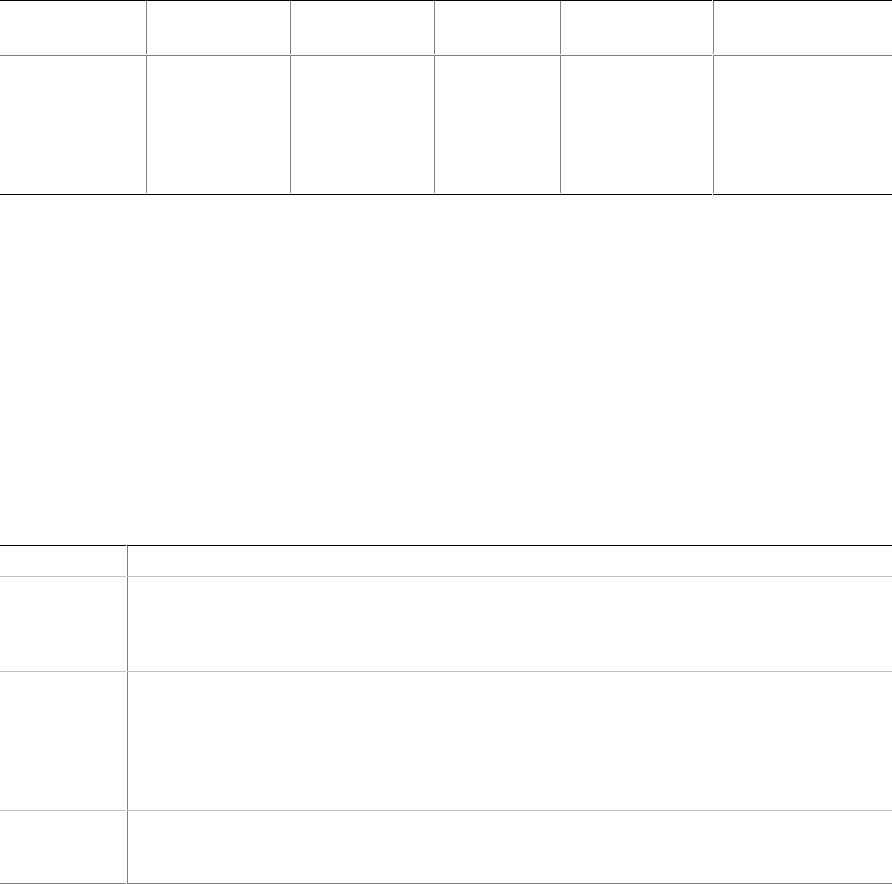
Configuration Software and Utilities 55
Note the screen display and write down the beep code you hear; this information is useful for your
service representative. For a listing of beep codes and error messages that POST can generate, see
the “Solving Problems” chapter in this manual.
Using BIOS Setup
The Setup program is used for viewing and changing the BIOS settings of this system. The user
accesses Setup by pressing <F2> key after the POST memory test begins and before the operating
system boot begins. The menu bar and brief description of each is shown in Table 10.
Table 10. BIOS Setup Menu Bar
Main Advanced Security Boot
System
Management Exit
Allocates
resources for
hardware
components
Configures
advanced
features
available
through the
chipset
Set passwords
and security
features
Selects boot
options and
power
supply
control
Configures
server
management
features such
as console
redirection
Saves or discards
changes to Setup
program options
If “Quiet Boot” is enabled, an OEM logo will display instead of the “Press <F2> to enter Setup”
message. The user can still enter Setup by pressing <F2> during the time an OEM logo is
displayed.
NOTE
Note that a few seconds might pass before Setup is entered. This is the result
of POST completing test and initialization functions that must be completed
before Setup can be entered. When Setup is entered, the Main Menu options
page is displayed.
Table 11 shows the function keys available for menu screens.
Table 11. BIOS Setup Function Keys
Setup Key
Description
<Enter> Select Submenu: The <Enter> key activates sub-menus when the selected feature is a sub-
menu, displays a pick list if a selected feature has a value field, or selects a sub-field for
multi-valued features like time and date. If a pick list is displayed, the <Enter> key undoes
the pick list, and allows another selection in the parent menu.
<ESC> Exit: The <ESC> key provides a mechanism for backing out of any field. This key undoes the
pressing of the <Enter> key. When the <ESC> key is pressed while editing any field or
selecting features of a menu, the parent menu is re-entered. When the <ESC> key is
pressed in any sub-menu, the parent menu is re-entered. When the <ESC> key is pressed in
any major menu, the exit confirmation window displays and the user is asked whether
changes can be discarded.
<Tab> Select Field: The <Tab> key selects a field within a configurable field. For example, when
configuring the system time, use the <Tab> key to move between the hour, minute, and
second fields.
continued