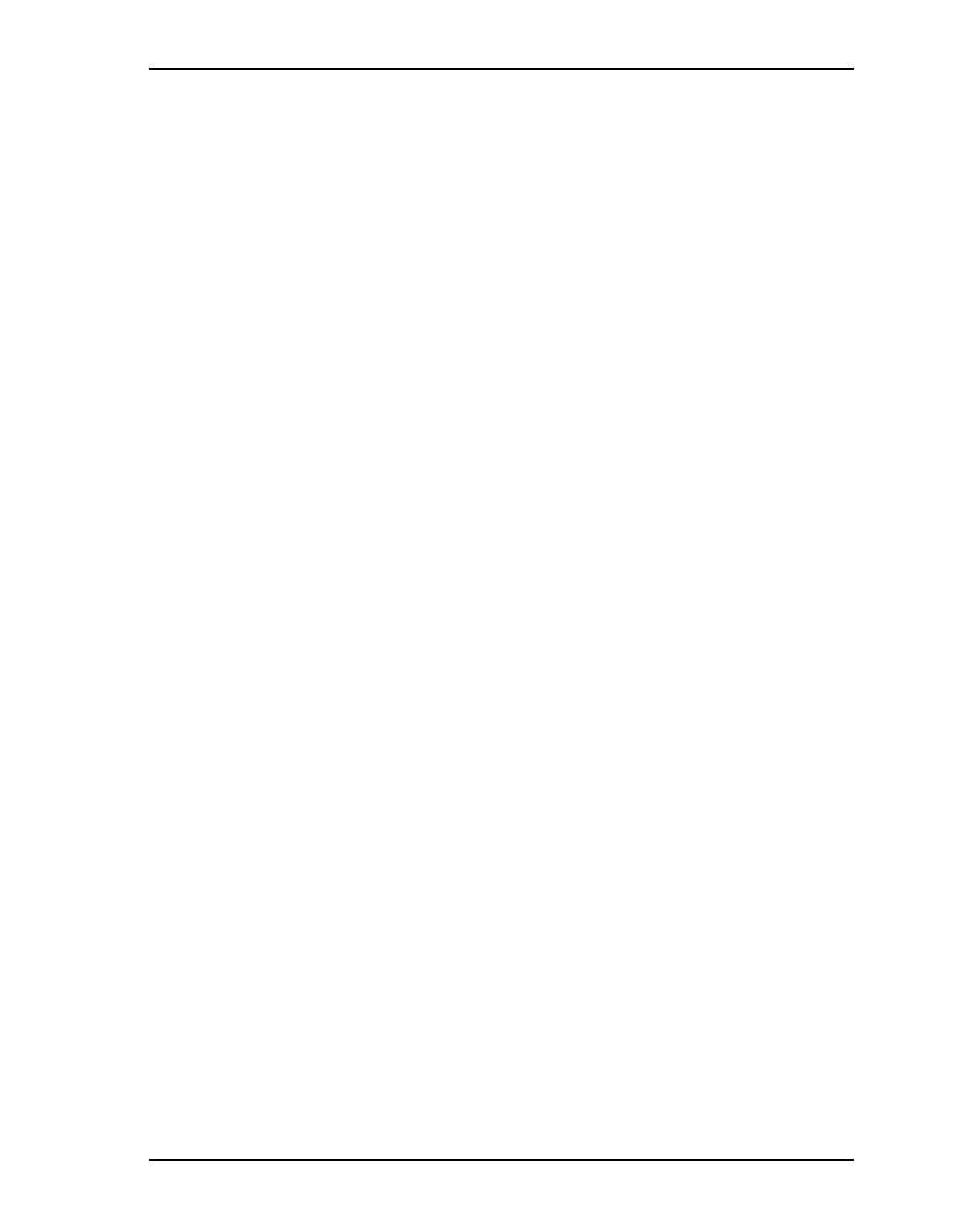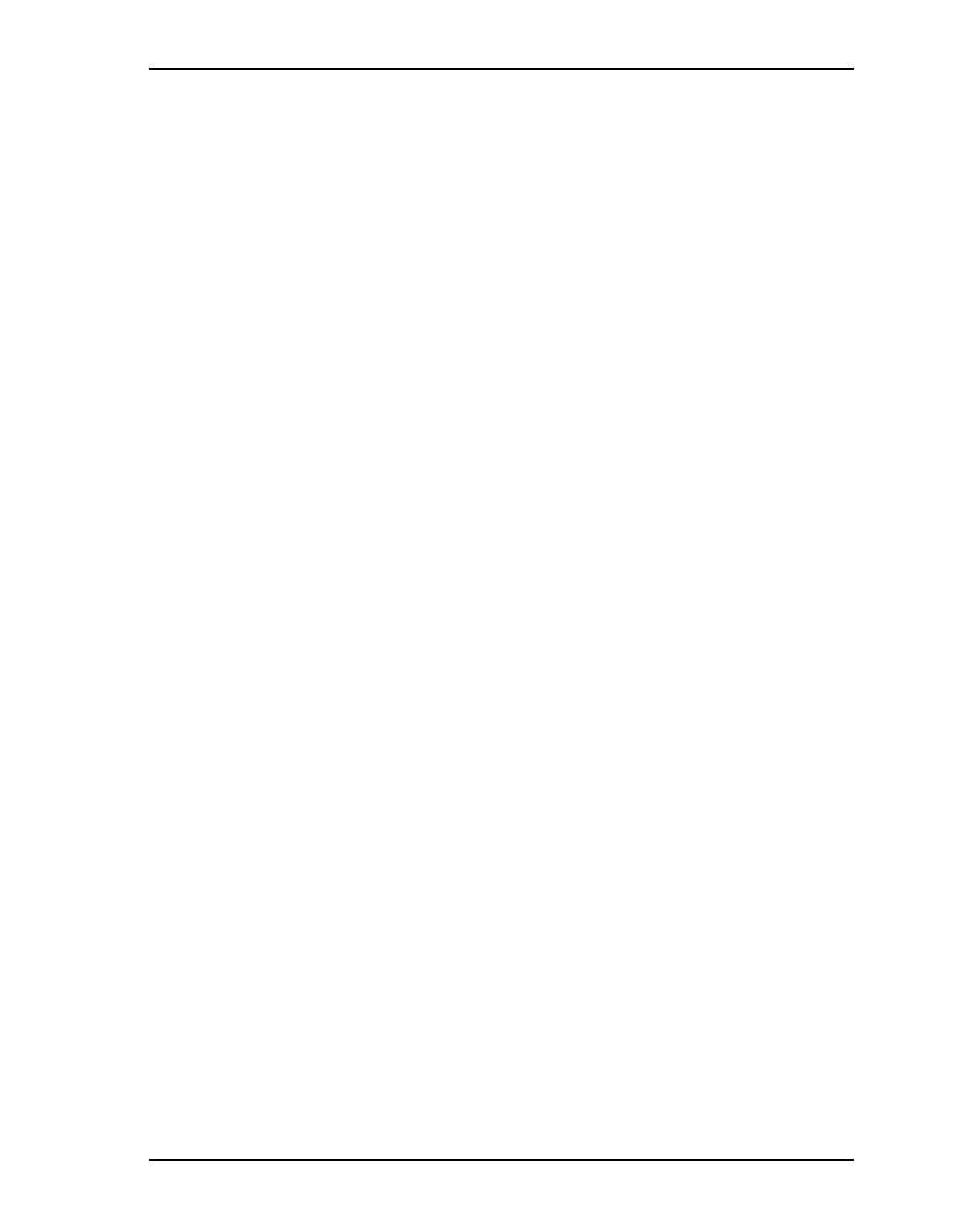
Chapter 4. Windows NT Installation
EK–KZPCM–UG. B01 4–3
4. Choose
Add
and select
OK
when the Setup message prompts,
“Are you sure
you want to add a SCSI Adapter?”
5. On the SCSI Adapter list go to the bottom and choose
HAVE DISK
on
NT4.0.
6. When prompted, insert the SCSI Driver disk. For the path to the files, leave
a:\ and select
OK
.
7. On the
Select OEM Option
menu, the miniport driver,
Symbios Logic
(SYMC8XX)
, is shown highlighted. If it is not highlighted, select it. Choose
OK
.
8. At this point the following message might appear:
“The driver(s) for this SCSI Adapter are already on the system. Do you want
to use the currently installed driver(s) or install new one(s)?”
Selecting
Current
uses the driver already on the system, and selecting
New
uses the driver on the floppy disk. If you choose
New
, go to Step 9; if you
choose
Current
, go to Step 10.
9. For the path to the OEM SCSI adapter files, leave a:\winnt\miniport and
select
Continue
. Go to Step 11.
10. On the
SCSI Adapter Setup
menu, choose
Close
.
11. Reboot to load your new miniport driver.
12. The SYMC8XX.SYS Miniport Driver is now installed on your system. To
verify this return to
Start/Settings/Control_Panel
and select
SCSI Adapters
.
Then select
Drivers
. You will see
SYMBIOS LOGIC PCI[53C8XX]
listed.
4.3 Troubleshooting
You might experience a problem while installing the driver. Here are some
problems that can occur, along with suggestions about how to correct them.
4.3.1 No SCSI Devices Are Found During Installation
If this problem occurs, you might be able to correct it by doing one or more of
the following steps.
1. Ensure that you have read and followed the instructions in Section 4.2,
Installing the SYMC8XX.SYS Miniport Driver.
2. Ensure that all devices have power and are terminated properly.
3. Check that no devices have duplicate SCSI IDs (check the device installation
guide for how to set the SCSI IDs on each disk); the Host Adapter defaults
to 7.