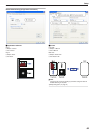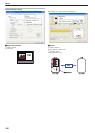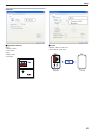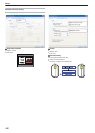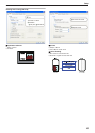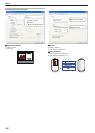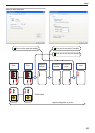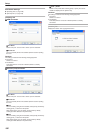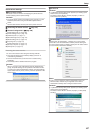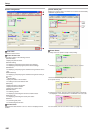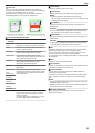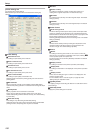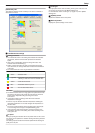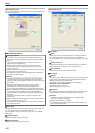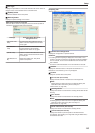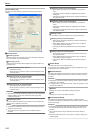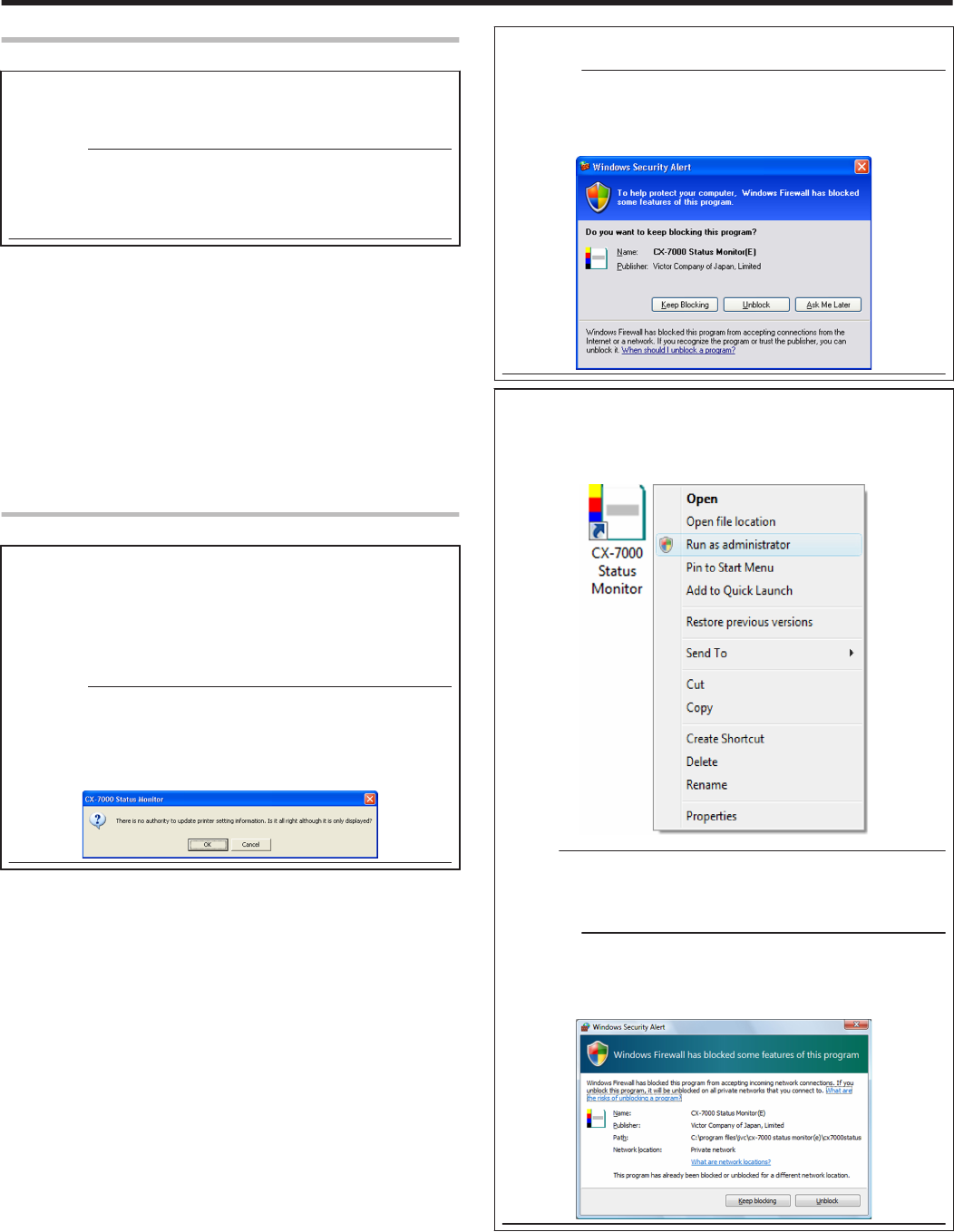
Status Monitor Settings
m
What is status monitor?
The status monitor is software for displaying the printer status as
well as specifying various printer settings.
Cautions:
v
The printer driver needs to be installed on the computer. You can
install the printer driver using the CD-ROM supplied with the
printer.
v
Use the status monitor with the power of the printer turned on.
m
"Executing the status monitor" (A page 107)
m
"Screen Configuration" (A page 108)
v
"[Printer Status] Tab" (A page 108)
v
"[Printer Setting] Tab" (A page 110)
v
"[Retransfer] Tab" (A page 111)
v
"[Bend Remedy] Tab" (A page 112)
v
"[Media Setting] Tab" (A page 112)
v
"[Property] Tab" (A page 113)
v
"[Printer Select] Tab" (A page 114)
v
"[Security Lock] Tab" (A page 117)
v
"[Others] Tab" (A page 117)
Executing the status monitor
You can run the status monitor using the following methods.
v
Run using the shortcut on the Desktop display (if the icon is
created during installation).
v
Run from the Start menu (if a shortcut icon is created during
installation).
v
Run directly from the installed folder of the program.
Cautions:
v
When a user logs in with administrator authority (Administrators
group), the printer settings can be specified on the status monitor.
If a user logs in without administrator authority, the printer settings
appear in the read-only mode, and they cannot be specified on the
status monitor.
.
m
Windows XP
Cautions:
v
If a [Windows Security Alert] screen appears upon starting up the
status monitor, click [Unblock].
The status monitor will fail to function properly if you click on
buttons other than [Unblock].
.
m
Windows Vista
Selecting [Run as administrator...] enables you to run the status
monitor as a user with administrator authority. Double-clicking the
icon of the status monitor or selecting [Open] runs the status monitor
as a user without administrator authority.
.
Memo:
v
Even if a user is logged on with the administrator account on
Windows Vista, the user may be regarded as one without
administrator authority when running the status monitor.
Cautions:
v
If a [Windows Security Alert] screen appears upon starting up the
status monitor, click [Unblock].
The status monitor will fail to function properly if you click [Keep
blocking].
.
Setup
107