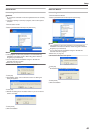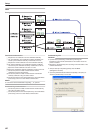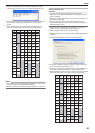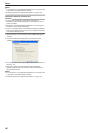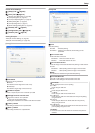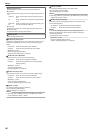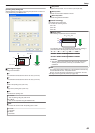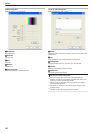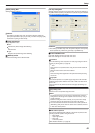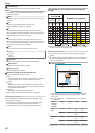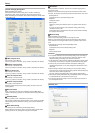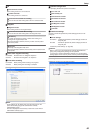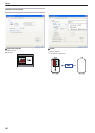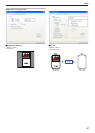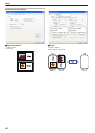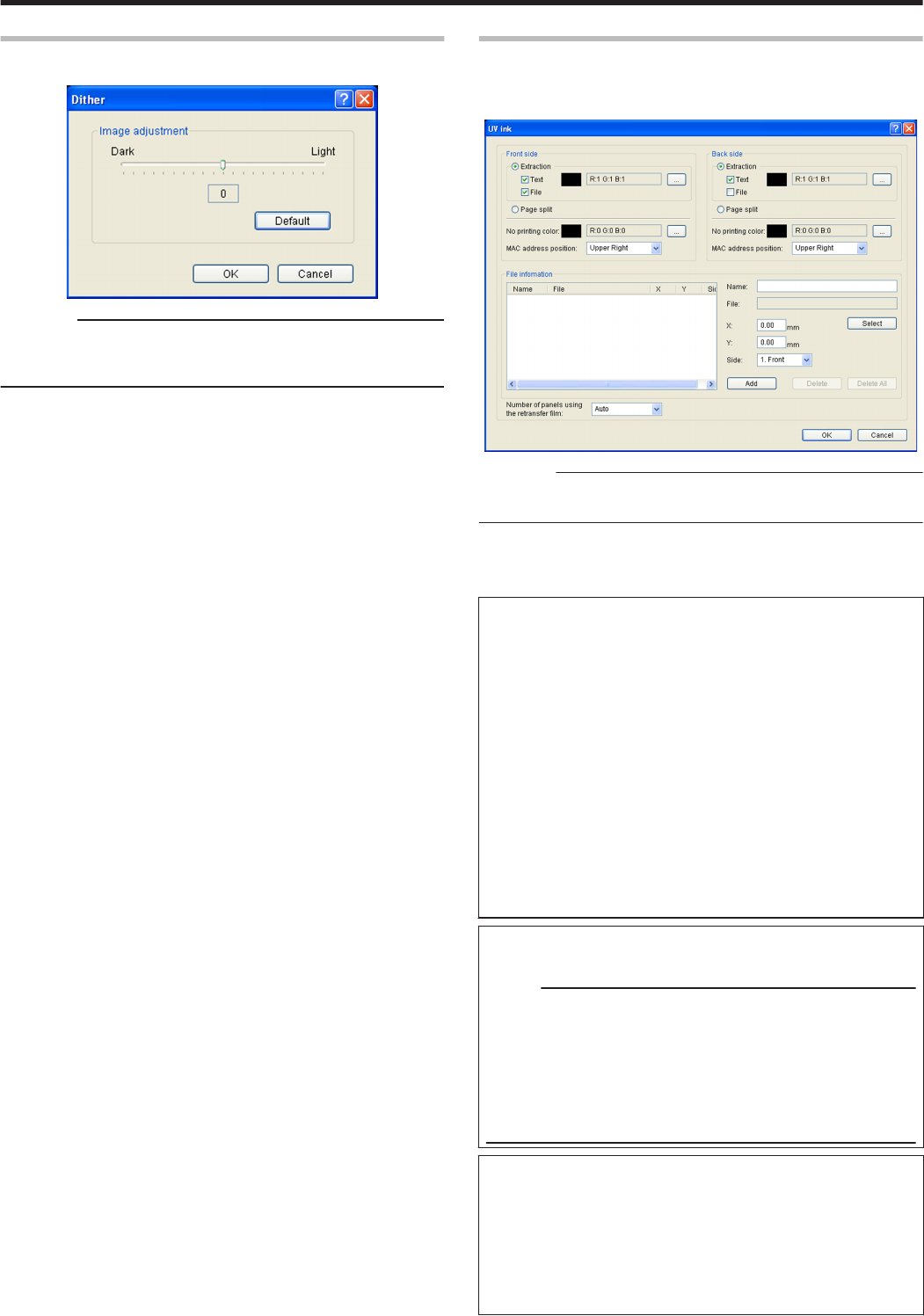
[Dither] Dialog Box
Settings related to dithering.
.
Cautions:
v
This setting is enabled only when the [Print mode] item inside the
[Print] tab is specified as [2.K] or [5.K+UV], and when the [Page split]
is selected for [Using of Resin K ink].
m
Image adjustment
Image adjustment value.
v
Dark:
Darkens the printed image after dithering.
v
0:
Default value.
v
Light:
Brightens the printed image after dithering.
m
[Default] button
Restores the settings to the default values.
[UV ink] Dialog Box
Settings related to the data to be printed using the UV ink. Settings for
the [MAC address position] and [Number of panels using the retransfer
film] can be specified in this section.
.
Cautions:
v
This setting is enabled only when the [Print mode] item of the [Print]
tab is specified as [4.YMC+UV], [5.K+UV] or [6.YMCK+UV].
m
Front side/Back side
Front side: Settings for the front side of the card.
Back side: Settings for the back side of the card.
m
Extraction
Prints the following color component on each page using the UV ink.
"Priority of printing data" (A page 92)
v
Text
Prints the text of a specified color using the UV ink with maximum
density.
White and black colors cannot be selected.
v
File
Prints the image files registered in the [File information] list using
the UV ink.
m
Page split
Prints all components on a specific page using the UV ink with 256
gradation. Page split is divided in the order of YMC ink, Resin K ink
and UV ink.
"Page number for the printed document and page split settings" (A
page 92)
m
No printing color
Selected color is not printed using the UV ink.
Memo:
v
The background of the UV ink image is specified here. Paint the
background of the image with a specific color such as by using a
graphic software.
Select the background color carefully, as any color in the image
that is the same as the background color will not be printed.
v
The color selected here does not influence the colors specified in
[Extraction]-[Text]. Even when the same color is selected, the text
in that color will be printed.
m
MAC address position
The network (Ethernet) MAC address of the printer is printed at the
following specified position using the UV ink.
A Upper Right:
Upper right position
B Lower Left:
Lower left position
"MAC Address Position" (A page 92)
Setup
91