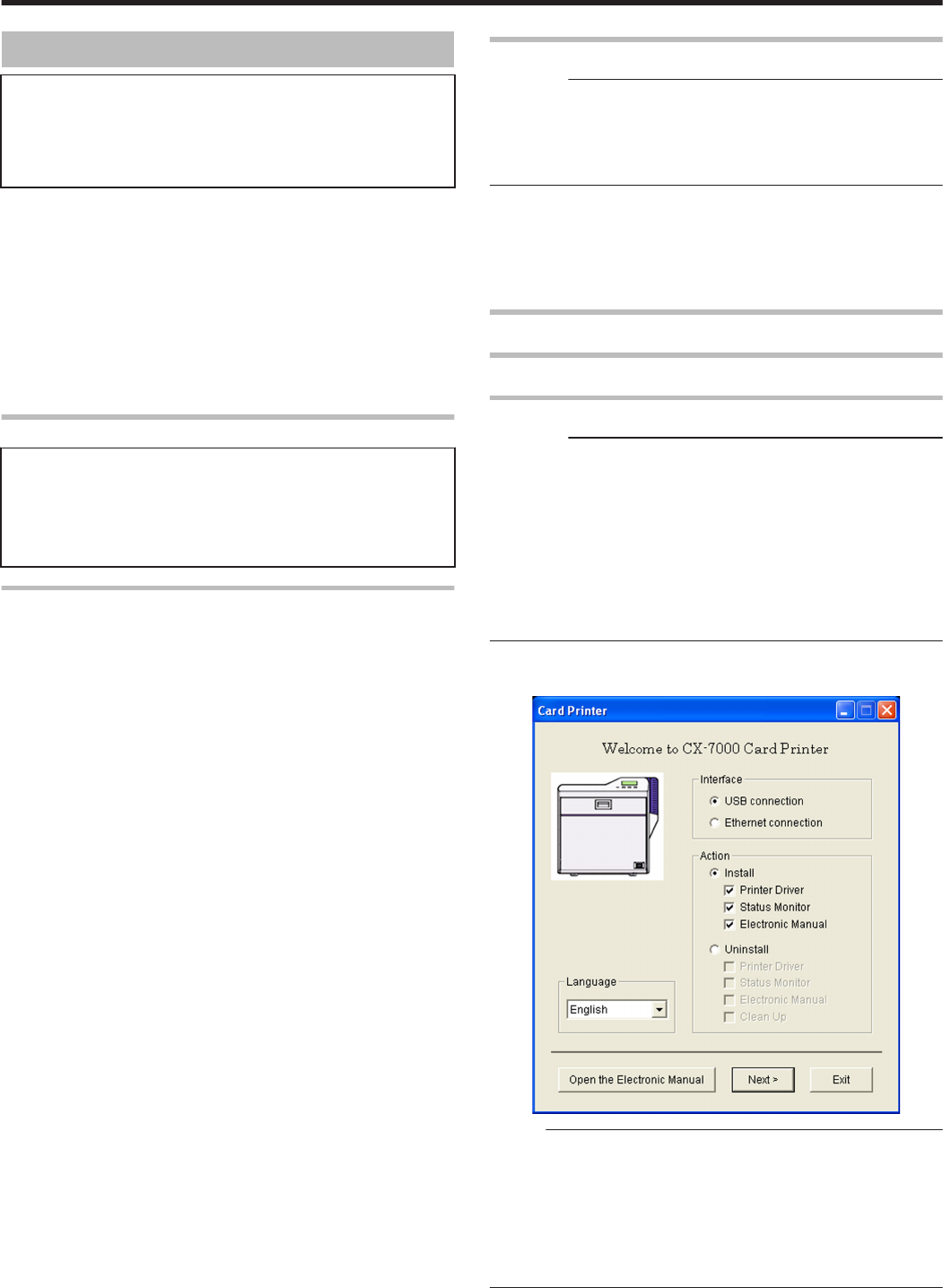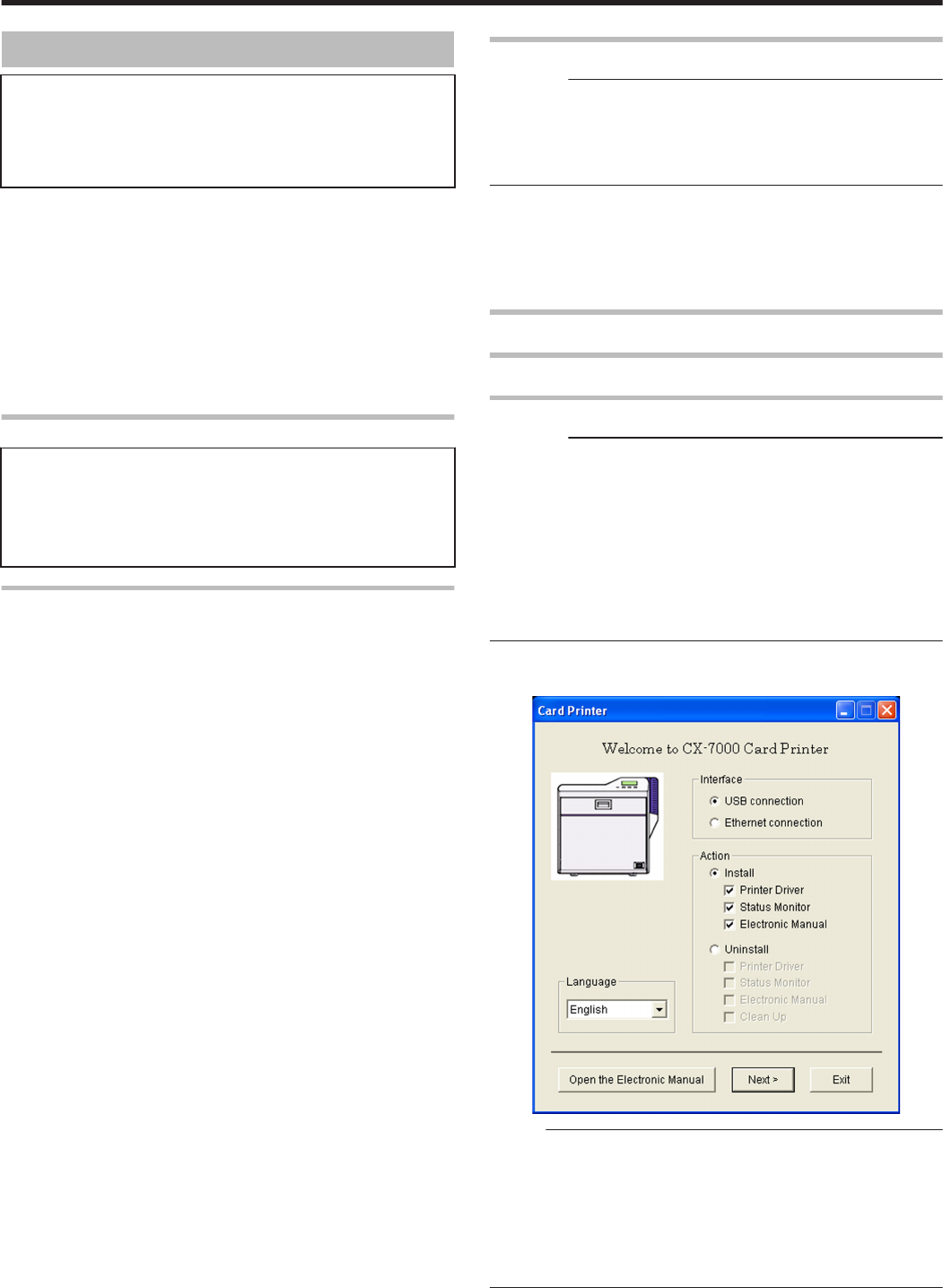
Computer Settings
m
System Requirements
v
The printer software runs under the following environments.
v
Microsoft Windows Vista 32 bit (Service Pack 1)
v
Microsoft Windows XP 32 bit (Service Pack 2/3)
v
Microsoft Windows 2000 Professional 32bit (Service Pack 4)
v
"Software" (A page 65)
v
"Install" (A page 65)
v
"Uninstall" (A page 80)
v
"IPSec" (A page 84)
v
"Printer Driver Settings" (A page 87)
v
"Port Monitor Settings" (A page 106)
v
"Status Monitor Settings" (A page 107)
v
"Inline Encoding" (A page 118)
v
"List of Error Codes" (A page 120)
v
"Frequently Asked Questions" (A page 123)
Software
v
Using the installer (automatic execution program) enables easy
installation of the printer software, as well as opening of the
Electronic Manual.
v
The installer application installs programs based on the Windows
language settings. To change the language setting of a program,
use the language selection pull-down menu.
Software License Agreement
v
Users need to agree to the terms and conditions in the “Software
License Agreement” before using the software. Please read through
the License Agreement.
Install
Cautions:
v
To install the software, log into the system as an administrative user
(Administrators group).
v
A part of the illustrations in this Electronic Manual may not be
displayed depending on the computer’s environment. Skip the
procedures in this case.
v
"Printer Driver" (A page 65)
v
"Network Sharing of Printer" (A page 73)
v
"Status Monitor" (A page 75)
v
"USB Driver" (A page 76)
v
"Electronic Manual" (A page 79)
Printer Driver
Installing the Printer Driver
USB Connection
Cautions:
v
Do not turn on the power of the printer until instruction asking you to
do so appears on the installer.
v
Do not connect the printer to the USB until instruction asking you to
do so appears on the installer.
v
You need to enable the USB hub before connecting the printer via
this hub. Do not connect the printer to the USB hub until instruction
asking you to do so appears.
v
Exit all applications that are currently running.
v
If document printing is currently in progress, wait for all the jobs to
complete.
1
Start up Windows, and set the supplied CD-ROM into the computer
v
A card printer setup screen appears.
.
Memo:
v
If the CD-ROM drive of the computer is set to run automatically, the
installer will be executed automatically.
If the installer is not automatically initiated, double-click “SETUP.exe”
in the CD-ROM.
v
If you are not using the “SETUP.exe” automatic execution program
in the CD-ROM, start the installer for the printer driver by double-
clicking the following file in the CD-ROM: “English\USB_Soft
\install.exe”.
Setup
65