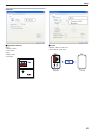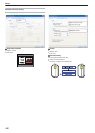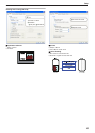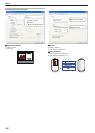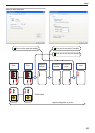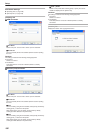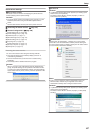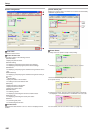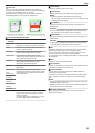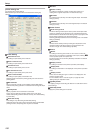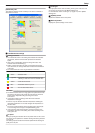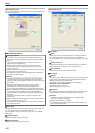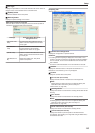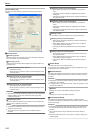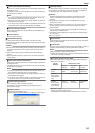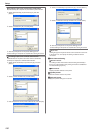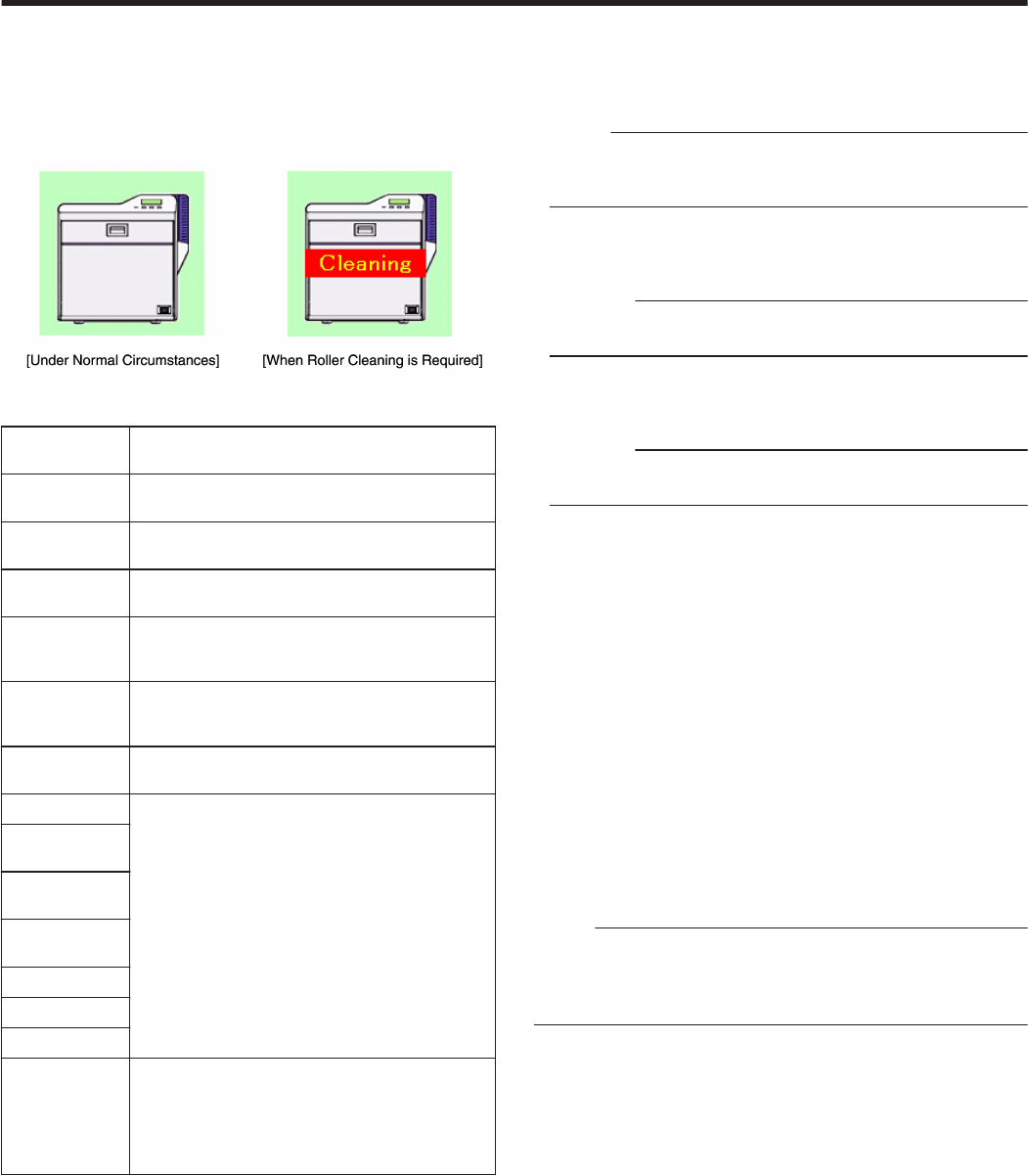
m
Printer icons
The icon on the left is displayed when the printer is functioning
normally. After printing more than 1000 cards since the last cleaning,
it changes to the icon display shown on the right.
When the right icon appears, perform procedures in "Card Feed
Roller/Heating Roller" (A page 37) under “Maintenance”.
.
m
List of Status Display Messages
Status Display
Message
Description
Printer is not
found.
The power of the printer is not turned on, or the
computer is not properly connected to the printer.
Ready The printer is in the ready mode. The printer is
ready to start printing cards.
Initializing Printer initializing. The printer switches to the
Ready mode after initialization is complete.
Offline Mode The printer is in the setting mode, or roller
cleaning is in progress. When this is complete, the
printer switches to the Ready mode.
Preheating Preheating of the heating roller is in progress. The
printer switches to the Ready mode upon
reaching an appropriate temperature.
Heating Adjusting the heating roller to the preset
temperature.
Card Loading The printer is printing cards. Indicates the
operating status when the printer is printing cards.
After card printing is complete, the printer returns
to the Ready mode.
Card
Transporting
No-Contact IC
Encoding
Contact IC
Encoding
MG Encoding
Printing
Retransfer
Power Saving The printer is in the Power Saving mode, which
helps to reduce power consumption. To exit the
Power Saving mode, reset using the operation
panel of the printer.
For more details, refer to" Initialization" (A page
22) under "Adjusting the Printer Settings".
m
Media Status
Displays the remaining space on the media.
m
Card Quantity
Displays the remaining card quantity as [Enough] or [None].
Memo:
v
If [None] is displayed, replenish the cards accordingly.
For more details, refer to "Cards have run out" (A page 31) under
"Adjusting the Printer Settings".
m
Ink Quantity
Displays the remaining ink ribbon quantity in percentage in 50
different levels.
Cautions:
v
The remaining quantity is an estimated value. Differences may
occur depending on the usage as well as media type.
m
Film Quantity
Displays the remaining retransfer film quantity in percentage in 10
different levels.
Cautions:
v
The remaining quantity is an estimated value. Differences may
occur depending on the usage as well as media type.
m
Ink
Displays the information on the loaded ink ribbon. The print counter
appears blank if the ink ribbon is not correctly recognized.
You may not be able to control the ink ribbon properly in this case.
Check to ensure that the ink ribbon is properly installed.
For more details, refer to "Installing the Ink Ribbon" (A page 60) under
"Printing Media".
m
Film
Displays the type of retransfer film loaded.
m
Print Counter
Displays the total number of cards that are correctly printed. Press the
[Clear] button to reset the print counter to 0.
m
Printer Selection
You can switch to the relevant printer when multiple printers are
connected to a single computer.
If the printer is not found or if you want to change the search criteria,
refer to "Searching a printer" (A page 114) in the “[Printer Select]
Tab”.
Memo:
v
Pressing the [Update] button searches for a connected printer and
updates the printer in the list box.
v
Selecting a printer from the pull-down menu switches the display to
the current status of the selected printer.
m
Document Information
When printing from the printer driver, the name of the owner and
document are displayed.
Setup
109