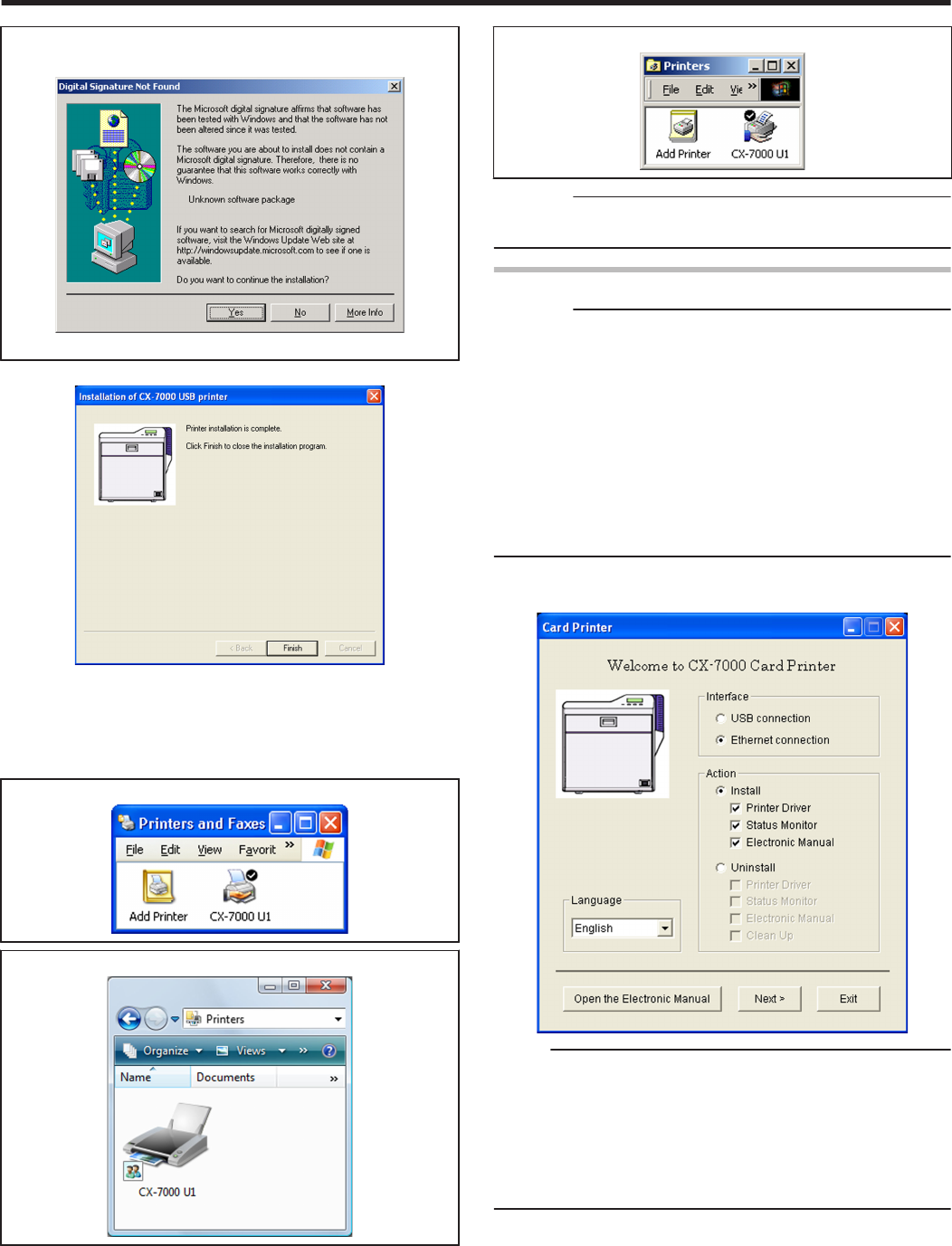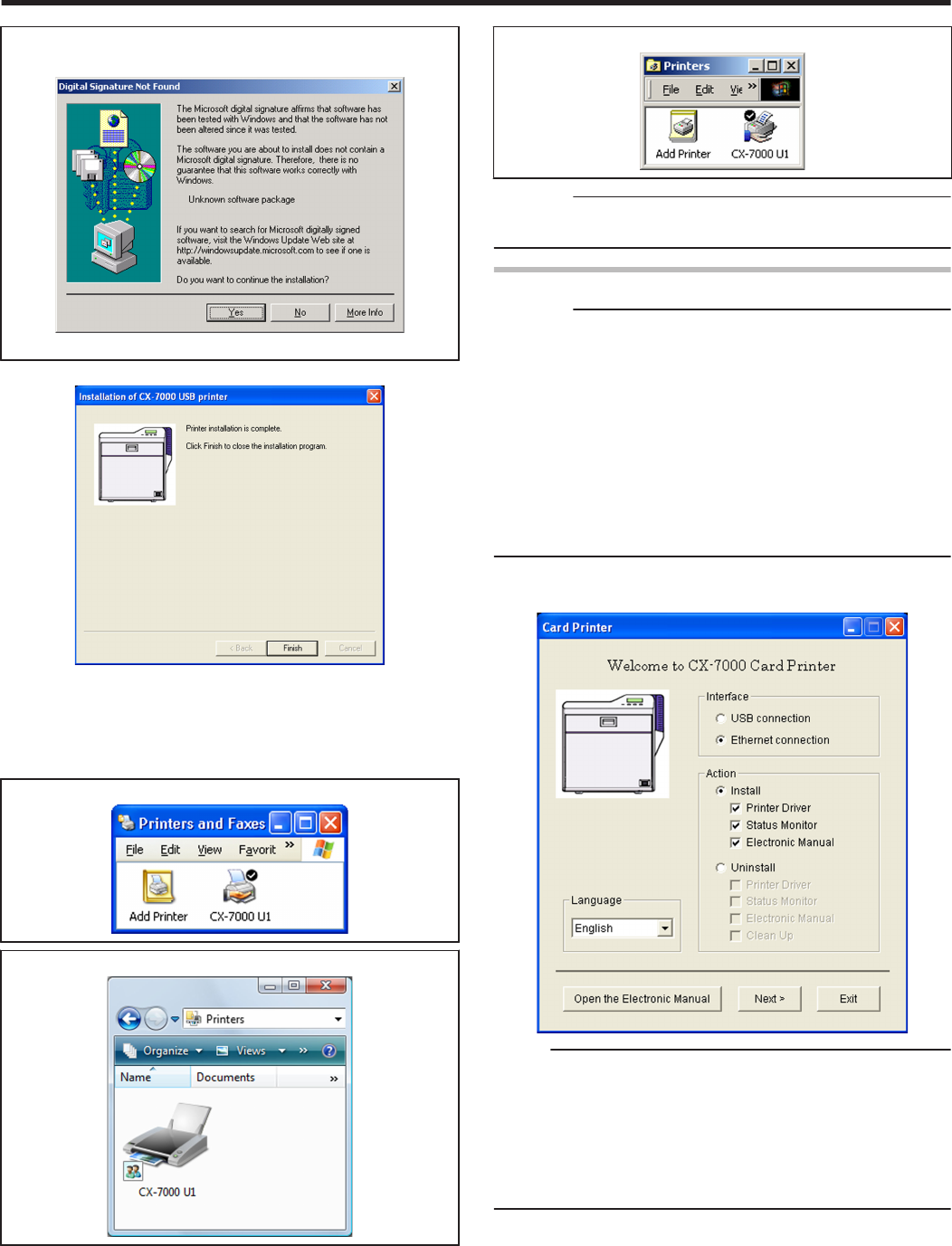
m
Windows 2000
v
A [Digital Signature Not Found] screen appears.
.
A Click [Yes]
v
A printer installation complete screen appears.
.
15
Click [Finish]
v
Exits the installation program.
16
Open “Printers” in [Control Panel]
v
Check to ensure that the printer is added.
m
Windows XP (Example)
.
m
Windows Vista (Example)
.
m
Windows 2000 (Example)
.
Cautions:
v
To delete a printer, execute “Uninstall printer driver” after restarting
Windows.
Ethernet (LAN) Connection
Cautions:
v
Configure the IP address and other necessary settings for the printer
in advance.
v
Do not connect the printer to the USB port.
v
Do not connect the printer to the Ethernet (LAN) until instruction
asking you to do so appears on the installer.
v
Do not turn on the power of the printer until instruction asking you to
do so appears on the installer.
v
You need to enable the LAN hub before connecting the printer via
this hub.
v
Exit all applications that are currently running.
v
If document printing is currently in progress, wait for all the jobs to
complete.
1
Start up Windows, and set the supplied CD-ROM into the computer
v
A card printer setup screen appears.
.
Memo:
v
If the CD-ROM drive of the computer is set to run automatically, the
installer will be executed automatically.
If the installer is not automatically initiated, double-click “SETUP.exe”
in the CD-ROM.
v
If you are not using the “SETUP.exe” automatic execution program
in the CD-ROM, start the installer for the printer driver by double-
clicking the following file in the CD-ROM: “English\LAN_Soft
\install.exe”.
Setup
69