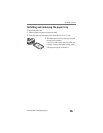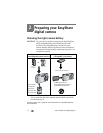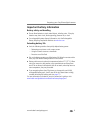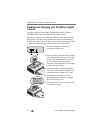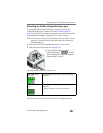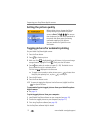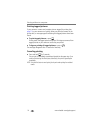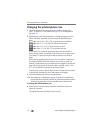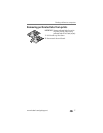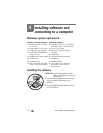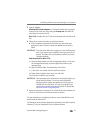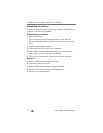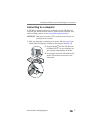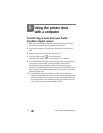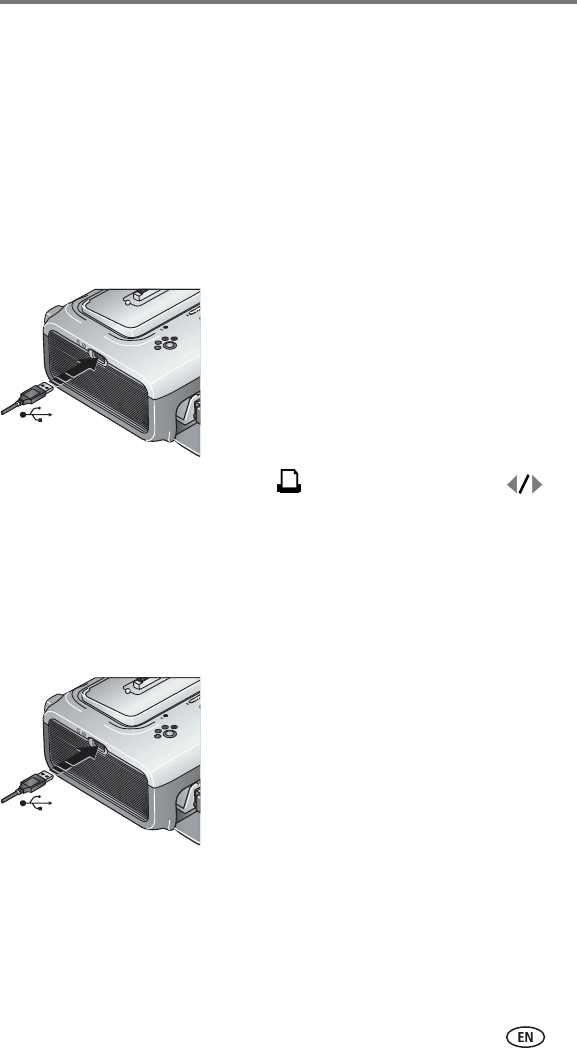
Printing without a computer
www.kodak.com/go/support
15
Printing from a Kodak 8-in-1 card reader
Connect a Kodak 8-in-1 card reader to the printer dock to print pictures from
your camera card.
NOTE: Other Kodak USB card readers may work with the printer dock, however card readers
made by manufacturers other than Kodak are not supported.
1 For best results, tag pictures on your camera card for printing (see page 12
or your camera user’s guide). If you do not tag pictures on your camera
card, you will have the option of printing only the most recent picture on
the card.
2 Plug the USB connector from the card reader
into the USB connector located on the side of
the printer dock.
NOTE: If the card reader is already plugged in but the
connection has timed-out, disconnect then reconnect
the USB cable to re-establish a connection.
3 Insert the camera card into the card reader.
4 Press to begin printing, or press to
cancel.
Printing from a PictBridge device
The printer dock offers PictBridge technology, which lets you communicate
with any other PictBridge compatible device.
To print from your PictBridge device:
1 Using the USB cable for the PictBridge device,
plug the USB connector from the PictBridge
device into the USB connector located on the
side of the printer dock.
NOTE: If the PictBridge device is already plugged in but the
connection has timed-out, disconnect then reconnect
the USB cable to re-establish a connection.
2 Use your PictBridge device to review pictures,
choose printing options, and print. See your
device user’s guide for details.
Purchase a Kodak 8-in-1 card reader, a USB cable, and other accessories at a
retailer of Kodak products, or visit www.kodak.com/go/accessories.