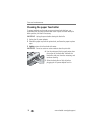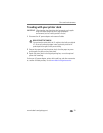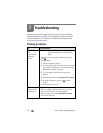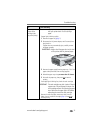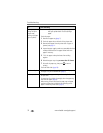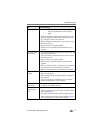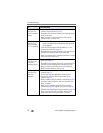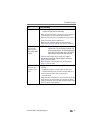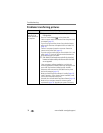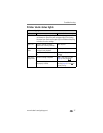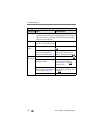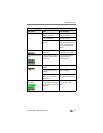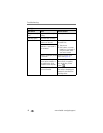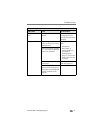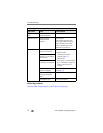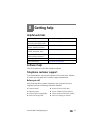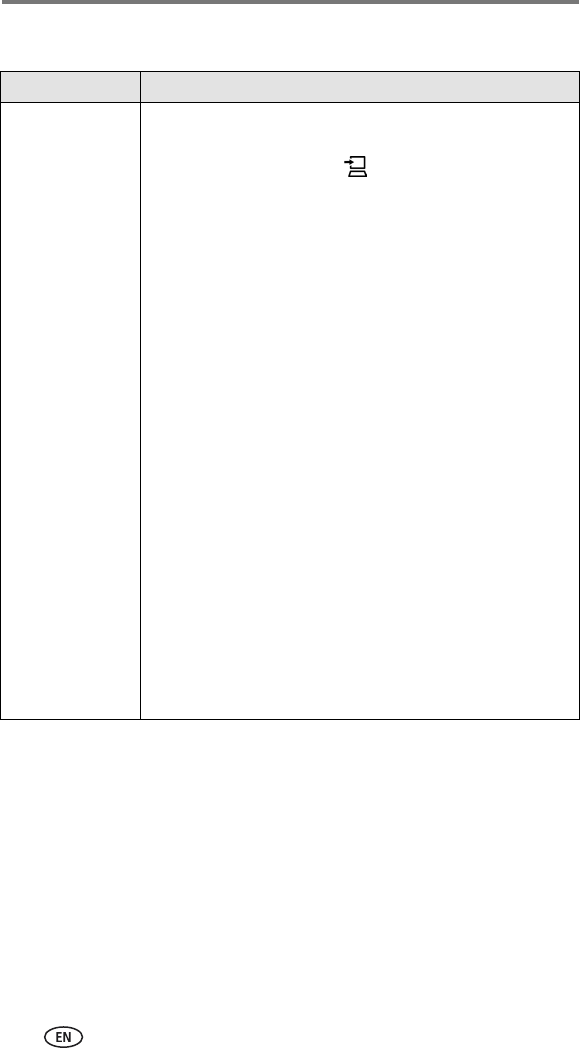
Troubleshooting
36 www.kodak.com/go/support
Problems transferring pictures
If... Try one or more of the following
Nothing happens
when you try to
transfer pictures to
the computer
NOTE: You cannot use the Transfer button to transfer pictures from a
PictBridge device.
■ Press the Transfer button, , on the printer dock.
■ Check the power and USB connections from the printer dock
to computer (page 21).
■ If you are trying to transfer pictures from a docked camera,
make sure to disconnect the optional USB card reader first
(page 22).
■ Camera is not properly seated on connector. Reseat the
camera on the printer dock (page 10).
■ If you are trying to transfer pictures from a Kodak 8-in-1 card
reader (page 23), check the USB connections between the
printer dock and the card reader.
NOTE: Other Kodak USB card readers may work with the printer dock,
however card readers made by manufacturers other than Kodak
are not supported.
■ Close unnecessary software applications, and minimize
remaining application windows. Follow any messages on the
screen that may have been hidden by other windows.
■ Disconnect then reconnect the USB cable from the printer
dock to the computer (page 21).
■ Make sure Kodak EasyShare software is installed (page 18).
Install if necessary. If you choose Custom installation, make
sure to install the printer dock driver.
■ Uninstall, then reinstall Kodak EasyShare software (page 18).
■ Make sure your computer meets the minimum system
requirements (page 18). Upgrade your system if necessary.