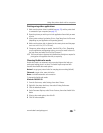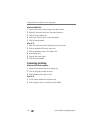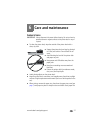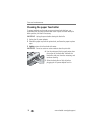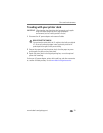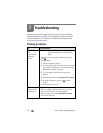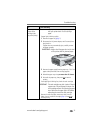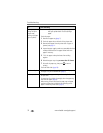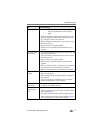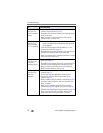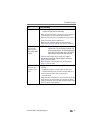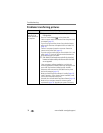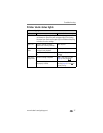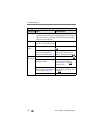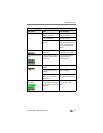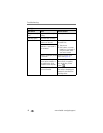Troubleshooting
www.kodak.com/go/support
33
Print is too light
IMPORTANT:
Use only Kodak color cartridge & paper kits
with your printer dock. Do not use inkjet
paper.
■ Make sure the paper is loaded with the glossy side up and
the Kodak logo facing down. Reload if necessary (page 6).
■ Try re-taking the picture with the flash off.
■ Adjust the exposure compensation on your camera, and try
re-taking the picture.
See your camera user’s guide for details.
■ Edit the picture using Kodak EasyShare software on your
computer.
Print is too dark or
is discolored
■ Try re-taking the picture with the flash on, or move within the
flash range of the camera.
■ Adjust the exposure compensation on your camera, and try
re-taking the picture.
See your camera user’s guide for details.
■ Edit the picture using Kodak EasyShare software on your
computer.
■ Make sure the printer dock is not placed in direct sunlight or
is not operating in a high-temperature environment.
■ Make sure the cooling vents are not blocked or dirty (page 2).
Pictures are
cropped
■ Set your camera to Best (3:2) picture quality. See your camera
user’s guide for details.
■ Adjust cropped pictures using Kodak EasyShare software on
your computer.
■ If you are printing from an application on your computer,
select the proper paper size in print options.
A selected picture
does not print.
■ Image file may be corrupt. Review the picture on the camera
or computer and delete if necessary.
Nothing happens
when you try to
print
■ Check the power connections (page 3).
■ Remove the paper tray, check that paper is properly loaded,
and re-install (page 7).
■ If the paper light glows steady amber, load paper (page 6).
■ Make sure the color cartridge is properly installed (page 4). If
color cartridge light is on, install a new cartridge.
If... Try the following