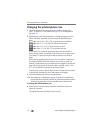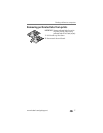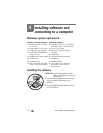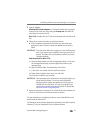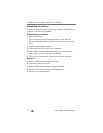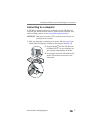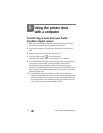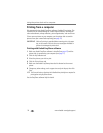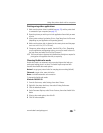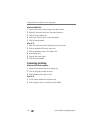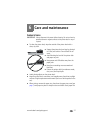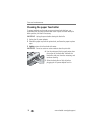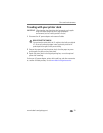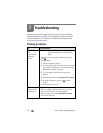Using the printer dock with a computer
www.kodak.com/go/support
23
Transferring pictures from a Kodak 8-in-1 card
reader
NOTE: Other Kodak USB card readers may work with the printer dock, however card readers
made by manufacturers other than Kodak are not supported.
1 Make sure Kodak EasyShare software is installed (see page 18) and the
printer dock is connected to your computer (see page 21).
2 Plug the USB connector from the card reader
into the USB connector located on the side of
the printer dock.
NOTE: If the card reader is already plugged in but the
connection has timed-out, disconnect then reconnect
the USB cable to re-establish a connection.
3 Press the Transfer button, , on the printer dock.
Kodak EasyShare software opens on your computer (if it is installed).
4 Use Kodak EasyShare software to transfer pictures from the printer dock to
your computer. See the Kodak EasyShare software Help for details.
The printer dock Transfer light blinks green while the pictures are being
transferred. The Transfer light continues to blink green until the Transfer or Print
button is pressed, or until the connection times-out.
NOTE: If Kodak EasyShare software is not installed (or not active), but the printer driver is
installed, pressing the Transfer button creates a new drive connection between the device
and the computer. You can copy pictures from the newly established drive to your
computer hard drive, and otherwise manage files as you would with other drives on your
computer. See your computer documentation for details.
Purchase a Kodak 8-in-1 card reader and other accessories at a retailer of
Kodak products, or visit www.kodak.com/go/accessories.