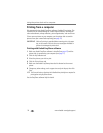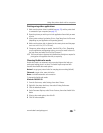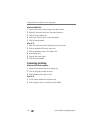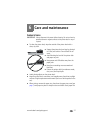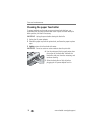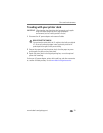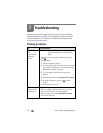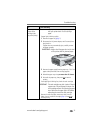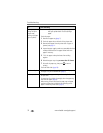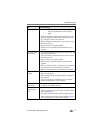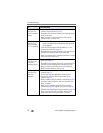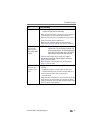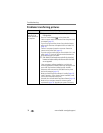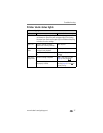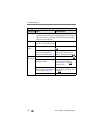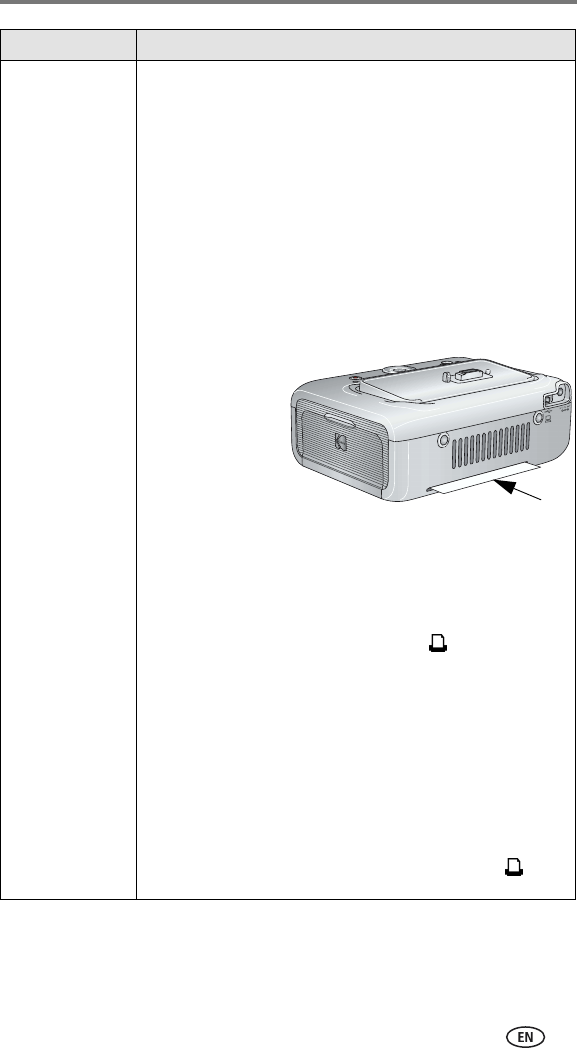
Troubleshooting
www.kodak.com/go/support
31
Printer is jammed
(Paper and/or
cartridge lights
may blink quickly)
IMPORTANT:
Use only Kodak color cartridge & paper kits
with your printer dock. Do not use inkjet
paper.
■ If paper light is blinking quickly:
1 Remove the paper tray (page 7).
2 Disconnect the AC power adapter, wait 5 seconds, then
plug it back in.
If paper does not automatically eject, carefully remove
the paper manually.
IMPORTANT:
Always check the paper slot on the back
of the printer dock for jammed paper:
3 Remove the paper supply from the paper tray. "Fan" the
paper to keep the sheets from sticking together.
4 Reload the paper tray using no more than 25 sheets.
5 Re-install the paper tray, then press to resume
printing.
■ If cartridge light is blinking fast, check the color cartridge:
IMPORTANT:
The color cartridge may lock in place if there is
a paper error. Do not attempt to remove the
color cartridge without first clearing the paper
error. Make sure the paper light is off before
attempting to remove the color cartridge.
Remove the color cartridge, remove any slack from the
ribbon, then re-install the cartridge (page 4). Press to
resume printing.
If... Try the following