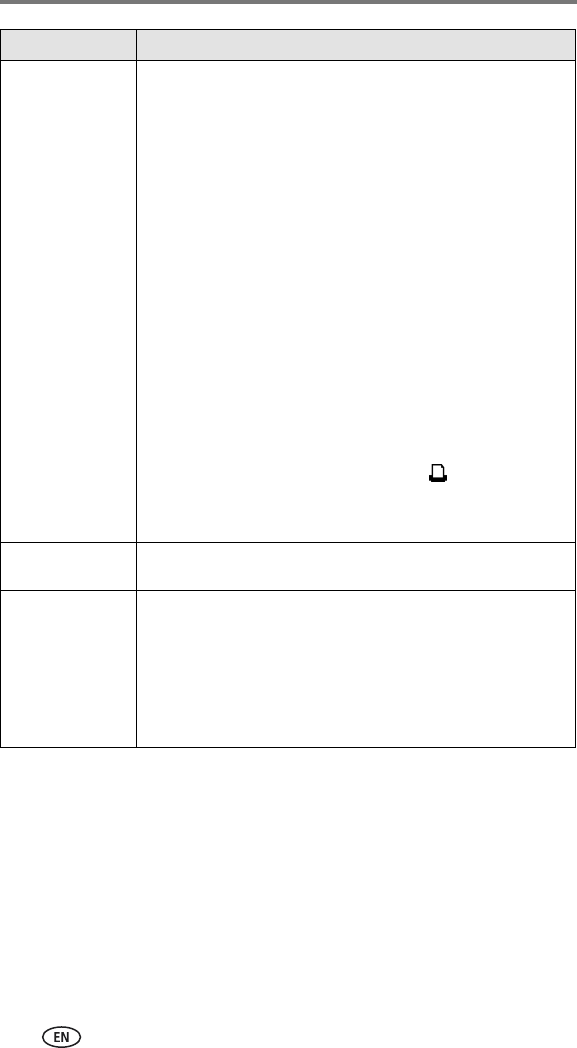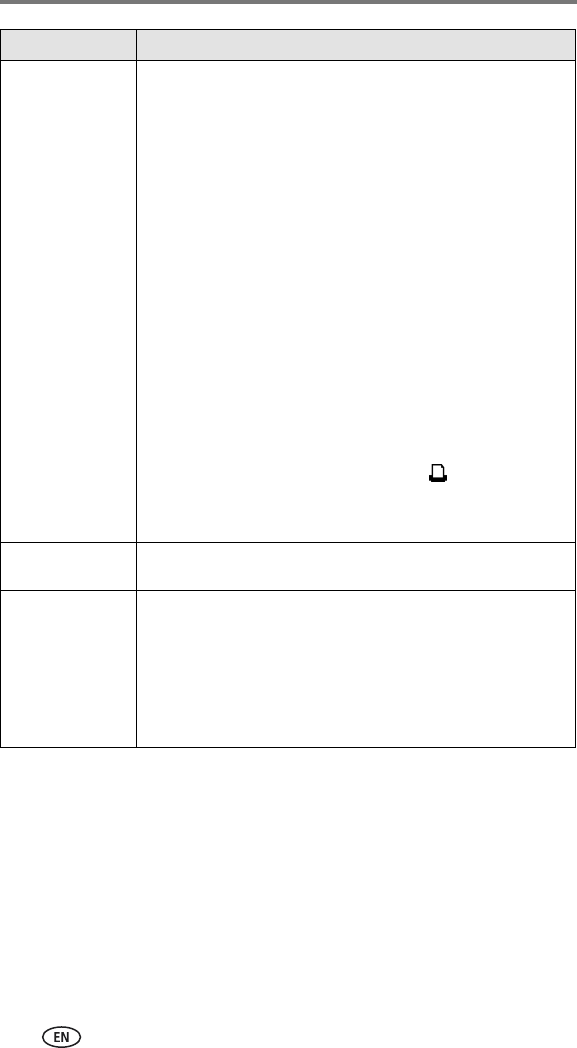
Troubleshooting
32 www.kodak.com/go/support
Printing stops
during mid-print
(paper stops
feeding, and Paper
light may blink)
IMPORTANT:
Use only Kodak color cartridge & paper kits
with your printer dock. Do not use inkjet
paper.
■ Check the paper:
1 Remove the paper tray (page 7).
2 Check the paper slot on the back of the printer dock.
3 Remove loose paper from the printer dock. If paper is
jammed, see page 31.
4 Inspect the paper supply: make sure removable tabs have
not been detached from the paper. Reload with new
paper if necessary.
5 "Fan" the paper to keep the sheets from sticking
together.
6 Reload the paper tray using no more than 25 sheets.
7 Re-install the paper tray, then press to resume
printing.
■ Clean the feed roller (page 28).
Print is smudged
■ Fingerprints may be on glossy side of paper. Handle paper by
the edges or by the removable tabs (page 6).
Print is spotted
■ Check to see if the paper is dirty, and use a dry, lint-free cloth
to wipe clean.
For excessive dirt or debris, thoroughly clean the paper tray,
and load new paper (page 6).
■ When storing, remove and close the paper tray and paper
tray door to keep dust and debris from collecting on the
paper or inside the printer dock (page 6).
If... Try the following