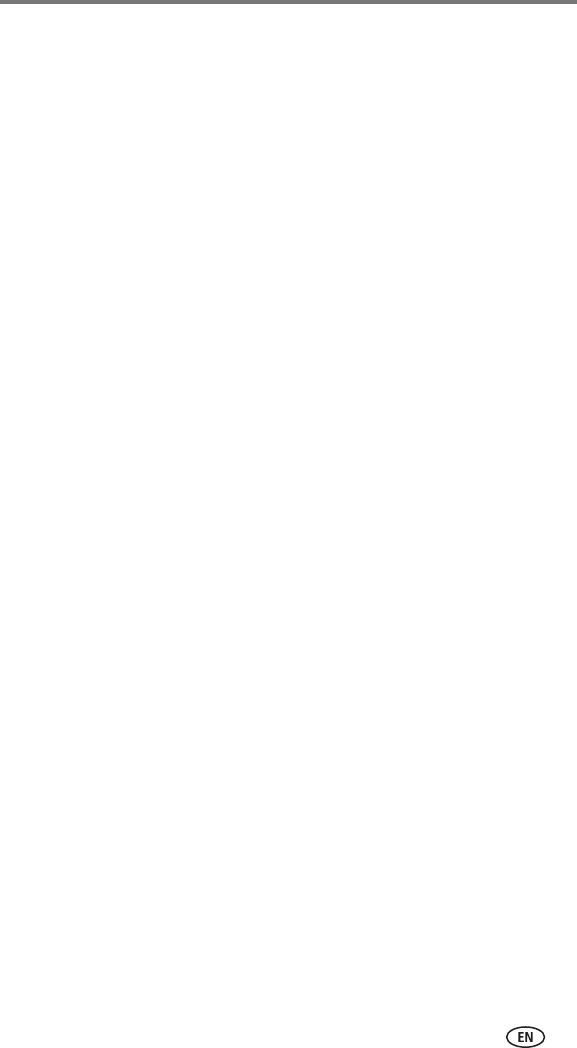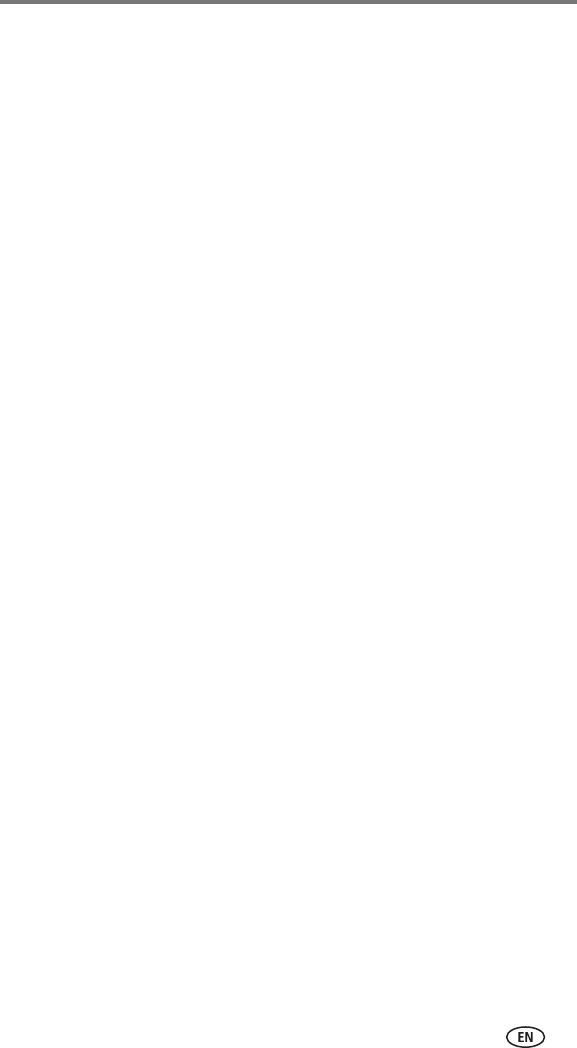
Using the printer dock with a computer
www.kodak.com/go/support
25
Printing using other applications
1 Make sure the printer driver is installed (see page 18), and the printer dock
is connected to your computer (see page 21).
2 Open the pictures you wish to print in the application from which you want
to print.
3 Access printer settings by selecting Print or Page Setup from the File menu
(depending on your application and operating system).
4 Make sure the printer dock is selected as the current printer and that paper
size is set to 4 x 6 in. (102 x 152 mm).
5 Change any other settings as needed, then click OK or Print. (Depending
on your application and operating system, you may first need to return to
the main menu and select Print from the File menu.)
NOTE: The Picture size button on the printer dock is disabled when printing from a computer. Set
printing options in the application from which you are printing.
Choosing Kodak color mode
Kodak color mode is an automatic color correction feature that helps you
make great-looking prints in no time. The Kodak EasyShare printer dock
features three Kodak color mode options:
Natural—to get great, natural color for everyday picture-making (default).
Enhanced—to get richer, more vivid colors.
None—to disable automatic color correction.
To change the Kodak color mode:
Windows 2000/XP OS:
1 From the Start menu, select Settings, then select Printers.
2 Right-click the printer dock icon, then select Printing Preferences.
3 Click the Advanced button.
4 Under Document Options, select Printer Features, then select Kodak Color
Mode.
5 Select a color mode option, then click OK.
6 Click OK when complete.