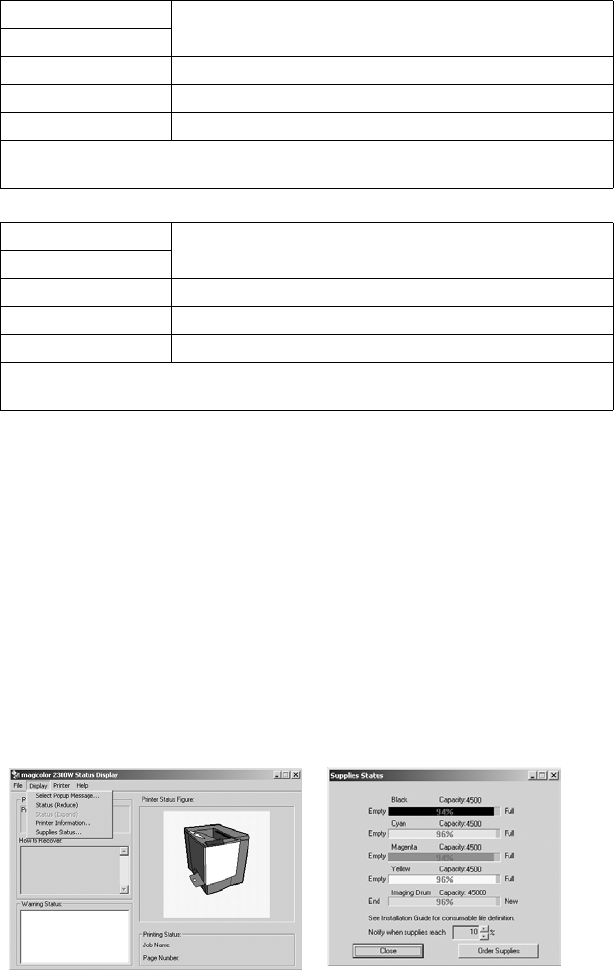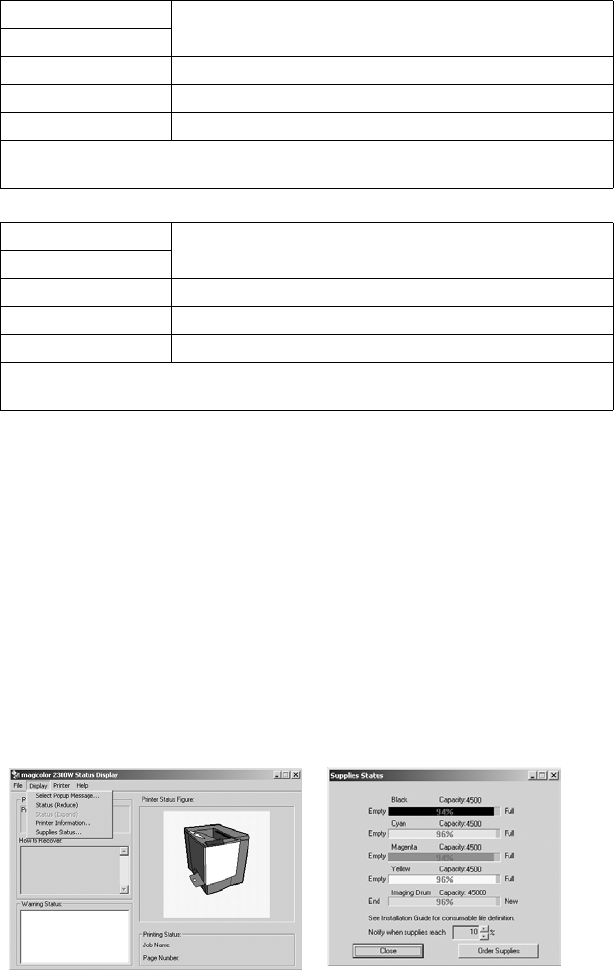
142
4-3. Working with the 2300W Status Display
• The Status Display displays information about the current status of the computer's local
printer. If you used the CD-ROM Installer to install the printer driver, the Status Display
was also installed. However, if you used Add Printer to manually install the printer driver,
Status Display is not installed.
(1) Environment
• The Status Display functions over parallel and USB connections on all supported Win-
dows operating systems, but only for the default printer.
(2) Opening the Status Display and Showing Supplies Status
1. Double-click the Status Display icon in the taskbar. (If the Status Display icon does not
appear in the taskbar, from the Start menu, choose Programs, then magicolor 2300W
Utilities, and then magicolor 2300W Status.
2. From the Display menu, choose Supplies Status to view remaining consumables life.
Black Toner
Condition
Orange LED
Blinking slowly* Black toner low
On Black toner empty
Blinking rapidly*** Ready to change black toner cartridge
* Blinking slowly
*** Blinking rapidly
1 blink per every 2 seconds
2 blinks per second
Color Toner
Condition
Orange LED
Blinking slowly* Color toner low
On Color toner empty
Blinking rapidly*** Ready to change color toner cartridge
* Blinking slowly
*** Blinking rapidly
1 blink per every 2 seconds
2 blinks per second
C4131P552AA
C4131p551AA