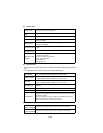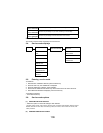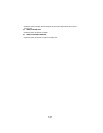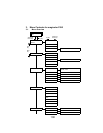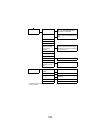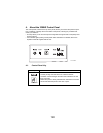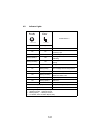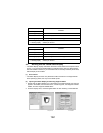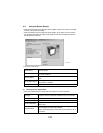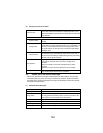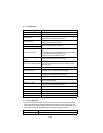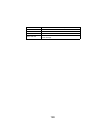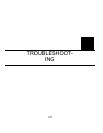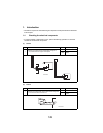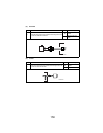143
4-4. Using the Status Display
• When the background of the right-hand printer graphic is green, the printer is in standby
mode or a job is printing normally.
• When the background of the right-hand printer graphic is red, there is an error and the
job has been interrupted. The status of the printer and the error message are shown in
the dialog boxes on the left.
✽
The function areas include:
(1) Working with the Display Menu
• Refer to the Status Display's online help for information on all of its functions.
Printer Status
Displays text messages that describe the current operational sta-
tus of the printer.
How to Recover
Provides you with instructions to correct problems and recover
from error conditions.
Warning Status
Displays text messages that warn you of such conditions as low
toner.
Printer Status Figure
Shows a graphic representation of the printer and indicates
where there is a problem.
Printing Status Displays the status of the current print job.
Select Popup
Message
Allows you to choose which message(s) you want to bring to the
foreground when that particular condition occurs on the printer.
Status (Reduce) Decreases the size of the Status Display window.
Status (Expand) Increases the size of the Status Display window.
Printer Information
Displays the total print count, the list of installed options and the
memory size.
Supplies status
Displays consumables usage (percentage remaining) for the
toner cartridges and OPC drum cartridge.
Refer to the Status Display's online help for information on all of
its functions.
C4131p553AA