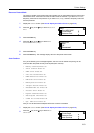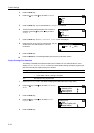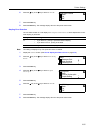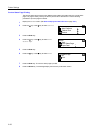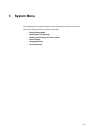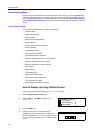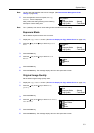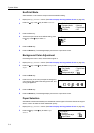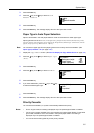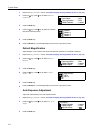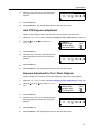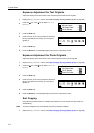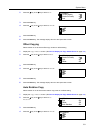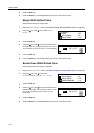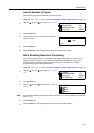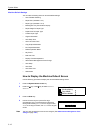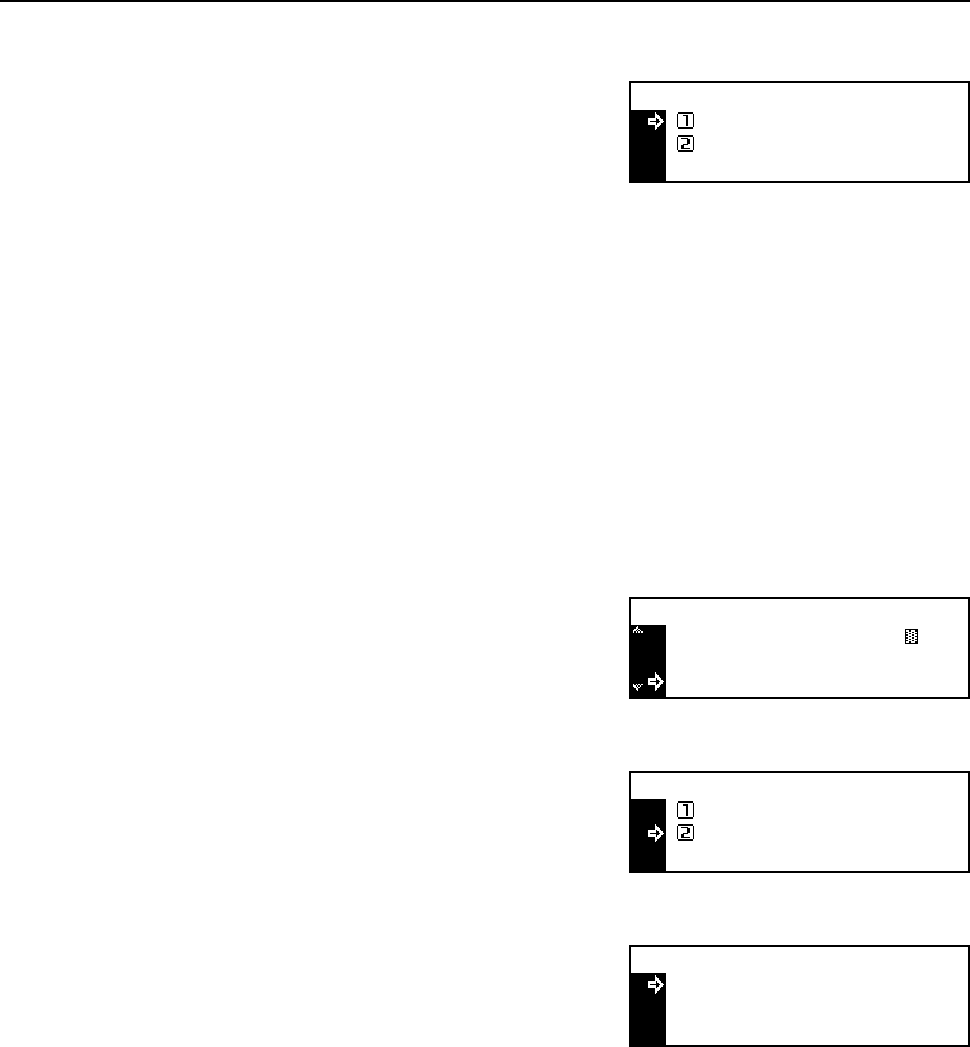
System Menu
3-5
3
Press the Enter key.
4
Press the S key or the T key to select Auto or
Default cassette.
5
Press the Enter key.
6
Press the Reset key. The message display returns to the copier basic screen.
Paper Type in Auto Paper Selection
Paper to be selected in the auto paper selection mode can be limited to a certain paper type.
Paper types that can be set: Plain, Transparency, Preprinted, Labels, Bond, Recycled,
Vellum, Rough, Letterhead, Color [Colour], Prepunched, Envelope, Cardstock, Thick
paper, High quality, and Custom 1 (to 8)
Note You can select a paper type from the paper types that are currently set for the cassettes. (See
Paper Type (cassettes 1 to 4) on page 3-14.)
1
Display the Copy Default screen. (See How to Display the Copy Default Screen on page 3-2.)
2
Press the S key or the T key to select Paper type
(Auto).
3
Press the Enter key.
4
Press the S key or the T key to select Off or On.
5
Press the Enter key.
6
If you have selected On, press the S key or the T key
to select the desired paper type.
7
Press the Enter key.
8
Press the Reset key. The message display returns to the copier basic screen.
Priority Cassette
You can select the cassette (1 to 4) that is automatically selected with priority.
Notes • On the 16 ppm model, this setting is displayed only if the optional paper feeder is installed.
• For the 16 ppm model, cassettes 2 to 4 are included in the optional paper feeder. For the 20/25
ppm model, cassettes 3 and 4 are included in the optional paper feeder. This setting is
displayed only if the optional paper feeder is installed.
• You cannot set the multi-bypass tray as the priority cassette.
Paper select:
Auto
Default cassette
*
Background adjst
Paper Select
Copy Default :
Paper type(Auto)
: 3
: Auto
: Plain
Paper type(Auto):
Off
On
*
Plain
Paper type(Auto):
Preprinted