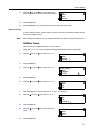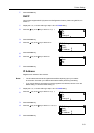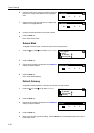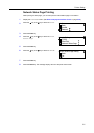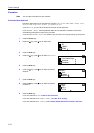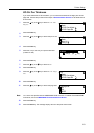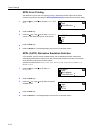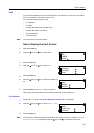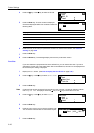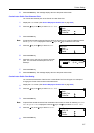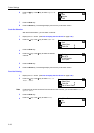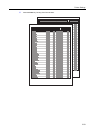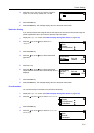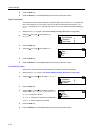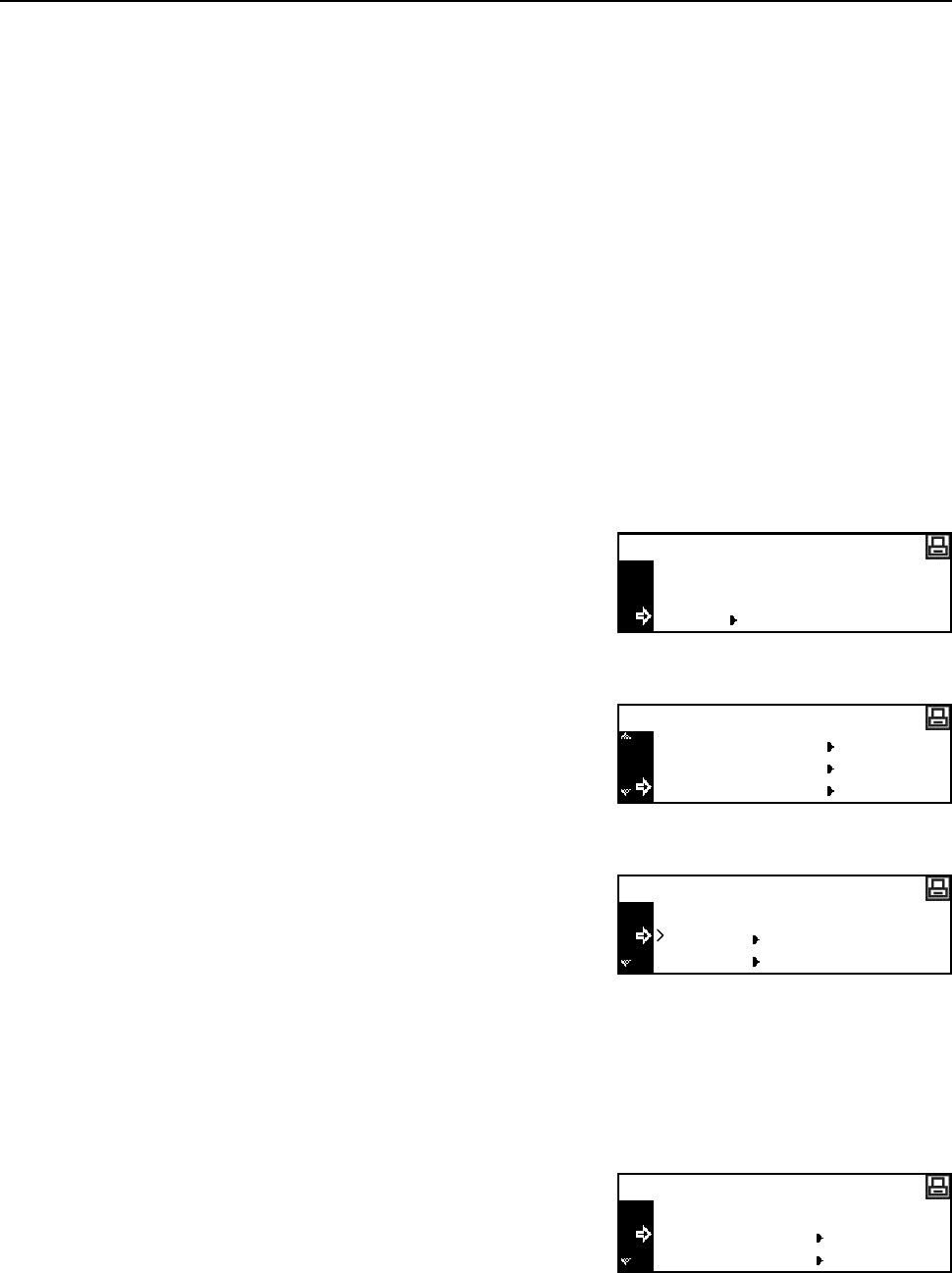
Printer Settings
2-25
Font
You can select the default font for the current interface. The default font can be one of the internal
fonts or a font stored in the optional memory card.
You can set the following items for fonts.
• Font Selection
• Font Size
• Courier/Letter Gothic Font Character Pitch
• Courier/Letter Gothic Font Setting
• Code Set Selection
• Font List Printing
Note You can set the font for each interface.
How to Display the Font Screen
1
Press the Printer key.
2
Press the S key or the T key to select MENU.
3
Press the Enter key.
4
Press the S key or the T key to select Font.
5
Press the Enter key.
6
Press the S key or the T key to select the interface to
set.
7
Press the Enter key. The Font screen is displayed.
Next, perform the setting referring to the following description of each setting item.
Font Selection
1
Display the Font screen. (See How to Display the Font Screen on page 2-25.)
2
Press the S key or the T key to select Select Font.
3
Press the Enter key.
Note If optional fonts as well as internal fonts are stored in this machine, a screen for selecting Internal
font or Option font is displayed. Press the S key or the T key to select the font to set.
GO
CANCEL
Ready
MENU
Menu
Interface
Emulation
Font
Back
Parallel
Interface
Network
Back
Select Font
Font
Code Set