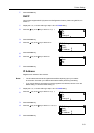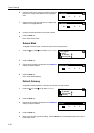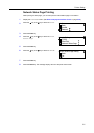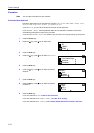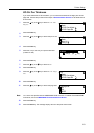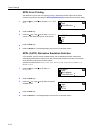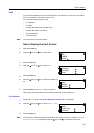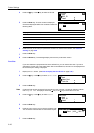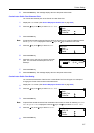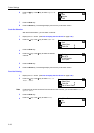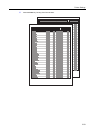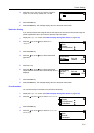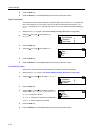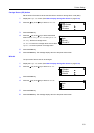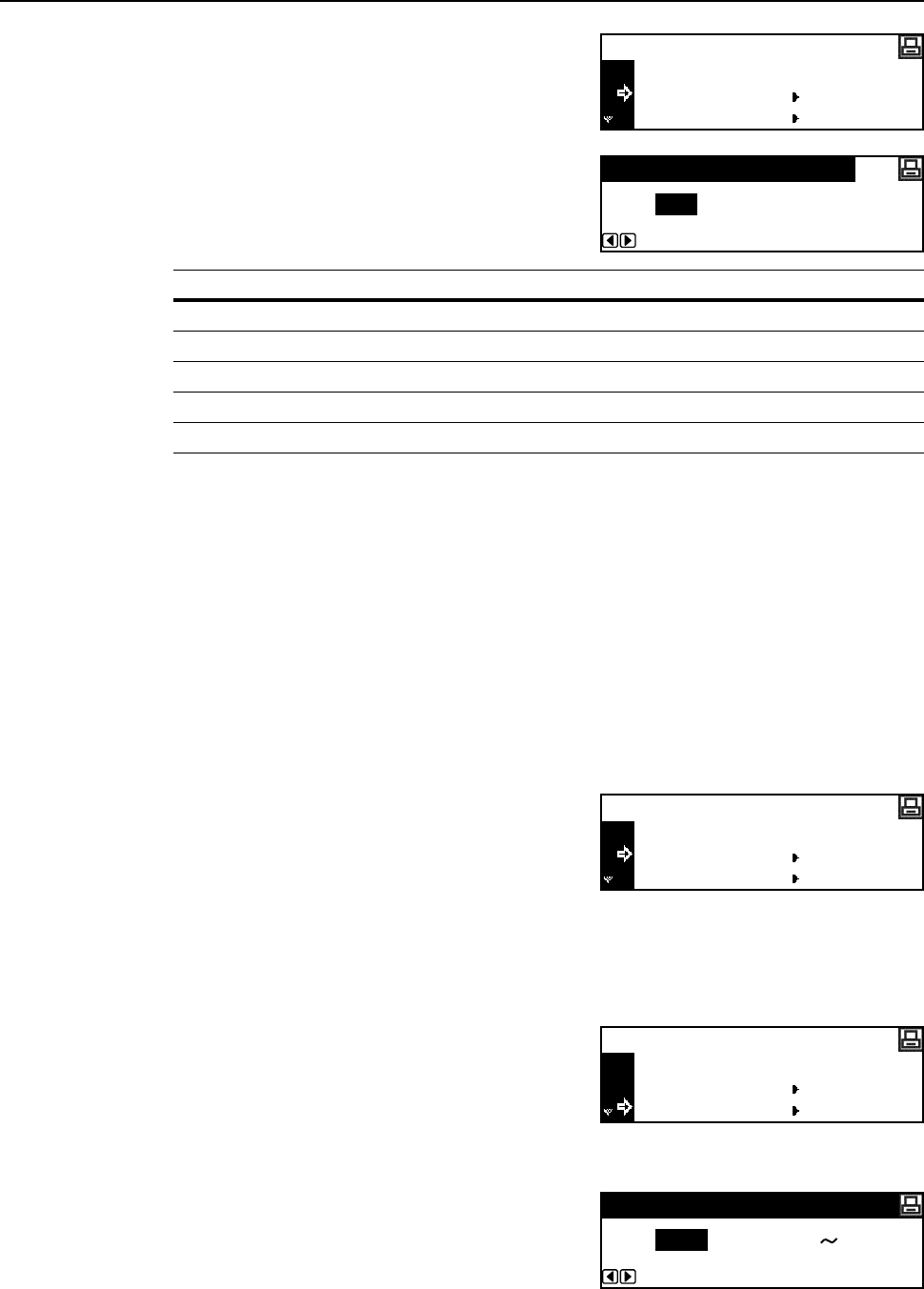
Printer Settings
2-26
4
Press the S key or the T key to select the font ID.
5
Press the Enter key. The font number is displayed.
Characters displayed before font numbers indicate the
following items.
6
Press the < key or the > key to input the font number. For internal font numbers, see Font List
Printing on page 2-28.
7
Press the Enter key.
8
Press the Reset key. The message display returns to the printer basic screen.
Font Size
If you have selected a proportional font as the default font, you can set the font size. If you have
selected the Courier font or the Letter Gothic font as the default font, this menu is not displayed and
the character pitch setting is displayed.
1
Display the Font screen. (See How to Display the Font Screen on page 2-25.)
2
Press the S key or the T key to select Select Font.
3
Press the Enter key.
Note If optional fonts as well as internal fonts are stored in this machine, a screen for selecting Internal
font or Option font is displayed. Press the S key or the T key to select the font to set.
4
Press the S key or the T key to select Detail.
5
Press the Enter key.
6
Press the < key or the > key to input the character size.
You can set the character size to 4.00 to 999.75 point.
7
Press the Enter key.
Back
I000 ID
Select Font
Detail
Display Description
I Internal font
S Downloaded fonts
M Fonts in memory card
H Fonts in RAM disk or optional hard disk
O Fonts in optional ROM
Font ID
I000
Back
Select Font
Font
Code Set
Back
I000 ID
Select Font
Detail
(4.00
Font Size Setting
8.50 999.75)Point