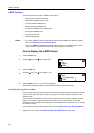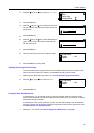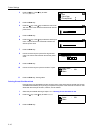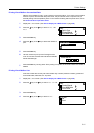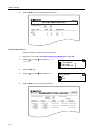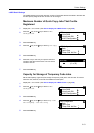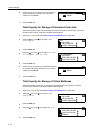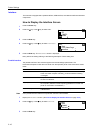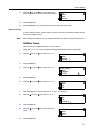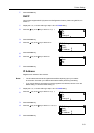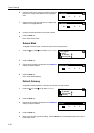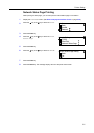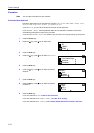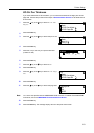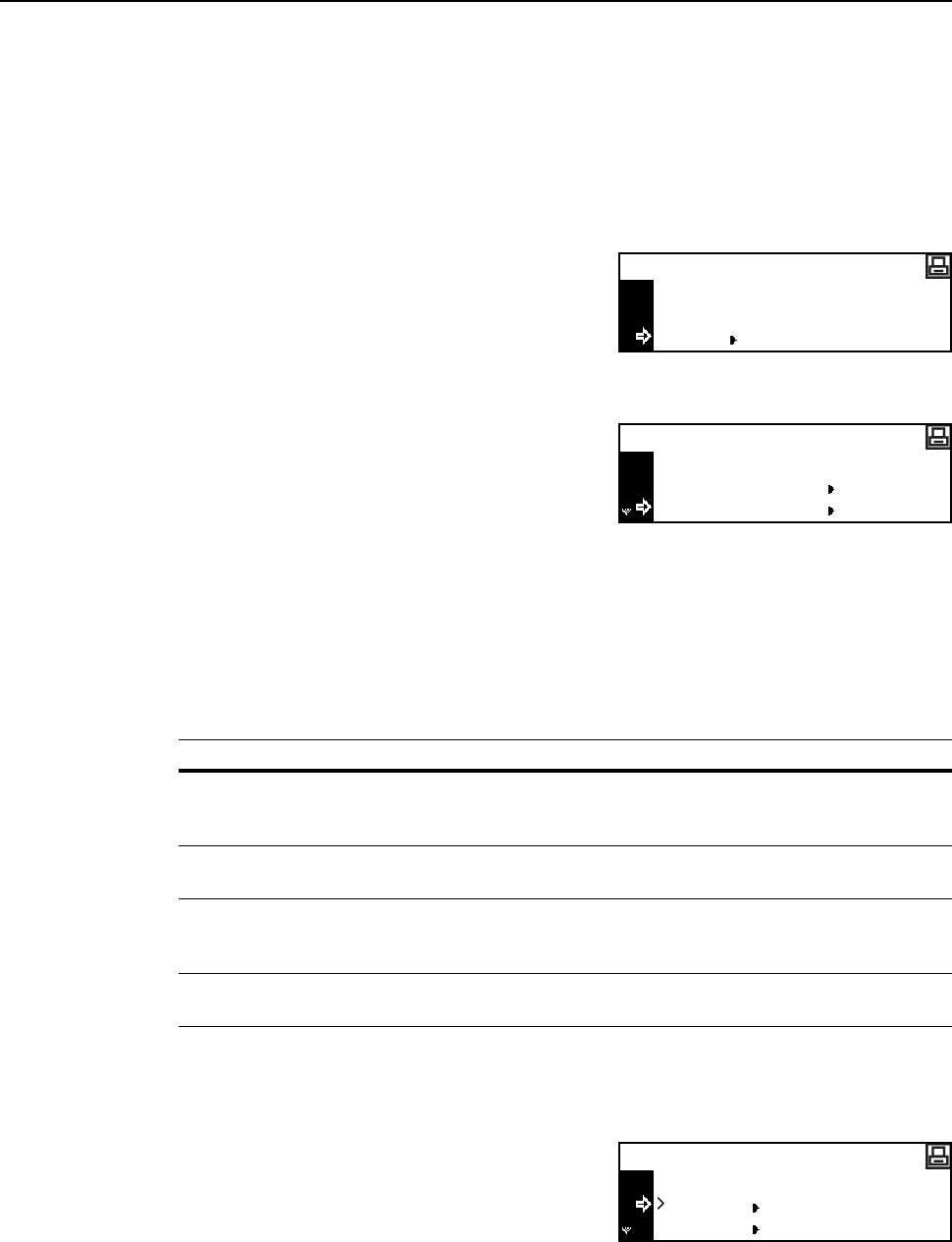
Printer Settings
2-16
Interface
This machine is equipped with a parallel interface, USB interface, and network interface as standard
components.
How to Display the Interface Screen
1
Press the Printer key.
2
Press the S key or the T key to select MENU.
3
Press the Enter key.
4
Press the S key or the T key to select Interface.
5
Press the Enter key. The Interface screen is displayed.
Next, perform the setting referring to the following description of each setting item.
Parallel Interface
The parallel interface of this machine supports a bi-directional/high-speed mode. The
transmission/reception modes that can be set from the operation panel of this machine are shown
below.
Note Use a parallel interface cable that complies with the IEEE 1284 standard.
1
Display the Interface screen. (See How to Display the Interface Screen on page 2-16.)
2
Press the S key or the T key to select Parallel.
3
Press the Enter key.
GO
CANCEL
Ready
MENU
Back
Print Status Page
Menu
Interface
Mode Description
Auto The printer automatically changes its communication mode according
to the connected computer. Normally, you should leave this setting
unchanged.
Normal The printer uses the standard communication method prescribed for
Centronics interfaces.
High speed This mode enables faster data transmission between the printer and
the computer. (Select this mode if printing problems occur when the
printer is connected to a workstation.)
Nibble (high) High speed data communication is used in compliance with the IEEE
1284 standard.
Back
Parallel
Interface
Network